Download & Install Palm Device Driver on Windows 11/10
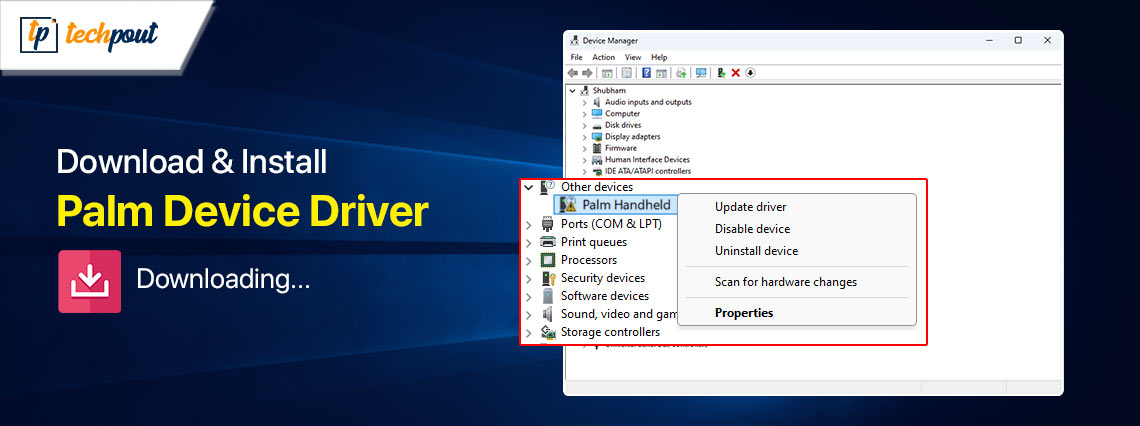
Here is a quick and easy guide to help Windows 10/11 users download and install the driver for their Palm device on the computer.
Palm was a line of PDAs (personal digital assistants), and mobile phones were the first handheld computers that made way for smartphones. Later, in 2018, the Palm manufacturers launched PVG100 (or, simply Palm), a compact and powerful Android smartphone. However, connecting this device to your computer to perform tasks such as file transfer may be a hassle if there is no Palm device driver installed.
The driver is an interface that connects your Palm device to the computer by converting your commands into the language the system understands, i.e., binary codes. Without a driver, this communication breaks, leading to issues such as the computer not recognizing your device.
Hence, this article guides you through the methods to download and install a driver for your Palm device on Windows 10/11. Let us not beat around the bush to save valuable time and get started with them right away.
Methods to Download and Install Palm Device Driver
You can follow the below methods to get the driver downloaded and installed for your Palm device on your Windows 10/11 computer.
Method 1: Download the Palm device driver from the Android USB driver database
There is an Android USB driver database from where you can download and install the driver for a Palm device. Though the process is time-consuming, below is how to perform it.
- The first step requires you to download the Palm device driver file from the Android USB driver database.
- In this step, right-click on the downloaded file and extract it on your computer.
- After extracting the file, you are required to access the Device Manager. You can open it by right-clicking on the Start button and selecting Device Manager from the available options.

- The Device Manager will appear on your screen. Click on your computer name.
- In this step, click Action and choose Add Legacy Hardware from the menu available on your screen.
- You can now click on the Next button when the Add Hardware dialog box appears on the screen.
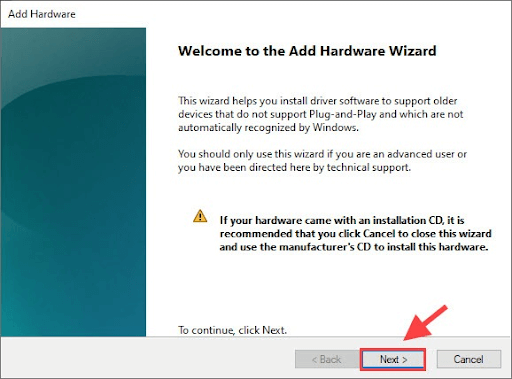
- Choose the Install the hardware that I manually select from a list option and click Next.
- Select the type of hardware you are installing from the available options and click on the Next button.
- Next, you can click on the Have Disk option.
- This step requires you to click on the Browse button.
- You can now find and open the driver .inf file. This file may be available in the driver folder.
- Next, click OK to proceed to the next step.
- Click Next to continue.
- Again, click Next to proceed further.
- You can now click Finish to install the driver.
- Lastly, save the changes by performing a computer restart.
Also know: WinUSB Device Driver Download Update & Install
Method 2: Update Windows to download the Palm device driver
Updating Windows is a common approach to downloading and installing the necessary drivers on a computer. Though this method is not always successful, there is no harm in trying it. Hence, you can follow the below steps to try downloading and installing the required driver through Windows update.
- The first step is to apply the Win+I keyboard shortcut to launch the settings panel.
- In this step, choose Update & Security from the panel available on your screen.

- Next, click Check for Updates to find the updates available for your PC.
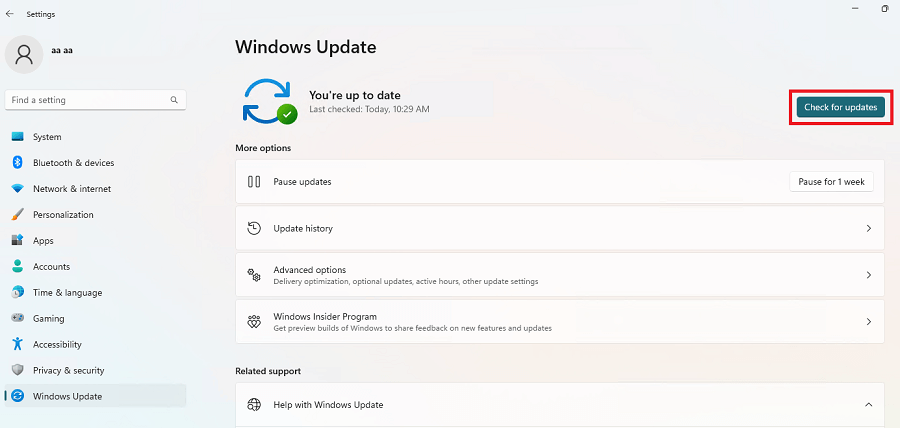
- In this step, you can download and install the suggested updates on your computer.
- Lastly, restart your PC after downloading and installing the available updates to complete the process.
Method 3: Use Win Riser to download and install the updated Palm device driver
As you may have noticed, the above methods have a few downsides. For instance, downloading and installing drivers through the Android USB driver database consumes a lot of time and effort, and Windows updates may not always be successful. Hence, we recommend safe, fast, reliable, hassle-free, and automatic Palm device driver download and install via software like Win Riser.
Win Riser updates all drivers automatically with a single click and offers a plethora of helpful features. For example, you can use this software to back up and restore your current drivers, eliminate junk, clean invalid registry entries, identify and remove malware, and improve the PC performance by managing the startup items that make a computer slow.
Impressed? Well, everyone is with this software.
Hence, do not miss out on smooth PC performance by downloading and installing Win Riser from the following link.
After installing the software, here is a quick and easy series of steps you need to follow.
- First, wait patiently for a couple of seconds until Win Riser scans your computer comprehensively to find all the issues that plague your device’s performance.
- Next, review the results that appear on your screen to understand what is wrong with your computer.
- You can now witness the magic of Win Riser by clicking on the Fix Issues Now button. A single click on this button solves all the problems on your computer, including outdated drivers.
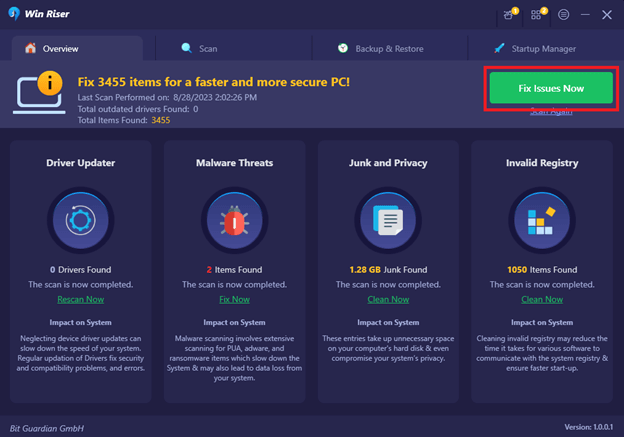
- Lastly, restart your computer to save all the changes.
Also know: Download Dell XPS 15 9530 Drivers for Windows 11/10
Palm Device Driver Downloaded and Installed
This article explained both manual and automatic ways to download and install the driver for your Palm device. You can follow any method you like. However, the safest, fastest, most reliable, and user-friendly way to download and install updated drivers is through Win Riser. If you have any doubts or concerns about this guide, you can leave us a comment so that we can address your queries.



