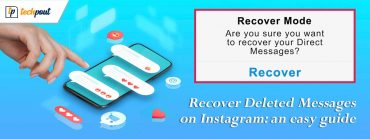How to Fix Palworld Failed to EOS Login Error in Windows PC
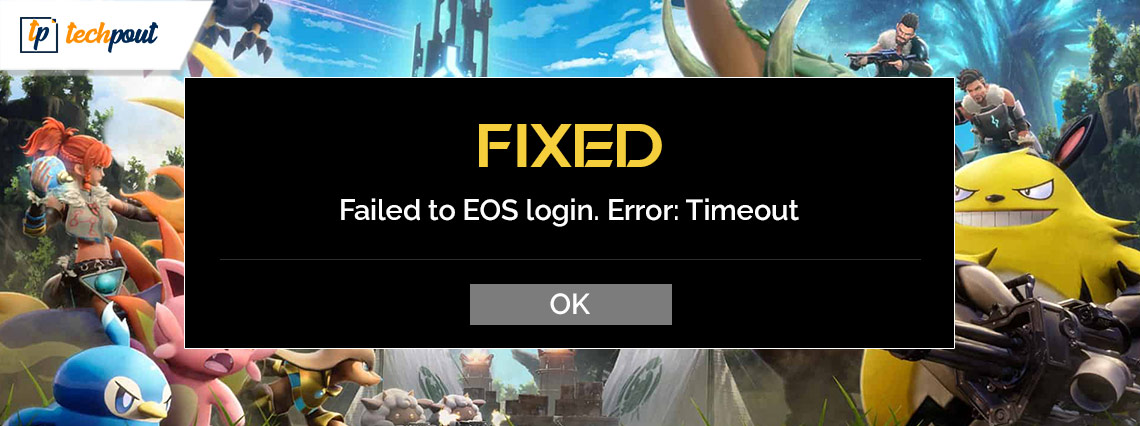
This article guides you through the most effective solutions to the Palworld login error.
Do you like action-adventure games? If yes, you may already be familiar with Palworld. It is among the most loved action adventures in the computer gaming community. However, many gamers reported an annoying “Failed to EOS Login” Palworld error, preventing them from logging in to the game.
Are you also one of those gamers? If yes, you can focus all your attention on this write-up. In the subsequent sections of this article, we are going to discuss the tried and true solutions to this Palworld error in Windows 10/11. However, let us first look at the possible causes of the problem to solve it better.
Causes of Palworld “Failed to EOS Login” Error
The following factors may be responsible for the Palworld problems on your computer.
- The Palworld server is down
- Your antivirus software or Firewall is blocking Palworld
- Palworld’s files are corrupted
- The game’s launcher does not have the necessary system permissions
- You do not have a stable internet connection
After looking at various reasons you may experience the Palworld login error, let us learn how to fix it quickly and easily.
Fixes for Palworld EOS Error on Windows PC (Quick and Easy)
You can apply the following solutions to solve the Palworld “Failed to EOS Login” error in Windows 11/10 PC.
Fix 1: Check the Palworld server
Sometimes, the problem may not be on your end. It may be the game server that is causing the error you are experiencing. Hence, you should check the Palworld servers to see if the servers are down before trying any other solutions. Here is how to check the servers.
- Firstly, navigate to this website.
- You can now see whether or not the servers are operational.
- If the servers are not operational, wait patiently for some time before trying to log in to Palworld.
However, if all servers are operating correctly, below are more ways to fix the Palworld EOS error on PC.
Also Read: How to Fix Error Code Baboon Destiny 2 (Easily)
Fix 2: Try logging into Palworld with another game profile
Problems with your current game profile can also be a reason you are struggling with the Palworld “Failed to EOS login” error. Hence, you can log into the game with a different profile to solve the problem. Here are the step-by-step directions to do it.
- Firstly, you need to exit the game and close its launcher.
- Secondly, open Palworld and choose a different profile from the profile options.
- Update Palworld (if prompted to do so), and then restart your computer.
- You can now launch the game and navigate back to your original profile.
Fix 3: Try launching Palworld with administrative powers
Some games (including Palworld) need permission to run as an administrator to access protected files. These files are essential for the game to function properly. Without these files, you may get the Palworld EOS error on a Windows PC. Hence, here is how to grant administrative powers to Palworld.
- To get started with the process of running Palworld as an administrator, right-click on your Steam launcher.
- Secondly, choose Run as administrator from the context menu that appears on your screen.
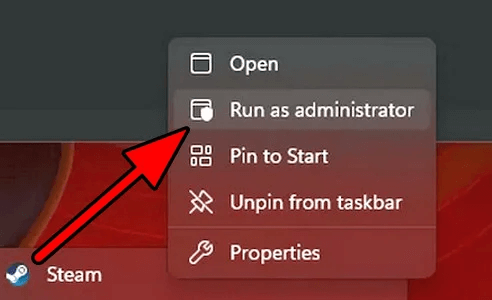
- You will now get a User Account Control (UAC) prompt asking for your permission to proceed further. Click on the Yes button to proceed to the next step.
- Next, access your computer’s search function using the Windows key.
- Search for Palworld and right-click the best match, i.e., Palworld.exe.
- Select Run as administrator from the options in the right panel of the search screen.
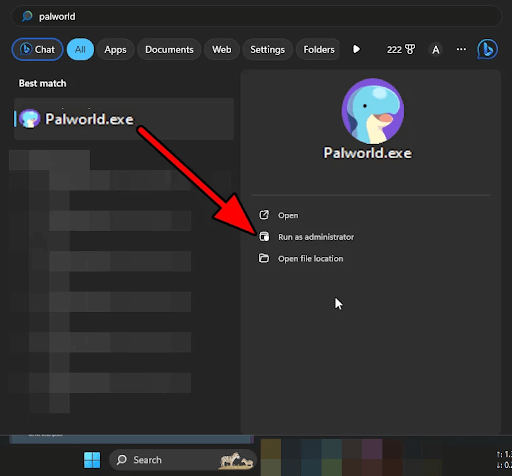
- Click Yes when the UAC prompt appears to run Palworld as an administrator.
Also Read: How to Fix Minecraft Realms Internal Server Error 500 {SOLVED}
Fix 4: Allow Palworld to bypass the Windows Firewall and your antivirus software
Authentication server malfunctions resulting from the Windows Firewall or your antivirus blocking the game may be another culprit behind the Palworld “Failed to EOS Login” error. Hence, you can disable your antivirus or add the game to its list of allowed programs to fix the issue. Moreover, you can add Palworld and Steam to the exception list of the Windows Firewall to solve the problem.
Since the steps to disable the antivirus or whitelist programs in an antivirus program differ from software to software, you need to check your antivirus manual to learn how to do it. The following are the steps to add Palworld and Steam to the Firewall exceptions.
- Firstly, you are required to access the computer’s run utility. You can use the Win+R hotkey to do it.
- Secondly, input control firewall.cpl in the on-screen run box and click OK to open the Windows Firewall.
- After opening the Windows Firewall, select the option to Allow an app or feature through Windows Defender Firewall from the left panel of the on-screen window.
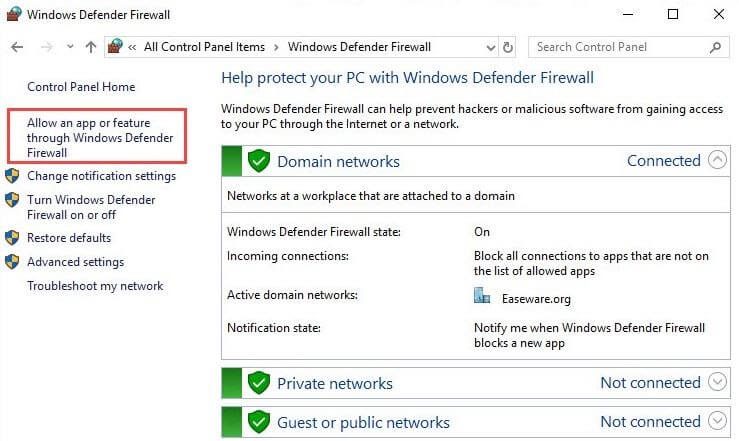
- Scroll down the list of allowed apps and features to find Palworld and Steam.
- Click on the Change settings button if Palworld and Steam are not available in the list of allowed apps and features.
- Choose the option to Allow another app from the lower part of the window of the allowed apps.
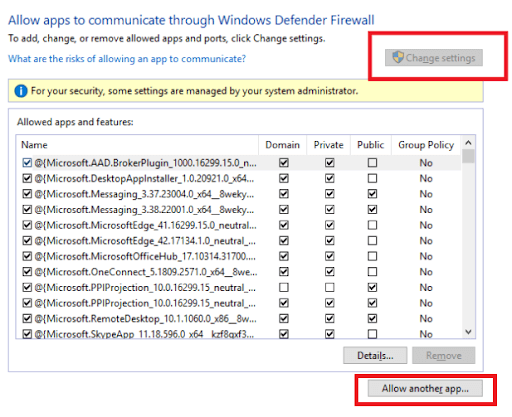
- Click on the Browse button and navigate to the installation folder for Palworld and Steam. If you have no idea about Steam’s installation folder, right-click on the Steam shortcut and choose the option to Open file location.
- Locate and click on steam.exe, and then click on the Open button.
- You can now click on the Add button.
- Tick the Public, Private, and Domain boxes for Palworld and Steam.
- Lastly, click on the OK button to complete the process.
Fix 5: Verify the integrity of Palworld files
Corrupted game files are also among the top causes of the Palworld error you are trying to fix. Hence, you can verify the game files to fix issues with them. Below is the step-by-step process to do it.
- To get started with the process of file integrity verification, open Steam on your computer.
- After launching Steam, select LIBRARY from the top menu of the on-screen window.
- Next, right-click on Palworld and choose Properties from the available context menu.
- Choose Installed Files from the left pane of the Palworld properties window and Verify the integrity of game files.
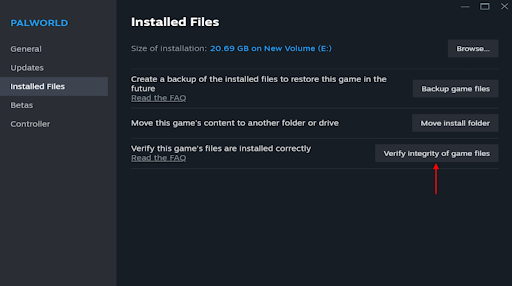
- Lastly, wait until Steam verifies the game files and solves related problems.
Also Read: How to Fix Epic Games Launcher Not Working
Fix 6: Change your DNS settings
Switching to another DNS server may fix the internet connectivity problems that may have caused the Palworld EOS error on your Windows PC. Hence, you can take the following steps to change the DNS.
- Firstly, use the Win+R keyboard shortcut to access the Run box.
- Secondly, input cmd in the on-screen box, and then press the Shift and Enter keys simultaneously.
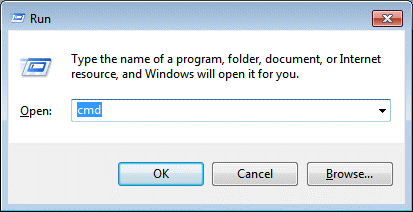
- Input ipconfig /flushdns in the on-screen window and press Enter on your keyboard.
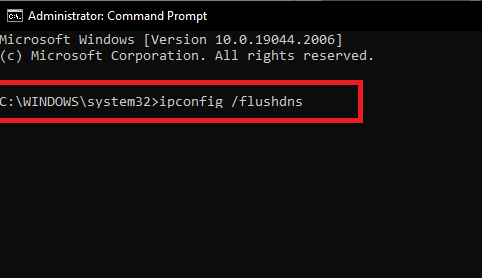
- Wait until the DNS cache gets successfully cleared.
- After successful cache clearance, right-click on the network icon on your taskbar and choose the option to Open Network & Internet settings.
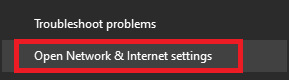
- Scroll down to the advanced network settings and Change adapter options.
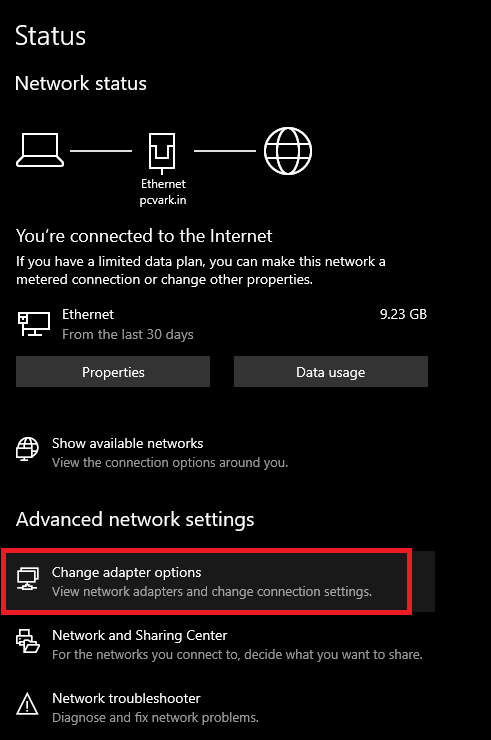
- Right-click your network and select Properties from the menu that appears on your screen.
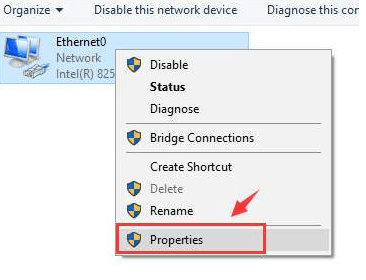
- Choose Internet Protocol Version 4 (TCP/IPv4) and select Properties from the on-screen options.
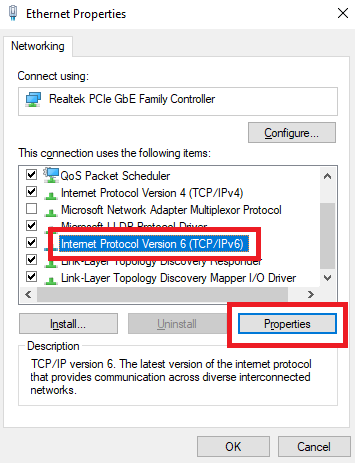
- Select the option to Use the following DNS server addresses.
- Change the Preferred DNS server to 8.8.8.8 and Alternate DNS server to 8.8.4.4.
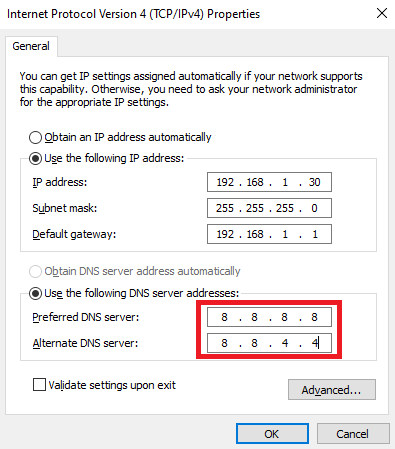
- Lastly, click on the OK button to save the changed settings.
Fix 7: Contact Palworld support
If none of the above solutions fix the Palworld EOS error on your PC, you can contact the experts at Palworld to get the real problem diagnosed and solved.
Also Read: IRQL Not Less Or Equal Error in Windows 10, 11 [Fixed]
Wrapping Up
So, that was all about fixing the Palworld “Failed to EOS Login” error in Windows 10/11. We hope one of the above solutions helps you get rid of the problem. However, if you continue to experience issues, have any questions, or have any tips to improve this guide, please do not hesitate to let us know through the comments section. We will be delighted to hear from you.