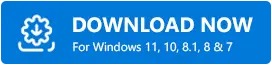How to Download and Install Qualcomm HS-USB QDLoader 9008 Drivers
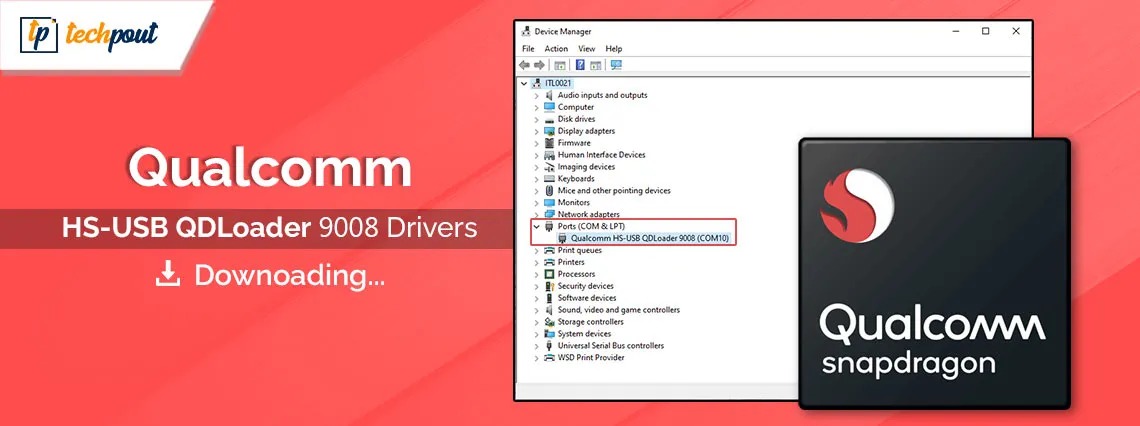
This article presents an effective guide to help you quickly and easily download and install the driver for Qualcomm QDLoader 9008 on your Windows 7/10/11 64-bit/32-bit computer.
The Qualcomm HS-USB QDLoader 9008 driver helps a Qualcomm-based device and a PC communicate in Emergency Download (EDL) mode. This mode allows the devices to establish communication with one another over a USB connection, even if the Qualcomm device is unresponsive or in a boot loop.
Moreover, the driver is required for firmware flashing onto Qualcomm-based devices, such as Qualcomm-powered tablets and smartphones. Furthermore, you may need to download and install this driver to backup and restore QCN, factory reset your device, write/flash IMEI on the device, or circumvent Factory Reset Protection (FRP) on the device.
However, if you need clarification on how to download and install the latest Windows 11/Windows 10 Qualcomm USB 64-bit or 32-bit driver, this article is for you. Here, we acquaint you with the simplest and quickest ways to perform this action. Let us save time and begin with them right away.
Methods to Download and Install the Latest Qualcomm HS-USB QDLoader 9008 Driver Version
You can follow the below methods to get the required driver for Qualcomm USB QDLoader 9008 on your Windows 10/11 computer.
Method 1: Download the Qualcomm HS-USB QDLoader 9008 Windows driver from the Microsoft Update Catalog
Microsoft boasts an Update Catalog to help you download and install the latest drivers on your system. You can use it to get the required Qualcomm driver. Here are the step-by-step directions to do this.
- First, navigate to the Microsoft Update Catalog.
- Next, input the Qualcomm HS-USB QDLoader 9008 driver in the search bar and press Enter.
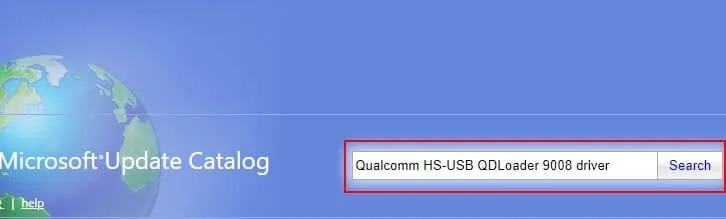
- In this step, click on the Download button to get the driver link.
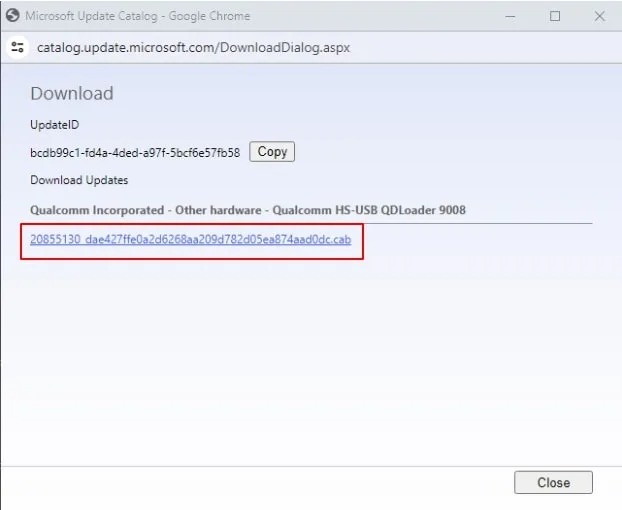
- You can now click the driver link that appears on your screen to download the driver file to your computer.
- Now, double-click on the downloaded file and follow the instructions to install the driver.
- Lastly, restart your computer to complete the driver download and installation process.
Also know: How to Find a Driver’s Version Number in Windows
Method 2: Use Device Manager to download and install the Qualcomm HS-USB QDLoader 9008 drivers
Device Manager is a Windows utility that allows you to download and install the required drivers for the smooth functioning of your system and various peripherals. You can get the driver you need for Qualcomm USB through this tool by following the below steps.
- The first step is to launch the Device Manager. You can open the Device Manager by right-clicking the Start button and choosing it from the on-screen menu.
- After opening the Device Manager, double-click on the Ports category to view its contents.
- In this step, right-click the Qualcomm HS-USB QDLoader 9008 and choose Update Driver or Update Driver Software from the context menu.

- When asked, “How do you want to search for drivers?” choose the option that allows automatic driver search.
- Let Windows find and download the appropriate driver. Please note this process may take a couple of hours to complete.
- Lastly, restart your computer when the driver download and installation is complete to save the changes.
Method 3: Download and install the driver automatically with Win Riser
If you are looking for a no-brainer solution to get the Windows 11/Windows 10/Windows 7 Qualcomm HS-USB QDLoader 9008 driver downloaded and installed, we have got you covered. You can use one of the best driver update software, such as Win Riser, to automatically download and install the needed drivers.
The Win Riser software downloads and installs automatic driver updates. Moreover, it eliminates junk, creates and restores driver backups whenever required, removes malware, deletes invalid registry keys, manages startup items, and performs other actions to optimize your computer performance. Below is the link to download and experience this incredible software.
After installing the software from the above link, you can follow these easy directions to use it.
- Let Win Riser scan the system for a couple of seconds.
- Next, review the results of the scan.
- Click Fix Issues Now to install drivers and fix all the detected issues automatically.
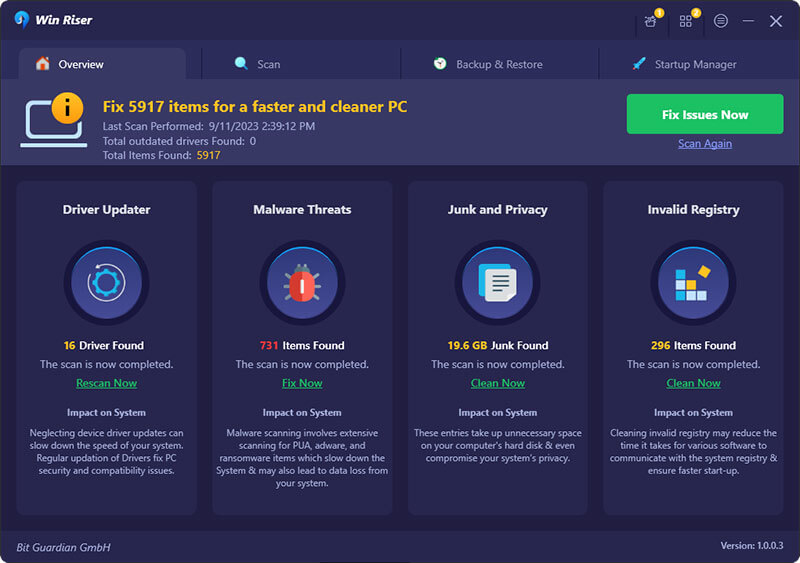
- Lastly, restart your PC to complete the process and save the changes.
Also know: Update Drivers on Windows 10 and 11 PC
Qualcomm HS-USB QDLoader 9008 Driver Downloaded and Installed
That is all for the methods to get the driver for the Qualcomm USB QDLoader 9008. You can follow any of the above-explained ways keeping your comfort and technical experience in mind. However, if any questions or doubts persist, please know we are always here to help. The only thing you need to do is leave a reply in the comments section to seek assistance.