You can read this article to learn the best possible ways to read encrypted WhatsApp messages on iPhone/PC/Android.
WhatsApp uses asymmetric encryption to protect your chats from prying eyes. It locks your messages using a public key before they are sent. Only the message recipient with their private key can decrypt and read the message. No third party, including Meta (the owner of WhatsApp), can access your messages. However, if you are searching for how to read encrypted WhatsApp messages for legitimate purposes (for example, to use the message as court evidence), you are reading the right article.
You can read the encrypted messages even without access to keys. This article guides you through how to do this in the easiest ways possible. Let us save priceless time and get started with these methods right away.
Reading encrypted messages on WhatsApp is simple. Below are the methods to do it on PC, iPhone, and Android.
Are you searching for how to read encrypted WhatsApp messages on a PC? Well, you can do so through WhatsApp web. However, this method is helpful when you have the login credentials and the target account’s phone.
However, keeping the phone online is not necessary. It helps when you have not used the phone for 14 days, resulting in the linked devices getting logged out. If this sounds good, you can follow these steps to read messages this way.

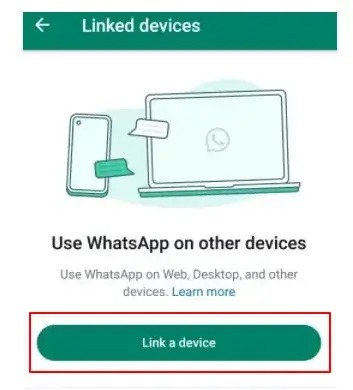
Also know: WhatsApp Camera Not Working on Android, iPhone, and PC: FIXED
You can restore WhatsApp backups on the same phone where they were created or another device where you can verify the same phone number to read encrypted messages. Here are the step-by-step directions to perform this action.
Note: This method works only when you have a rooted Android device or a jailbroken iPhone.
Also know: How to Fix Whatsapp Web Is Not Opening
There are several third-party tools, for example, Dr.Fone to decrypt and read WhatsApp messages. These applications can extract encrypted messages from backups or decrypt them directly from your phone.
All you have to do is follow the directions to begin decrypting the messages. These instructions often need your phone, the code for the user’s WhatsApp verification, and backup files. However, you must ensure the legality of these tools before
using them to keep ethical and legal issues at bay.
If you are looking for how to read encrypted WhatsApp messages on Android without a key, you can try doing so via cloud backups. Here is how to perform this action on Google Drive.
Also know: How To Fix Whatsapp Message Not Delivered
This article discussed how to read encrypted WhatsApp messages on iPhone/PC/Android without a key. You can follow the above methods to perform this action. However, if you have any doubts or questions about this article, please contact us using the comments section below.
Let’s have a look at some of the best methods to execute the HP Deskjet…
If you are wondering how to recover deleted messages on Instagram, you can use the…
If you wish to know how to download and install the Brother MFC-L2690DW driver on…
Can you use Excel on a Mac? Does Excel work on Mac? If you have…
NordVPN is among the most popular VPNs across the globe. While NordVPN reviews are positive…
By Raphael Moreira | Special Feature: Technology & Innovation Two Brazilian professionals are shaping the future…