Realtek Gaming (PCIe) GBE Family Controller Download and Update

Download and install the updated driver for the Realtek PCIe GBE family controller to avoid LAN connectivity issues on Windows 10. Read to know the easiest ways to do it.
Realtek Gaming GBE family controller is essential for establishing a LAN connection or connecting to a wired network.
Without the Realtek PCIe GBE family controller driver, you may face annoying ethernet cable and internet connection issues on your computer.
Therefore, this article discusses how to download the Realtek Gaming GBE family controller for Windows 10, install, and update it. Without wasting time unnecessarily beating around the bush, let’s move to the same.
How to Download and Update Realtek PCIe GBE Family Controller Driver for Windows 10
You may follow the below methods to get the Realtek Gaming GBE family controller driver downloaded, installed, and updated.
Method 1: Download the driver for the Realtek PCIe GBE family controller from the official website
The website of Realtek is a hub of all drivers you may ever need for the company’s products. You may head to the official website to find, download, and install the updated Realtek PCIe GBE family controller. Below we acquaint you with the steps to do it.
- Navigate to Realtek’s website.
- Click on the hamburger menu to view all the available options.
- Choose Downloads from the menu on your screen.
- Select Communications Network ICs from the options present in the downloads menu.

- Click on the PCI GBE name: Realtek PCI GBE Ethernet Family Controller Software.
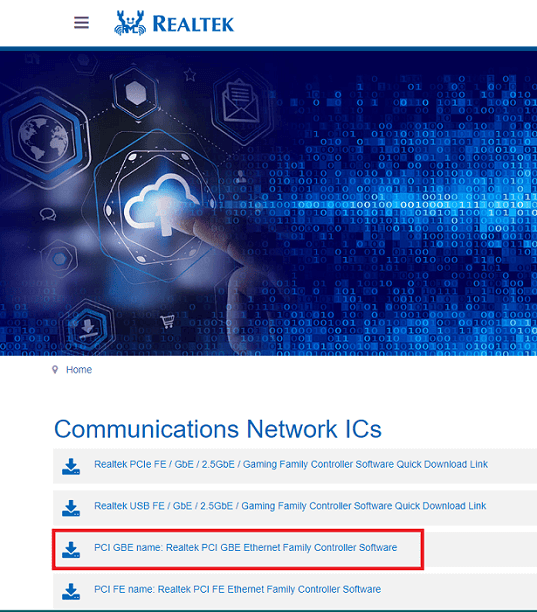
- Download the installation file of the driver you need.
- Click doubly on the installer you downloaded in the above step.
- Follow the on-screen wizard’s directions to install the Realtek Gaming (PCIe) GBE family controller driver.
Also Read: Realtek Ethernet Controller Driver Download & Install for Windows
Method 2: Use Device Manager
Device Manager is a mechanism in your computer to help you fetch the needed drivers, download, and install them. You may follow the below directions to use it to get the Realtek Gaming GBE family controller update downloaded and installed.
- Search Device Manager on your computer and open it.
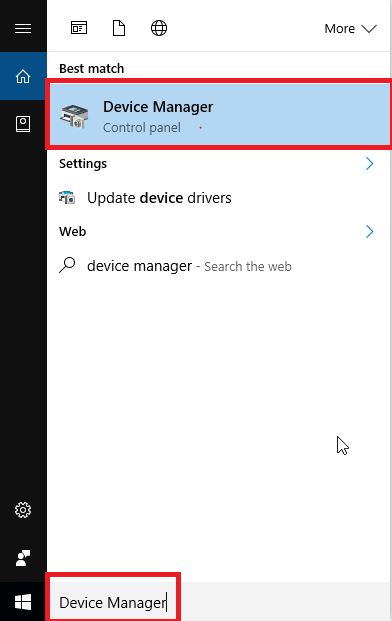
- After Device Manager opens, select the category of Network adapters to make them visible.
- Right-click on the Realtek PCIe GBE family controller and Update driver.
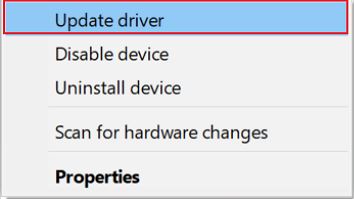
- Search automatically for updated driver software.

- Wait till Windows finds and downloads the driver you need.
- After performing the above steps, get your PC restarted.
Method 3: Update your computer’s operating system
Updating the operating system is another approach you can follow to fix common computer problems and download the needed drivers. However, its chances of downloading the latest driver updates are quite low. Windows often fail to find the very recently released drivers and install them. However, you may follow the directions given below to try downloading the Realtek PCIe GBE family controller driver this way.
- Right-click on the Windows icon and pick Settings from the menu that becomes available.
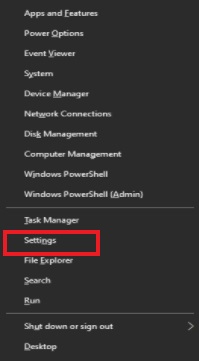
- Choose the setting named Update & Security from the options present on your screen.

- Click on the button labeled as Check for updates.

- After Windows finds an update, download and install it on your device.
- Once you have downloaded the update and installed it, restart your computer.
Also Read: How to Fix Realtek RTL8723BE Driver Issues on Windows PC
Method 4: Use Microsoft Update Catalog
Microsoft offers an Update Catalog to download and install driver updates for almost every peripheral device. Below is how to find the Realtek PCIe GBE family controller update, download, and install it from there.
- Travel to Microsoft Update Catalog.
- Use the search box to get the Realtek Gaming GBE family controller.
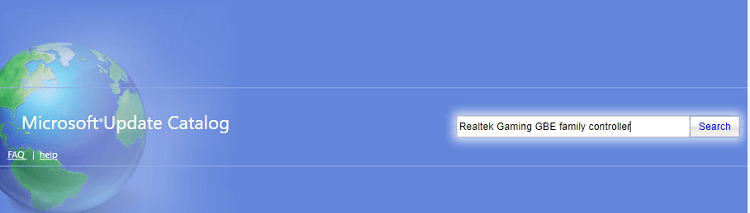
- Select the option to download the most recent driver for the Realtek Gaming (PCIe) GBE family controller.
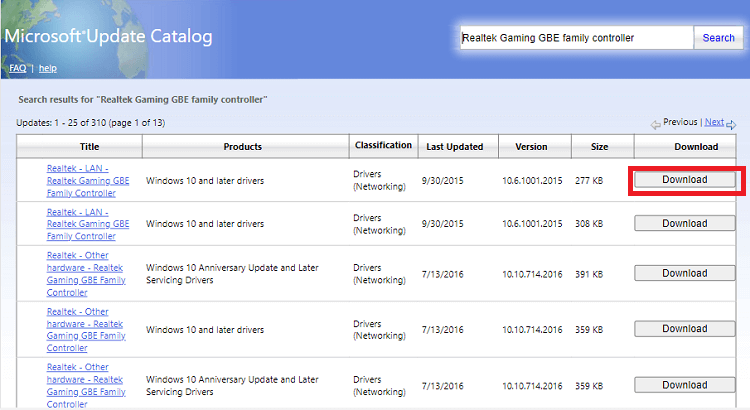
- Click on the link that appears on your screen to download the Realtek Gaming GBE family controller driver installation file.
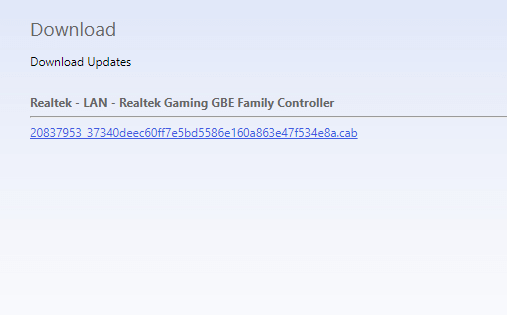
- Double click on the downloaded file to run the driver installer.
- Follow the directions that appear on the screen to download the Realtek Gaming (PCIe) GBE family controller update.
Method 5: Download and install the Realtek PCIe GBE family controller driver automatically (Recommended)
If you think the above-mentioned methods to download and install the Realtek PCIe GBE family controller update are cumbersome, you are not alone. Many people (including us) feel the same. Hence, we recommend downloading and installing driver updates automatically with a program like Bit Driver Updater.
Bit Driver Updater downloads driver updates and installs them automatically with just a click. Moreover, it comes with a plethora of highly-useful features like driver download speed acceleration, scheduled computer scans, driver backup and restoration, and more.
You can click on the link shared below to download Bit Driver Updater and install it to experience all its fascinating features.
After downloading the software and installing it, let it present a list of outdated drivers (it only takes a couple of seconds to do it). Once you have got the out-of-date drivers’ list, you may Update All to the newest version automatically in a single shot.

If you find it more appropriate to download only the updated Realtek Gaming GBE family controller driver for Windows 10, you may use the Update Now option to do it.
However, it is in the best interest of your computer to update all outdated drivers.
Above, we shared various methods to download the Realtek PCIe GBE family controller update and install it. If you have any confusion or questions, you may go through the next section to find all the needed answers.
Also Read: How to Fix Ethernet Port Not Working on Windows 10
Frequently Asked Questions
Below we answer all common questions regarding downloading and installing the Realtek Gaming GBE family controller driver update for Windows 10.
Q1. What is the Realtek PCIe GBE family controller?
Simply put, the Realtek PCIe GBE family controller is a piece of software that your computer needs to connect to a wired or LAN network. It is a driver required for the LAN hardware adapter.
Q2. How do I stop the Realtek PCIe GBE family controller from waking my PC?
You may follow the below directions to prevent the Realtek PCIe GBE family controller from turning your computer on.
- Head to the Device Manager.
- Open any listed mouse device.
- Disable the option to Allow this device to wake the computer.
Q3. How do I download the Realtek Gaming (PCIe) GBE family controller driver for Windows 10?
In this article, we mentioned multiple ways to download the needed driver for your Realtek Gaming (PCIe) GBE family controller. You may use any of them to complete the tasks depending on your convenience. However, we recommend using Bit Driver Updater to make things simple for you.
Realtek PCIe GBE Family Controller for Windows 10 Downloaded
Through this article, we talked about how to download the Realtek PCIe GBE family controller driver update. You can perform this task using any of the methods shared above.
However, if you want to download and install driver updates in the least possible time, we recommend using Bit Driver Updater.
If you have any doubts or suggestions regarding this article, feel free to drop us a comment.


