Quick Methods to Record Audio From YouTube in 2023
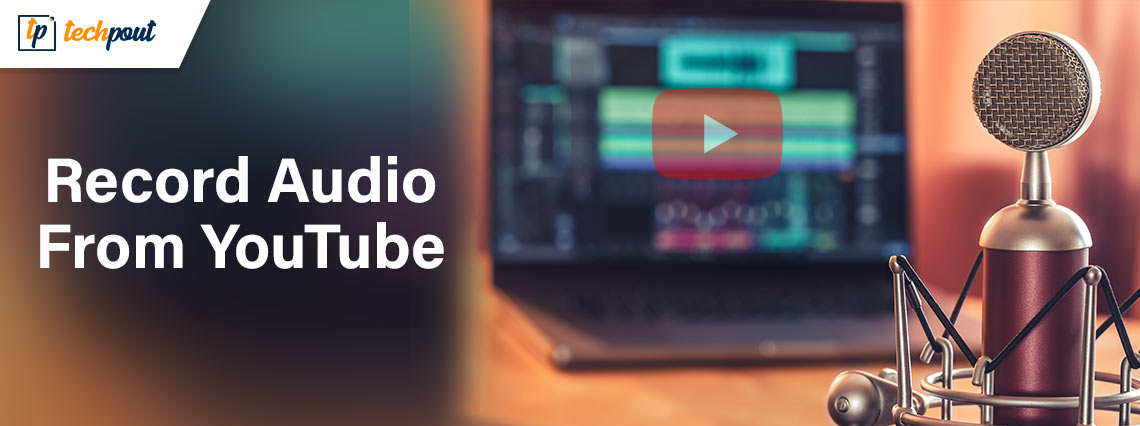
Want to record audio from YouTube? Then, this post is for you. Here are several methods that help in capturing sound from YouTube. Keep reading!
YouTube is one of the most popular video streaming and sharing platform that lets you watch videos from a wide variety of topics. You might be drawn to the background music when watching a great YouTube video. However, the song might not be available if you search online. Yet, that doesn’t mean you can’t include that music on your playlist. The good news is that a wide variety of cutting-edge audio recording software tools are available to consumers, enabling them to record audio directly from YouTube videos.
Sometimes we want to listen to our favorite music while on a long hour-long journey, or trip, but the lack of internet connectivity prevents us from doing so. Now, you must be wondering, “how can you quickly and conveniently acquire heartfelt music to add to your playlist for offline enjoyment?”.
For this task, there are numerous screen and audio recorder applications available. This article lists different ways to record audio from YouTube and provides step-by-step instructions for each. Simply glance at the details below.
Best Ways to Record Audio From YouTube
The below-listed ways let you quickly & easily convert and download YouTube videos to MP3 audio files. Now, without further ado, try out the methods given below to record audio from YouTube for Free.
Method 1: Use Online YouTube2MP3 Converter to Record Sound from YouTube
Using a reliable web tool that can convert videos to MP3 files is the simplest method for recording audio from YouTube videos. Here’s how to download audio from YouTube using the free online converter YouTube to MP3. Follow these easy steps to accomplish this:
- Go to the YouTube video page and copy the video URL whose audio you want to download as an MP3 file.
- Open the online YouTube to MP3 converter tool.
- In the text field at the top of the website page, paste the video’s URL.
- Choose mp3 as the output file type.
- Hit the Convert conversion button.
- When the conversion is done, you will get a download button on the screen. Hit the Download button and soon your file will be saved to your device.
If utilizing YouTube to MP3 Converter to record audio from YouTube meets your requirements, then you can try this online converter youtubetomp3music.com. And, if you want a better resolution, then continue reading.
Also Read: Best Free YouTube Thumbnail Maker to Increase CTR
Method 2: Capture Audio From YouTube Through Audacity
Whether you want to record your voice or just a part of the audio from the video – the Audacity application is a wonderful place to start. You can use this useful tool by following the simple steps shared below.
- Install the Audacity application first on your computer. Keep in mind that it’s freely accessible, making it simple for anyone to access the tool from the internet.
- Execute the setup to start the installation process, then follow the instructions displayed on the screen to complete the process.
- Launch Audacity on the computer, select Edit from the menu bar available on the top and then select Preferences.
- Open the Preferences window and navigate to the Recording section under Device.
- Select Stereo Mix from the menu. You might have to enable it first if it is disabled by default. To do this, open your computer’s control panel, navigate to the Hardware and Sound section, then click the Sound button.
- Now select the Recording tab, then use your mouse to right-click on the screen’s empty space. From the drop-down box click the Display Disabled Devices option. On the screen, choose the option for Stereo Mix Device using the right mouse button, then select Enable.
- To save the modified sound settings, press Ok. You must restart Audacity after making these changes in order to use the Stereo Mix feature.
- Now, you can start recording audio from YouTube videos. Ensure the connection is good enough to allow uninterrupted video playback; otherwise, keep the video downloaded in advance. When the video is finished, press the Audacity program’s Stop button.
The file can easily be downloaded and saved to any device that supports MP3 files. See how simple and quick it is to capture sound from YouTube via Audacity.
Method 3: Use a Streaming Audio Recorder to Record Audio from YouTube
The third option for capturing YouTube audio is a Streaming Audio Recorder. The most exciting thing is that this tool allows you to create personalized videos by allowing you to easily cut and edit sounds. It also allows you to record audio for later use. You can change the file format of your videos using Streaming Audio Recorder.
You’ll be relieved to learn that this audio recorder is compatible with Grooveshark, Spotify, and Jango in addition to the YouTube platform. Here are a few quick steps that need to be considered for using Streaming Audio Recorder:
- Firstly, download the Streaming Audio Recorder. Install the software, then launch it.
- On the next screen, click the gear icon to access settings. Set System Sound as the audio input source.
- Play the YouTube video you want to capture while pressing the record button immediately.
- Once the recording operation is finished, press the Stop button, and your captured audio will shortly be stored in the desired folder.
Also Read: Best YouTube Downloader For Windows
Wrapping Up – Best Methods to Record Audio From YouTube in 2023
So, these are some of the non-cumbersome methods that you can consider in order to save sound from any YouTube video. You might simply download YouTube videos and then convert them to the desired audio formats.
Using audio recording software is the simplest way to record audio from YouTube. If you have any questions or better suggestions, then you can share them in the comments box below. For more tech-related information, you can follow us on Social Media and subscribe to our Newsletter.


