In this article, we acquaint you with the best possible ways to recover deleted music/audio files from your Windows PC.
Online music streaming services are blooming. Still, many users download their favorite tracks for offline listening. Moreover, users also keep different forms of audio files, such as voice recordings and podcasts, stored on their computers for various purposes. And it is pretty disheartening to lose these precious files due to accidental deletion or other reasons. However, the good news is that you can effortlessly recover audio files from Windows.
All you need to do is, read this article to learn various quick and easy ways to recover deleted audio files from your PC. Let us start with audio file recovery without any further ado.
You may recover deleted music files and other audio files from your PC through the following ways.
If not more than 30 days have passed since you deleted audio files from your PC, you can recover them via Recycle Bin. The Recycle Bin is a temporary storage place for deleted music and other files before their permanent removal. Below is how to perform file recovery from there.

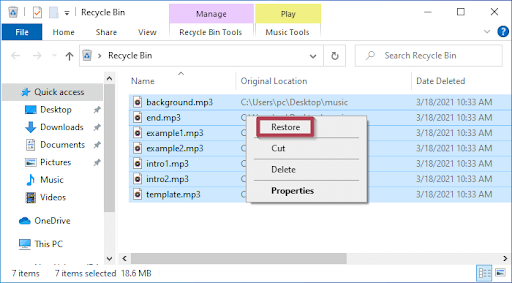
Also Read: How to Recover Deleted Photos from Windows
You may use File History to recover deleted music files and various other audio files. The only prerequisite is that the File History feature should already be enabled on your computer. If the File History feature is active, perform these steps to restore the desired files.

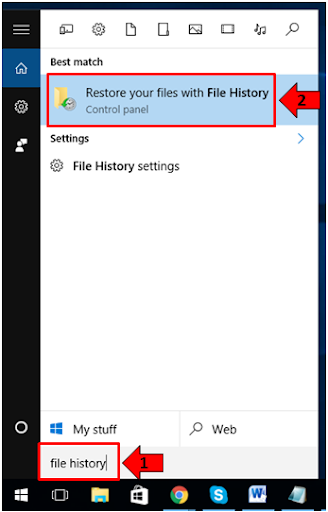
Several programs help recover lost data, including audio files, from Windows. You can use them to perform recovery of deleted files.
However, you should choose only legit software for recovery. You can pick from the following best free data recovery software for Windows if you are confused about which software to choose.
Above, we looked at various methods to restore deleted music and different audio files. Now, let us answer some common questions about the same to clear any doubts you may have.
In this section, we answer questions users often ask about recovering audio files like music on Windows PC.
The following may be the reasons audio files disappeared from your computer.
Luckily, you can recover audio files from the Recycle Bin (within 30 days of deletion), Windows File Recovery, and third-party recovery software. We discussed all these methods in detail in the above guide.
If you delete files from the Recycle Bin or use the Shift+Delete command to remove files, Windows deletes them permanently. These permanently deleted files are then removed from the Recycle Bin, but they stay on the disk where they were located until the disk data is overwritten by some new file.
Also Read: Best Data Recovery App And Software For Android
The above were different methods to recover audio files from Windows PC after accidental deletion or losing them. Note that you can also use the above ways for deleted video recovery in Windows.
If you have any questions or concerns about this article, do not hesitate to let us know through the comments section below.
If you wish to download and update the RNDIS device driver for Windows 10/11 or…
In the event that you are interested in executing the Bose Headset drivers download and…
If you are also facing the Guided Access not working issue on your iOS (iPhone)…
If you are looking for the best privacy screen protector to use the smartphone freely…
If you are looking for the perfect alternative to Apple Pay, refer to the Apple…
How to scan documents on an iPhone? If you have the same question, then you…