How to Reset Virgin Media Router (Easily & Quickly)

This article explains quick and easy ways to reset and reboot your Virgin router.
Virgin Media, a company offering internet, television, and telephony services, has nearly five million users. It has such immense popularity because of its reliable Hubs performance. However, since nothing in the world is perfect, sometimes you may experience connectivity problems, requiring you to reset your Virgin Media router.
However, if you are unsure about resetting the router and need clarification on how to do it, look no further than this article. Here, we guide you through the complete process of performing the router reset in the best ways possible. Let us not waste your valuable time and get started with it right away.
Methods to Reset the Virgin Media Router
In the following sections of this guide, you will find the quickest and easiest ways to reboot or reset your Virgin router.
Method 1: Use the reset button
Almost all routers come with a reset button to help you if something goes wrong with the router and you need to reset it. Hence, it is a universally applicable method to reset all routers, irrespective of the manufacturer. Here is how you can reset your Virgin Media router using the physical button to do it.
- To begin with, locate your router’s reset button. It is a small button present on your router’s back.
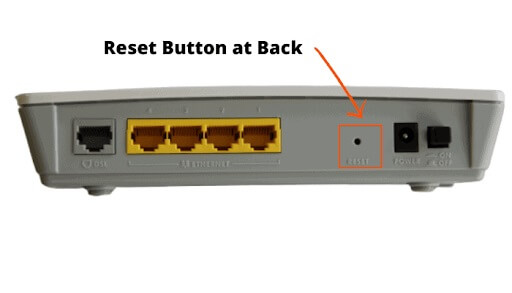
- Now, take a small sharp object, such as a pen tip or paper clip, to press the reset button.
- Hold the button for thirty seconds.
- After thirty seconds of holding the button, you can release it.
- Wait until your router restarts.
- After the router gets restarted, you can input your network’s default name and password to reconnect. You can find the default name and password on a sticker at the bottom or back of your hub.
Also know: How to Fix No Internet Secured for Windows 10, 11
Method 2: Use the web interface to reset your router
If you know your router’s IP address (you can note it from the router’s label), you can perform a Virgin Media WiFi reset using the web interface. However, if you are unable to find the router IP, follow these instructions to get it.
Steps to find the IP address of your router
- Firstly, search for and open Command Prompt on your computer.
- Secondly, input the ipconfig command in the Command Prompt window and press Enter.
- You can now note your router’s IP address. It is a four-number sequence, looking like 192.168.0.1.
After noting the IP address, you can follow the below steps to reset the Virgin router.
Reset the router through the web interface
- To begin with, open your browser.
- Secondly, input your router’s IP address in your browser’s address bar and press Enter.
- Now, log in to your router (you must know your router password to do it).
- Navigate to the System Tool menu and select Factory Default from the available options.
Note: The interface varies slightly across various HUBs. Hence, you need to look for the appropriate options. For instance, HUB 3 users should choose Admin and select the option to Reload and Reboot.
- Now, choose the Reset or Restore to Factory Defaults option and click OK.
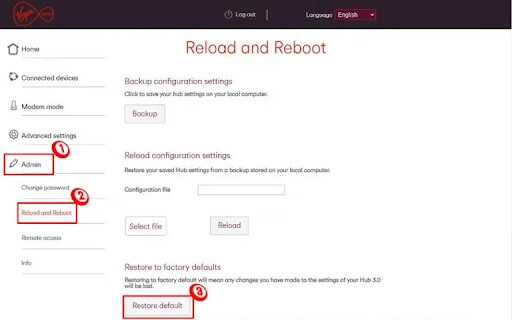
- After your router resets, you can input the IP address again in the search bar.
- Now, use your default username and password to log in.
- Lastly, set up the network settings.
Method 3: Reset the Virgin Media router through the A/C switch
You can follow the below steps to reset your router using the A/C switch after ensuring no other person is using the internet.
- To begin with, find the A/C switch present at the back of your router.
- Secondly, toggle off the black A/C switch.
- Now, unplug the router cables that connect it to the power outlet and the modem.
- Wait patiently for at least 10 seconds.
- After waiting for 10 seconds, toggle on the A/C switch.
- Wait patiently for at least five to ten minutes before performing the next step.
- Lastly, after waiting for 5 to 10 minutes, you can connect your devices to the home network when the power light glows.
Method 4: Reset your router through the Virgin Media account
You can reset the router remotely from your Virgin Media account if you do not have physical access to it. Here is the step-by-step process to do it.
- Firstly, navigate to the Virgin Media website.
- Secondly, click on the three horizontal bars present in the top left corner.
- Now, click on Sign into My Virgin Media and login to your account.
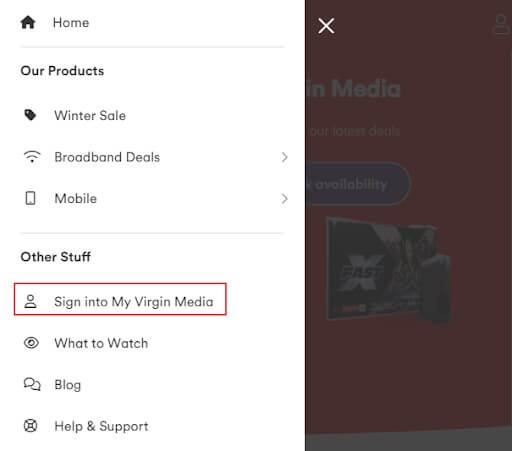
- Choose My Apps and then select the Connect App option.
- Find and select your router from the available list of routers.
- Select Restart and click Yes to confirm your intention to restart the router.
- Wait until the router restarts. Please keep patience, as the router may take a few minutes to restart.
- After the router restarts, you can reset your WiFi network using the same username and password.
Also know: How to Fix Wifi Network Not Showing Up
Summing Up
This article discussed numerous ways to reset your Virgin Media router. You can use the above methods to perform a router reset effortlessly in the event of any connectivity or other internet problems. In addition to fixing issues, resetting your router improves your online security and prevents hackers from misusing your firmware. Hence, you should reset the router regularly.
However, if you are still confused about how to reset your Virgin router or have any suggestions about this article, the comment section is open for you. Do not hesitate to write us a comment. We will be happy to hear from you.


