How to Download Ricoh IM C4500 Driver on Windows PC (Easily)

This article shares various approaches to downloading the driver for the Ricoh IM C4500 printer and installing and updating it on Windows 10/11 to prevent various printing issues.
Ricoh IM C4500 is a multifunction printer with impressive features, such as 1200*1200 DPI print resolution, a paper capacity of over 4,700 pages, and more. However, despite these world-class features, the printer cannot deliver the desired output unless the Ricoh IM C4500 driver supports it.
The Ricoh IM C4500 driver for Windows 10 converts your instruction into binary codes, i.e., the language your computer understands. Without the driver, the computer cannot understand and execute your commands the way you expect.
Moreover, the printer may not even print without an updated Ricoh IM C4500 driver downloaded on Windows 10/11. Hence, this article acquaints you with the best ways to download, install, and update the driver.
Methods to Download, Install and Update Ricoh IM C4500 Driver
You can follow the methods given below to download the latest driver for your Ricoh IM C4500 printer, install, and update it.
Method 1: Download the Ricoh IM C4500 driver from the official website
Every printer manufacturer releases drivers on its official website. You can download and install them from there. The following are the steps to download and install the Ricoh IM C4500 driver for Windows 10 and 11 from the official website.
- Firstly, navigate to the official website of Ricoh.
- Secondly, click on the Support & Downloads tab.
- Now, choose Support from the on-screen menu.
- Click on Drivers & Software.
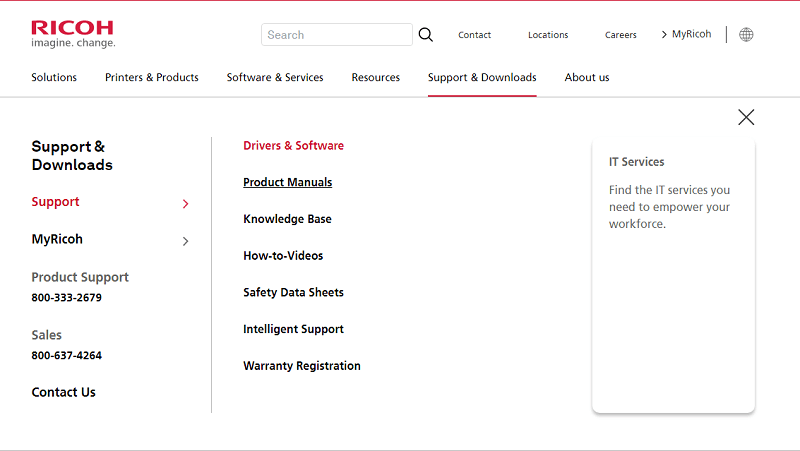
- Now, select category, i.e, Printers & Copiers, select a subcategory, i.e., Multifunction Printers/Copiers, and select model, i.e., IM C4500.
- Click on the Submit button to go to the next step.
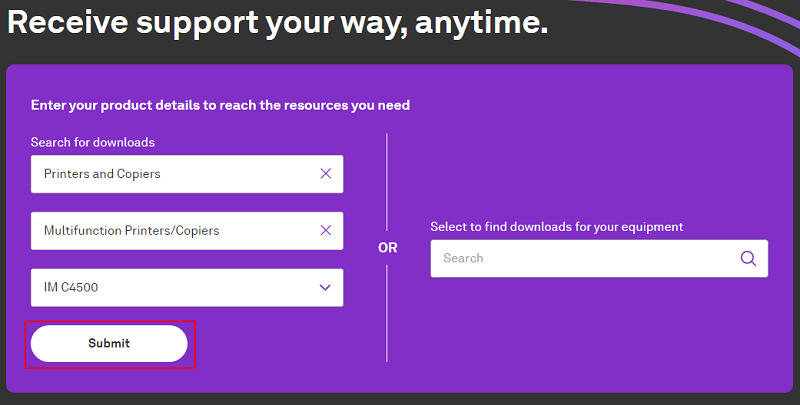
- Select the Drivers option for IM C4500.
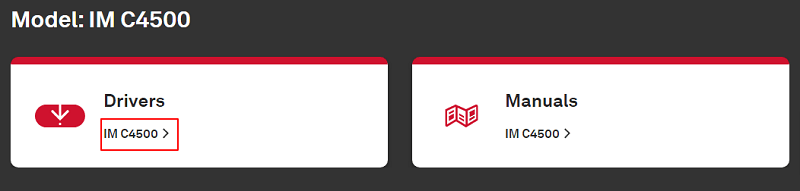
- Now, you need to read the software license agreement and click on the I Agree button.
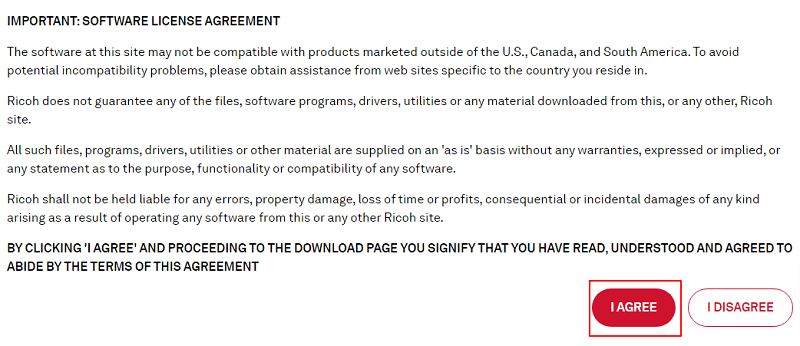
- Ensure that the detected operating system is correct. If it is incorrect, you can click on “Choose other OS” to select your OS.
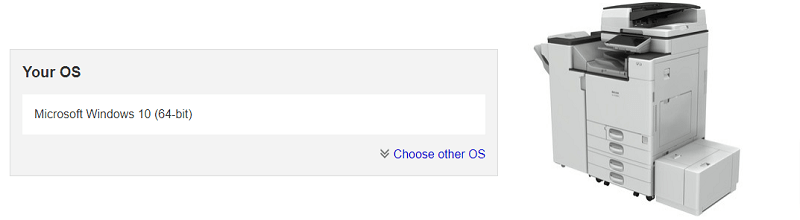
- Select the driver language and click on the Download option to download the installation file of the Ricoh IM C4500 driver.
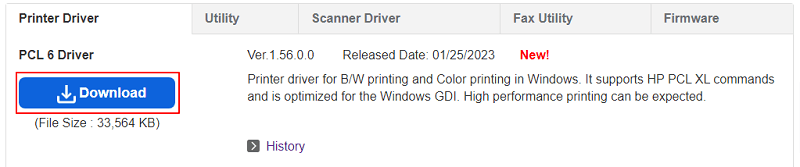
- Double-click on the downloaded file and follow the instructions to install the driver for your Ricoh printer.
Method 2: Download the driver update via Device Manager
The Device Manager utility in Windows allows you to download and install all essential drivers (including those for the Ricoh IM C4500 printer). Though the process to download drivers this way can be a bit long, still, you can follow these steps to try it.
- Right-click on the Windows icon located on your taskbar and choose Device Manager from the on-screen options.

- After opening the Device Manager, click on the Printers or Print queues category.

- Now, right-click on the Ricoh IM C4500 printer and select the Update driver option from the available menu.

- If you wish to download the Ricoh IM C4500 driver for Windows 10, select Search automatically for updated driver software. If you need the driver for Windows 11, choose Search automatically for drivers.

- Wait for Windows to complete the driver search, download, and installation.
- Lastly, reboot your computer to complete the process.
Method 3: Update your computer’s OS
Updating the computer’s operating system is also a popular approach to downloading and installing the needed drivers. However, it has a few shortcomings, such as Windows may sometimes be unable to detect driver updates, particularly if they are extremely recent. Despite that, you can follow the below steps to download the Ricoh IM C4500 driver update this way.
- On your keyboard, press the Windows and I keys simultaneously to open Settings.
- Now, choose the setting named Update & Security.
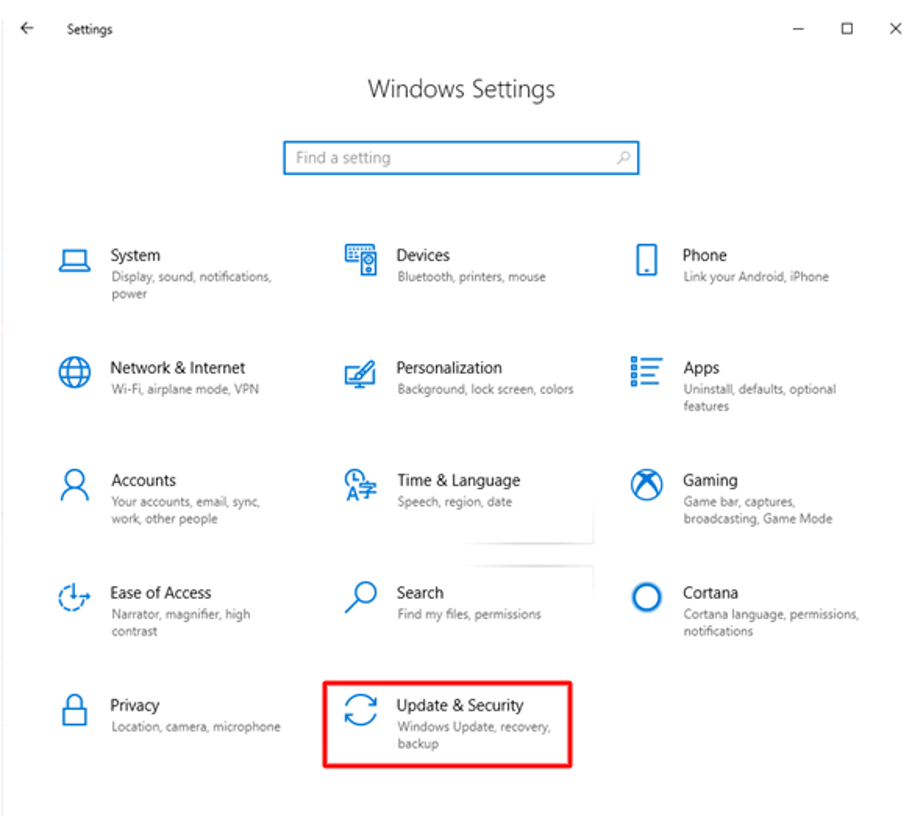
- Find and click on Check for updates.

- Download and install the updates recommended by Windows.
- Finally, complete the process by rebooting your computer.
Method 4: Download and update the Ricoh IM C4500 driver automatically (Recommended)
Above, we discussed various manual approaches to download and install the updated Ricoh IM C4500 driver for Windows 10 and 11. As you may feel, these methods are a bit cumbersome. Moreover, you may end up installing an incorrect or incompatible driver manually, hampering the computer’s performance.
Hence, we recommend the automatic way to download, install and update drivers through software like Bit Driver Updater.
The Bit Driver Updater downloads and installs all required drivers automatically with one click. Moreover, it boasts many helpful features, such as backup and restoration of old drivers, scan scheduling, driver download speed acceleration, and more.
The following is the link to download and install the Bit Driver Updater on your device.
After installing the software, it takes a few seconds to scan your computer. Once the scan finishes, a list displaying all the outdated drivers appears on the screen. You can automatically update all these worn-out drivers using the Update All button.
The Bit Driver Updater also offers an Update Now tool to update only a single driver. However, experts suggest updating all old drivers to boost PC performance.
Ricoh IM C4500 Driver Downloaded, Installed, and Updated
This article discussed the best methods to download, install and update the Ricoh IM C4500 driver for Windows 10 and 11. You can follow any of these approaches to getting the needed driver downloaded, installed, and updated.
In our opinion, the finest approach is downloading the drivers via Bit Driver Updater. If your views differ, or you have any suggestions/questions about this post, kindly leave a comment. We would be happy to hear from you.


