How to Roll Back Driver for the Wireless Connection
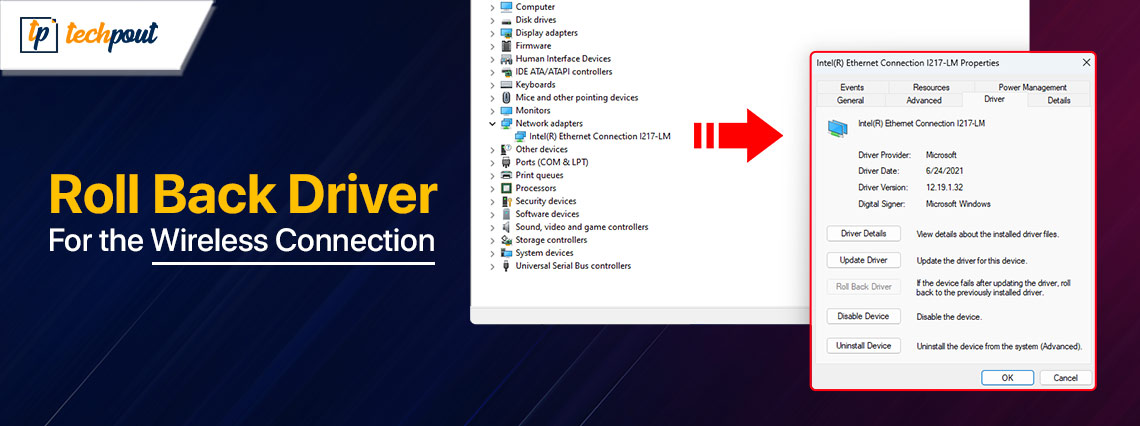
This article presents a quick and easy guide to help you use the rollback feature to revert device drivers to their previous version to solve various problems.
Has a recently installed or updated driver caused problems on your computer? Well, it is not uncommon for incompatible or incorrect drivers to do more damage than good. For example, wrong WiFi drivers can halt your internet connection. In such a situation, using a driver rollback to the earlier version of the driver for the wireless connection is the best thing you can do.
However, if you are not sure about how to switch the driver back to the previous version, this article is here to help. Through this write-up, we guide you through the complete process of rolling back your drivers. Let us save precious time by moving straight to the agenda.
The Complete Process to Rollback Drivers on Windows
You can follow these steps to perform a rollback of device drivers on your computer.
- The first step is to open your computer’s Device Manager. You can right-click the Start button on the taskbar and then choose Device Manager from the available options to access this utility.
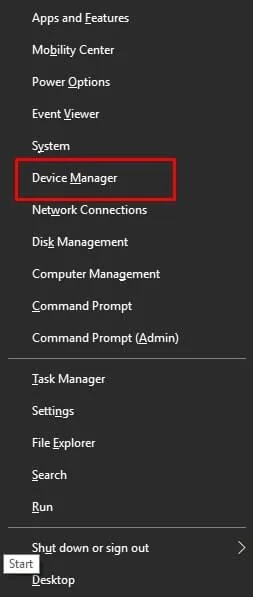
- After opening the Device Manager, the next step requires you to locate the category of the device for which you are searching for how to roll back drivers.
- Once you have found the desired category, double-click on it to get its expanded view.
- In this step, right-click on the problematic device and select Properties from the options that appear on your screen.
- You will now see a Properties window on your screen. Navigate to the Driver tab in the properties window.
- Next, click on the Roll Back Driver button for the driver.
- You will now be asked why you wish to roll back the driver. The reason for this action of yours makes no difference. Hence, you can choose any of the reasons listed on your screen.
- After selecting your reason for the driver rollback, click Yes/OK to confirm the rollback.
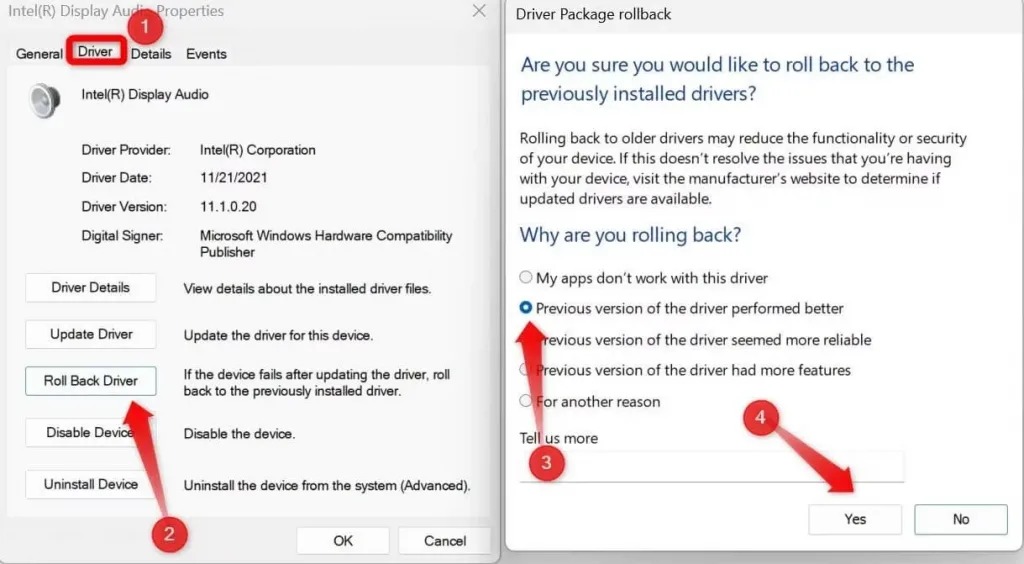
- You are now required to wait patiently for the rollback process to complete.
- After the above process is completed, a system settings change dialog box will appear on your screen. Click Yes to proceed to the next step.
- Lastly, allow your computer to restart to save the changes.
The above section explains the detailed steps for using the roll back feature for wireless connection or various other problematic devices. However, while following the above steps, you may sometimes get a grayed out roll back driver button. If this button is not activated, it indicates that there is no previous driver Windows can roll back to. Hence, in this scenario, you may not be able to complete the rollback process.
Additionally, the following are some other notable things about the driver rollback feature of Windows.
Also know: How to Restart and Reset Graphics Driver in Windows 11/10
Driver Roll Back Feature- What You Should Know
Below are some crucial points to remember about the Windows feature to rollback the wireless-n dual band driver and other drivers.
- You cannot rollback the printer driver. This feature is only available for the devices that are managed within the built-in Windows Device Manager.
- Windows only stores a copy of the last device driver installed on the system. It does not keep all the previous drivers for the device stored. Hence, you can roll back a driver only once.
- If the option to roll back the driver is not available (if the rollback button is grayed out), the only thing you can do is update the driver to fix the problem.
Summing Up
This article guided you through everything about how to rollback drivers. You can follow the above guide to perform this action to solve various problems caused due to incompatible or wrong device drivers effortlessly. If you found this article helpful, share it with others who may be interested in it. Also, do not hesitate to contact us through the comments section if you have any doubts/questions about this write-up or suggestions to improve it. We are looking forward to hearing from you.


