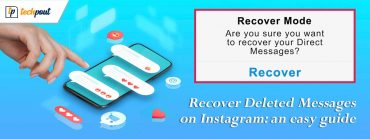RTX 3090 Ti Driver Download and Update For Windows 11, 10
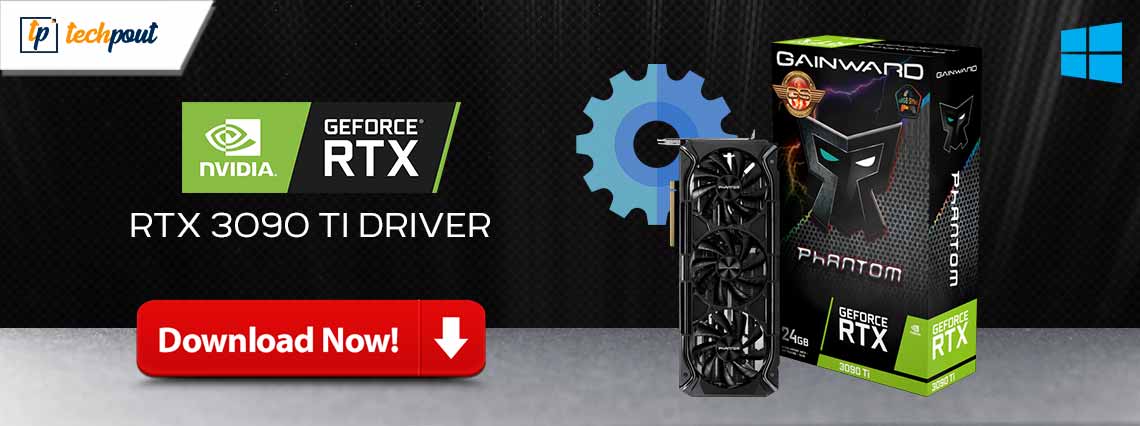
The post includes multiple simple and effective methods to download, install, and update the RTX 3090 Ti driver for Windows 11, 10. Continue reading!
When it comes to graphics cards, NVIDIA is a tech giant that requires no introduction. The RTX 3090 Ti is a premium graphics card that is manufactured by NVIDIA. In the same way as other graphics cards, it requires drivers in order to effectively communicate with your operating system properly so that you can enjoy uninterrupted gaming.
This article will be helpful to you if you are one of the individuals who have recently acquired an RTX 3090 Ti graphics card. Discover the various approaches for downloading the Nvidia Geforce RTX 3090 Ti driver so that you can release the full power of your gaming gear. Additionally, the overall performance of your device will increase as a result of the updated drivers.
Read the write-up carefully and become familiar with the manual and automatic approaches it describes. Download the driver for the RTX 3090 Ti for Windows 11, 10, using the option that corresponds to your capabilities.
Methods to Download, Install & Update RTX 3090 Ti Driver for Windows 11, 10
You can easily & quickly perform RTX 3090 Ti driver download for Windows 10, 11 by using any of the following methods. Without further ado, let’s get started!
Method 1: Manually Download RTX 3090 Ti Driver from the Official Website
NVIDIA keeps on releasing the latest drivers for their RTX 3090 Ti graphics card in order to provide various enhancements. Hence, for a better experience, it is essential to ensure that the drivers are always up to date. To manually download the NVIDIA Geforce RTX 3980 driver from its official website, use the methods that are outlined below.
- Launch the official NVIDIA driver website in your web browser.
- Select GeForce RTX 3090 Ti from the list of available product types in the dropdown menu. In addition to this, you will also need to select an operating system.
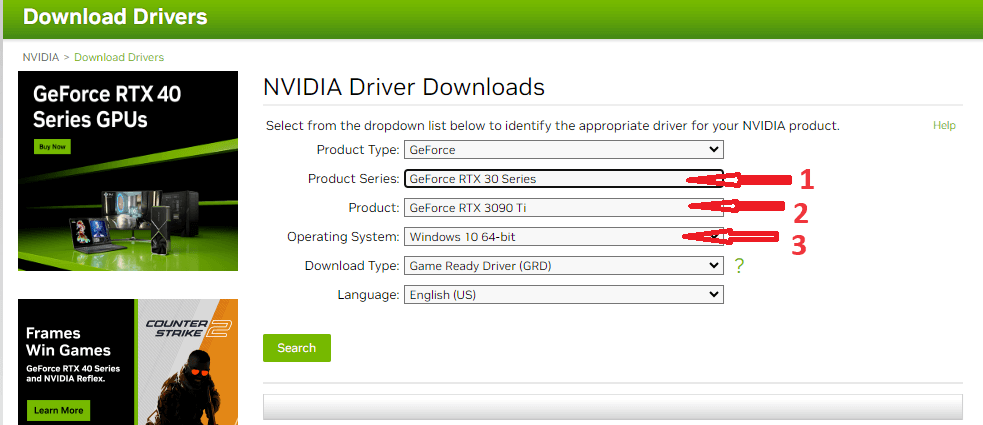
- Now, choose the format for the download that you want for your device. If you intend to use the Graphics card for gaming, make sure that the Game Ready Drivers (GRD) option is selected. Otherwise, if you want stable creative workflows, go with the Studio Drivers (SD) option.
- Simply select the SEARCH option located at the bottom of the page.
- Now, click the DOWNLOAD option, and then wait until the most recent driver file is completely downloaded to your computer.
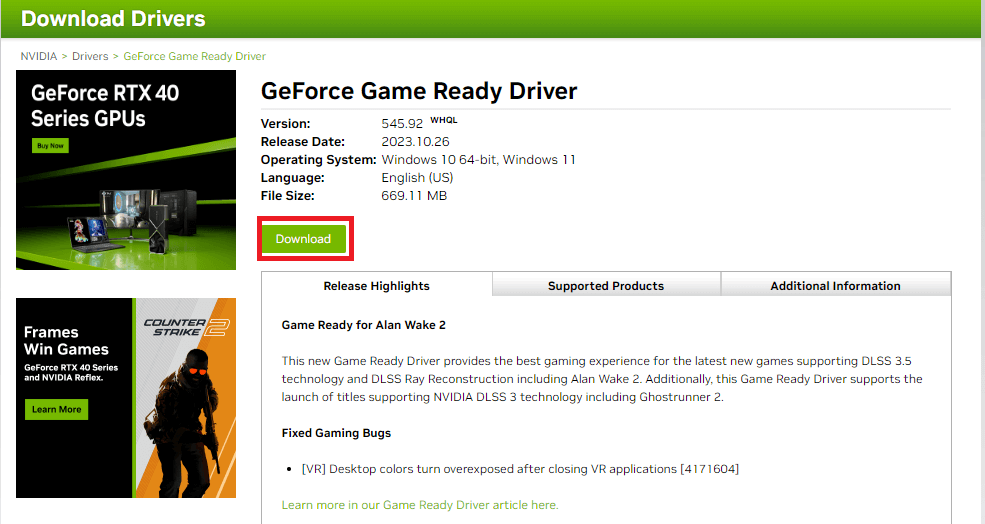
- Double-click the file, and then install the driver update for the RTX 3090 Ti by following the on-screen instructions. To apply the updates, you’ll need to restart your computer.
Undoubtedly, the method presented above is trustworthy because the drivers are obtained directly from the manufacturer’s website; however, this approach requires a significant investment of time. In addition, if you are a novice in the field, you will never choose this strategy because it takes fundamental technical expertise. Therefore, if you want a simple alternative, read the procedure that is provided below to get the Nvidia Geforce RTX 3090 Ti driver for devices running Windows 10 or 11.
Also Read: Download and Update GeForce RTX 3060 Ti Driver for Windows 10/11
Method 2: Install Latest RTX 3090 Ti Driver Update Using Device Manager
Another way to perform the RTX 3090 Ti driver download is using a Windows in-built utility tool called Device Manager. Below is how to use it!
- On your keyboard, press Windows + X keys together and then choose Device Manager from all available options.

- On Device Manager, look for Display Adapters and double-click on it.
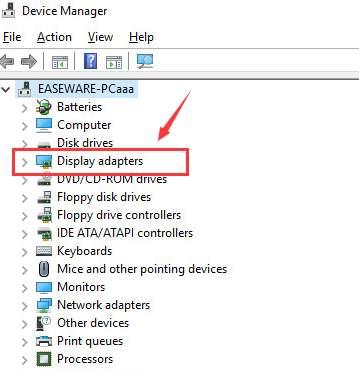
- Now, find and right-click on your NVIDIA RTX 3090 Ti.
- Choose Update Driver Software from the context menu list.

- From the next prompt, click on Search Automatically for Updated Driver Software to proceed.

Now, wait for the Device Manager to search for the latest version of drivers. If detected, it will automatically download the available ones. Lastly, reboot your device to apply new drivers.
Also Read: GeForce RTX 3070 Ti Driver Download and Update for Windows PC
Method 3: Use Win Riser Driver Updater to Automatically Update RTX 3090 Ti Driver (Recommended)
This technique is for you if you are a user who does not have the patience or the abilities necessary to download the RTX 3090 Ti driver or even additional downloads manually. Instead of searching for drivers one at a time, rely on software that can automatically update drivers and simplify the downloading process. Win Riser Driver Updater is one such software. It is a globally recognized driver updating tool that automatically detects your system for outdated or corrupted drivers and installs new ones.
Not only for drivers, but it also takes your PC performance to the next level by fixing numerous other issues. However, it is important to note that the Pro edition offers access to the more complex features. So, to use the software to its full potential, you need to upgrade to the premium version of Win Riser Driver Updater. Additionally, the Free edition is partially manual and lets users update one driver at a time.
Now, here is how to use Win Riser Driver Updater to automatically install RTX 3090 Ti driver update on Windows 10, 11:
- Download and install Win Riser from the download button below.

- Once installed, run the driver updater on your PC and wait for it to scan your device for outdated or problematic drivers.
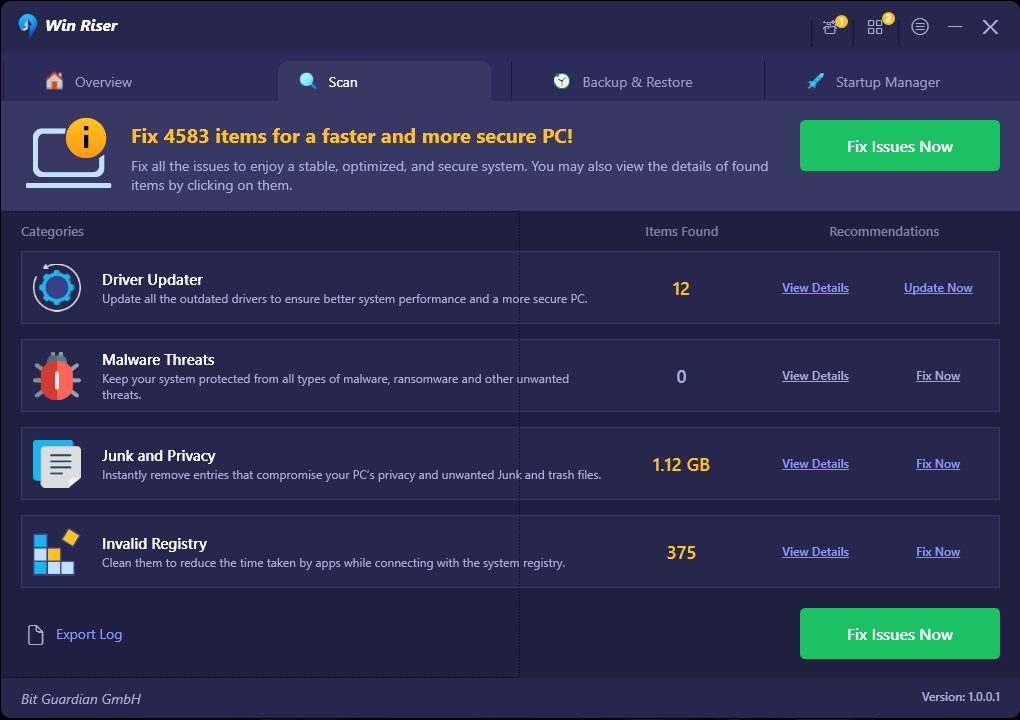
- Wait for scanning to finish. Then, check the scan results and click on the Fix Issues Now option. This will install the latest version of all PC drivers in one go including NVIDIA RTX 3090 Ti driver.
- Lastly, reboot your system to apply new drivers.
Also Read: How to Download & Update RTX 2060 Driver [Windows 11,10]
How to Download & Install RTX 3090 Ti Driver On Windows 10, 11: Explained
So, that was all about how to perform the RTX 3090 Ti driver download and update on your computer. We hope this article was able to assist you in resolving any issues you were having with the RTX 3090 Ti driver. If you require any further assistance, please drop us a line in the comments section below.
For more tech-related information, how-tos, and updates, you can subscribe to our Newsletter. In addition to this, you can also follow us on Social Media (Facebook, Instagram, Twitter, or Pinterest) so you never miss an update.