Download & Install Samsung NVME Driver for Windows 11, 10

If you want to download and update the Samsung NVMe driver on Windows 11/10, then take the help of the simple solutions provided in this guide and use any to download the Samsung NVMe driver.
Samsung is one of the best electronic device manufacturers in the world. The brand is quite popular for its outstanding Android phones but also has deep roots in other manufacturing domains like printers, scanners, SSDs, HDDs, etc. The Samsung NVMe series is one such SSD series enlisting some exquisite solid-state drives.
The installation and usage process of Samsung NVMe drives is quite similar to that of any other drive from any other brand. However, Samsung drives are faster and cheaper than many popular competitors.
However, to run the SSD smoothly and to fix all common errors related to the drive, you need to install the Samsung NVMe driver update on your Windows 11/10 PC. There are multiple methods to execute this. However, we are mentioning and describing the most trusted ones only.
How to Download the Driver for Samsung NVMe SSDs on Windows 10/11
In the coming sections, we will have a look at some manual and automatic methods to execute Samsung NVMe driver download and update. You should go through all the available solutions and use the ones that suit your requirements. We suggest that you use the automatic one for ease.
Method 1: Automatically Update All Drivers Using Win Riser
Using the Win Riser Driver Updater is the best way to execute Samsung NVMe driver download for Windows. As you may already be aware, for various devices to function with the system correctly, multiple drivers are needed. As a result, Win Riser assists you in maintaining the most recent driver versions for all of these devices.
This tool’s capabilities go beyond just updating drivers. Beyond the option to download the Samsung NVMe driver Win Riser offers further functions. This program allows you to either download the updates immediately or schedule them at a later time. You may also make backups of the current device drivers for Windows 10 and restore them in case anything goes wrong.
Follow the below steps to learn how the tool works:
- To get Win Riser, click the icon below.

- To begin the process of scanning the system, install the program.
- The program will initiate an automated system scan. Select the Fix Issues Now option to get the most recent updates for various driver types and fix all other issues diagnosed.
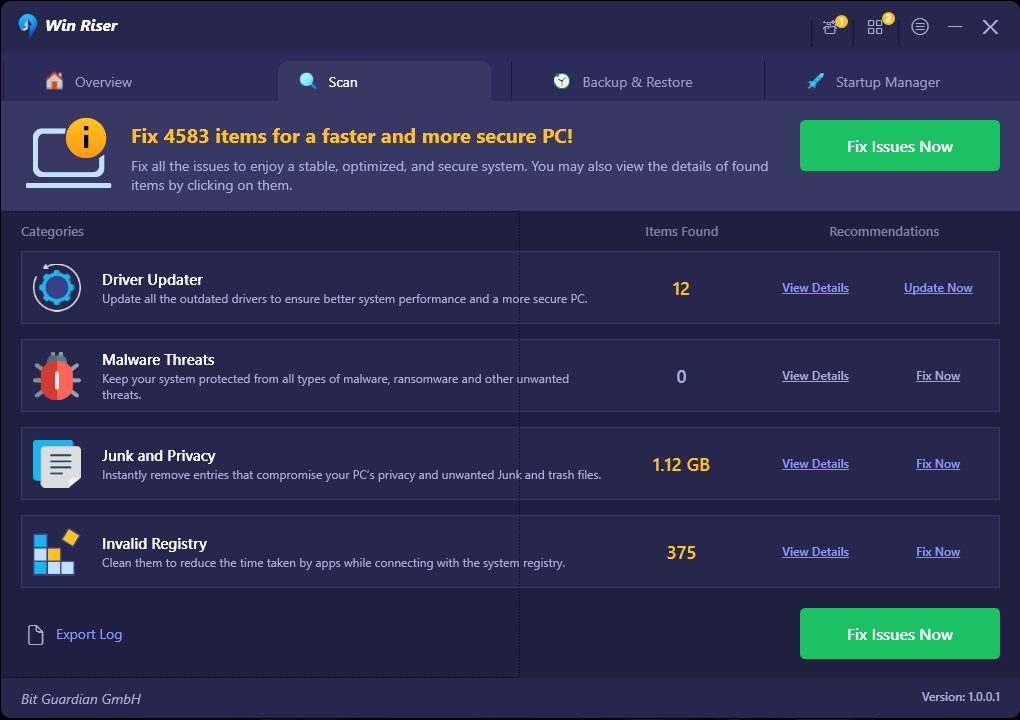
- When the program notifies you that the procedure is finished, restart your computer.
Apart from driver updates, Win Riser can also help you get rid of unnecessary junk and malware. Thus, it also provides advanced protection to your system. Another added advantage of Win Riser is that it can fix all the faulty Registry entries and run the system properly. If you are not comfortable with the automatic method, try the manual ones below.
Also Read: Samsung USB Drivers Download and Update for Windows 11/10
Method 2: Samsung NVMe Driver Update via the Device Manager
Using the Device Manager is an excellent method for updating the Samsung NVMe driver for Windows 10/11. To learn how to update a driver using Device Manager, follow these steps:
- First, launch the Device Manager by right-clicking on the taskbar’s Start button.

- Select the Disk Drives category by double-clicking it when the tool displays.
- Once the Samsung disk is visible, choose Update Driver after you right-click on the name.

- Whenever a pop-up warning notice appears. Click the “Search for Driver Updates Automatically” option to continue.

- Installing the driver is the next step. Proceed according to the on-screen directions.
- After the driver updates are installed, restart your computer.
If you can find the Samsung NVMe driver in the Disk Drives list or if you fail to update the driver, try an alternative solution. To have a look at the next manual method to install the Samsung NVMe driver, follow the one available below.
Also Read: Samsung Display Driver Download and Update for Windows 10, 11
Method 3: To Get Driver Updates, Visit the Official Website.
The official website is amongst the best places to get the Samsung NVMe driver for Windows 11/10 or other operating systems. You may use the steps listed below to get the driver from the official website:
- Open the browser and go to the Samsung NVMe official website.
- From the page, open the Support section and navigate to the Download Center.
- Find your NVMe device and go to its Support section.
- From the page, download the required driver.
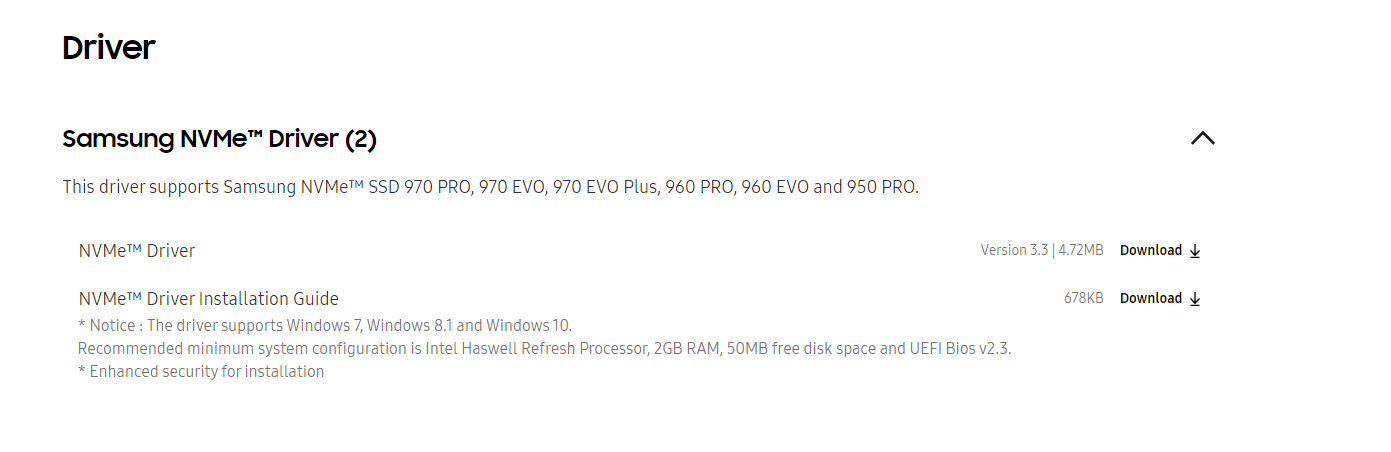
- When the download is complete, install the driver.
This is one of the most complicated methods ever to download the driver. Hence, execute the method only if you are confident that you can follow the steps and download the driver.
Also Read: Samsung Printer Driver Download & Update for Windows 10, 11
Driver for Samsung NVMe SSD: Downloaded and Installed
Having used one of the aforementioned techniques, we are certain that you may download and update the Samsung NVMe driver on Windows 11, 10, and other OS. To get free customized driver updates, you should use the WIN RISER whenever you have any type of issue. For any more questions or recommendations, please use the comments area below. Also, subscribe to our newsletter to get daily updates and blog addition notifications. Lastly, support us and follow our social media pages on Facebook, Instagram, Twitter, or Pinterest.


