If you are also facing the Server IP Address Could Not Be Found error on your Windows PC, then try the solutions provided in this guide to fix the error right away.
Whenever we want to look for anything on the Internet, whether it is any movie, a game, the latest events transcribing in the world, or otherwise, our go-to solution for the same is taking the help of a web browser. There are multiple web browsers available for multiple devices that you can try. However, most users think and believe that Google Chrome is amongst the best web browsers for Windows, macOS, and other OS.
The browser is highly customizable and easy to use. These are two of the main reasons why people choose this browser over any other. The performance of the browser is quite amazing but at times, errors may appear. One such error is the Server IP Address Could Not Be Found on Google Chrome.
As the statement infers the server IP address error is the error associated with your internet connectivity. When the browser is unable to access your internet connection, then it shows this error. The reason behind this error can be varied. At times, two or more errors can also sum up and present this error. The procedure to fix this problem is quite simple and provided in the coming sections of this guide.
The sections provided below will allow you to fix the Server IP Address Could Not Be Found error right away. Whether you are facing this error on a Windows device or a macOS, the easy solutions will help you run Chrome perfectly. Follow the solutions consecutively as provided until the issue is resolved.
This may seem a little obvious but as the Server IP Address Could Not Be Found error is related to the internet, the first solution to fix it is to ensure optimal connectivity of the same. Check whether the internet is working on other platforms, apps, etc., or not. Check the ethernet cable and see if it’s loose. Fix the same if necessary. Moreover, if you are using Wifi, then turn off the router for 5 mins and then check again. If nothing works, then try the next solution.
Also Read: How to Fix Your IP has Been Temporarily Blocked (FIXED)
When too much cache or a huge load of browser history collects on the browser, it can also cause problems. Such reasons can also result in the Server IP Address Could Not Be Found error. Hence, to fix the error, you need to clear the browser history as well as restart Chrome. This will help you visit different websites without any errors. Follow the steps below to know what you can do:

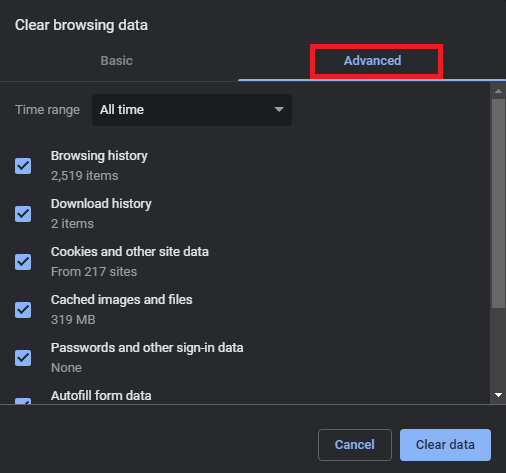
If this method fails, then try the next one to fix this error.
We tend to use a VPN or proxy tool for added security. Such tools allow you to get added protection against online threats. However, when the VPN or proxy’s connection breaks or restarts, the browser may be unable to access the internet. Hence, in such a case, you need to turn off the VPN tool and run it again. This method also works if Google Server IP Address Could Not Be Found on mac. You may even need to restart the entire system or device to run the browser. This will allow you to offer a fresh start to the browser and run the same smoothly.
The next solution to use if the Server IP Address Could Not Be Found error persists, is to update the network driver. The Network driver is responsible to run any network adapter with respect to the requirements of the system. Hence, if the driver of the adapter is outdated, faulty, missing, broken, corrupted, or damaged in any other way, such problems may appear.
For this task, you can take the help of a number of solutions. However, all the solutions may not be helpful. Hence, it’s best to use an automatic tool for this task. Bit Driver Updater is the best way to update the network driver. Not just for network drivers, the tool also works for other driver updates as well. You can take the help of the software to update any type of driver for any type of device.
Moreover, Bit Driver Updater also offers other features to you like a multilingual interface, backup and restore options, ignore updates, single-click updates, effective scheduling, and many more. You will find all these features when you use the tool.
The below steps will allow you to fix the error by updating the network adapter drivers using Bit Driver Updater:
Also Read: [Solved] err_tunnel_connection_failed in Google Chrome
If you are still unable to fix the Server IP Address Could Not Be Found error, then you can try resetting the network address. Sometimes, faulty network credentials or settings can also result in this error. Hence, you should try resetting the network and then use it to fix the error. Follow the steps below to learn what you need to do:
Now that you have reset the network, the Server IP Address Could Not Be Found error will not appear anymore.
So, these were some of the most helpful methods that allow you to fix the Google Chrome error. All the fixes or solutions above are quite easy to follow and work to fix the error right away. You will not face any problems in using these for your benefit. However, if you come across any problem or have any queries, then write to us. The comments section below is there to help you.
Write your queries, provide feedback, or include suggestions as you want via comments. We will get back to you with helpful responses in no time. Moreover, if we were able to help you with the Google Server IP Address Could Not Be Found error. Follow us on Facebook, Twitter, Instagram, Pinterest, and Tumblr. Also, don’t forget to subscribe to our newsletter to stay up to date with new and upcoming articles. See you at the next one.
If you also want to place some bets on games this IPL season, here are…
If you wish to download and update the RNDIS device driver for Windows 10/11 or…
In the event that you are interested in executing the Bose Headset drivers download and…
If you are also facing the Guided Access not working issue on your iOS (iPhone)…
If you are looking for the best privacy screen protector to use the smartphone freely…
If you are looking for the perfect alternative to Apple Pay, refer to the Apple…