The launch of Windows 10 also marked the release of the Microsoft App Store. But ever since its release, users have faced innumerable problems starting from failed errors during download to undecipherable error messages popping up during app updates. The most recent challenge faced by users is the Windows 10 update error 0x80246019.
If you have been cracking your head by thinking what exactly is this error with Microsoft code 0x80246019 and how to resolve it, then you are in the right place. Error 0x80246019 occurs while users are trying to download some apps from the Microsoft Store. Although, the apps can be downloaded in the Windows 10 PC, yet during installation, it throws error 0x80246019.
The method discussed here is by using the Powershell commands to rectify error 0x80246019 related to the Microsoft Store app downloads. This will not put your system at any risk, and you don’t need to worry about losing the rest of your data after using this recovery method.

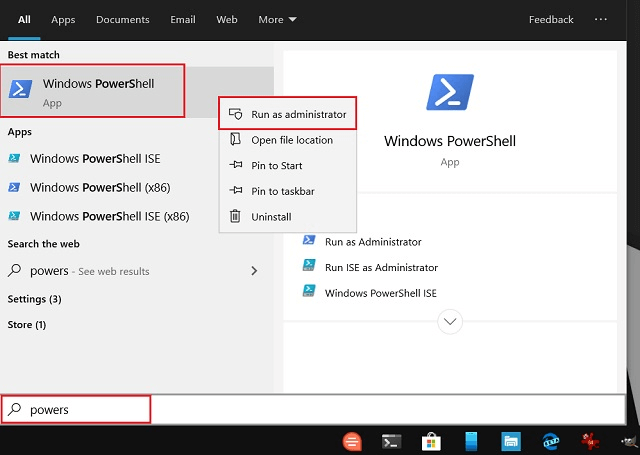

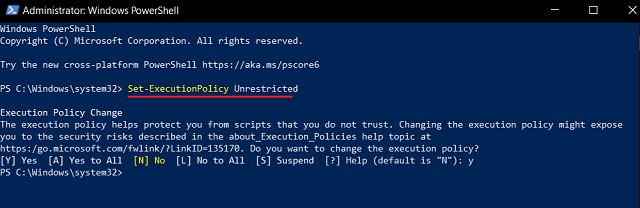

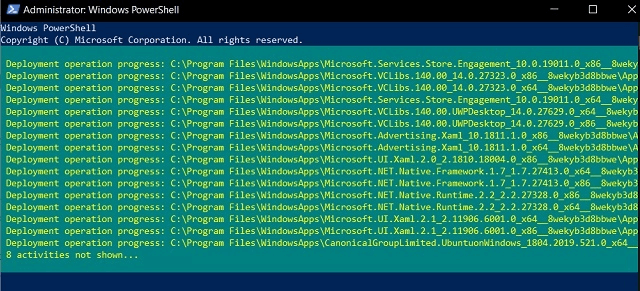
You can now begin downloading new apps and games from the Microsoft Store.
Read More: How To Fix Computer Freezing Problems
You can restore the MS Store with the help of the built-in reset feature. You can use the below steps to do so:
This method can help to resolve generic errors which can be done using the below steps:
Read More: How To Update Device Drivers on Windows 10
Hopefully, one of the given fixes in this article can help you resolve error 0x80246019 on your Windows 10 computer so that you can continue downloading apps and games from the Microsoft Store. There may be other methods of fixing error 0x80246019, but the solutions suggested in this article are potential ones that can help you to deal with this problem quickly.
If you also want to place some bets on games this IPL season, here are…
If you wish to download and update the RNDIS device driver for Windows 10/11 or…
In the event that you are interested in executing the Bose Headset drivers download and…
If you are also facing the Guided Access not working issue on your iOS (iPhone)…
If you are looking for the best privacy screen protector to use the smartphone freely…
If you are looking for the perfect alternative to Apple Pay, refer to the Apple…