Read to know about the different methods to fix Sorry, No Manipulations with Clipboard Allowed on Mac, in no time!
If you are trying to copy & paste images, text, or files on macOS but getting the error message saying, “Sorry, no manipulations with clipboard allowed, then don’t panic. This is a very common and annoying error. It occurs when there’s some kind of issue with the clipboard and the copy & paste operation doesn’t seem to be functioning as it should be. Not only for macOS, but the error could have occurred on other operating systems as well like Windows.
There could be multiple reasons behind this inconvenience like malware & viruses, third-party applications, and more. Whatever may the cause be, whether you are getting Sorry, No Manipulations with Clipboard Allowed on Windows 11 or Mac, these solutions might come in handy. Continue reading to know more about the methods that help you in order to make copy & paste feature work again as it normally does.
Before we head towards the different solutions to resolve the Sorry, No Manipulations with Clipboard Allowed error, you should save your work & have your machine fully charged. Because, some of the fixes do include performing system updates, which may hamper your tasks, plus, may result in loss of the work you’re currently doing. Therefore, be sure that everything is secured and backed up before you implement these workarounds. Now, without further ado, let’s get started:
The very first way you should carry out is pretty obvious and maybe you have already attempted it. No matter what type of error you are experiencing on your device, you should always try to restart your system first. Doing so will let your system restart any operation or program that may have stuck. Whether you are facing Sorry, No Manipulations with Clipboard Allowed on Windows or Mac, you can try this method on both devices. Here is how to do that on Mac:

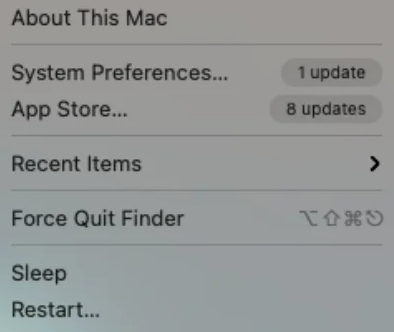
Once everything is done, check to see if Sorry, No Manipulations with Clipboard Allowed on Mac is fixed. If not, try the next fix.
Also Read: How to Screen Share on a MacBook
Another way you can try in order to fix the Sorry, No Manipulations with Clipboard Allowed error is to use Activity Monitor. the application comes in handy whenever you find that a particular app isn’t working fine as expected. Activity Monitor helps to force close any operation running on your Mac. Below are the steps you need to follow to carry out this solution:
As you perform the aforementioned steps, be sure to check if the copy & paste function starts working fine. If Sorry, No Manipulations with Clipboard Allowed error persists, then move on to the next hack.
If for some specific reason, you can’t close the pboard server in the Activity Monitor, then you can utilize Terminal to do the same. To resolve the error message saying, Sorry, No Manipulations with Clipboard Allowed, follow the steps outlined below:
Once done, check if Sorry, No Manipulations with Clipboard Allowed is resolved. Proceed with another solution, if this fix didn’t help.
Also Read: How to Fix MacBook Pro Overheating Issue
It may sound a bit weird as to how updating software to the latest version fixes the Sorry, No Manipulations with Clipboard Allowed error. But, when numerous Mac users have been encountering the same error in their machines, the tech team behind it releases an update to remove the errors or bugs and makes sure that you can use your system smoothly as you expect. Below is how to do that:
Be patient, and wait for the machine to update and start again. Once done, the error should definitely get resolved.
It’s likely to happen that malware/virus is causing Sorry, No Manipulations with Clipboard Allowed on Mac. So, if in case, none of the overhead suggestions have worked for you, you should try to scan your machine with powerful anti-malware software to ensure that it has not been infected by any malware or virus.
If everything has failed in resolving Sorry, No Manipulations with Clipboard Allowed on Mac, and the error is still appearing whenever you try to use the copy & paste feature or clipboard, then you should reinstall macOS as a last resort.
Before you perform the clean reinstallation of macOS, do note that you create a backup of your Mac. For this purpose, you can also use any best backup & recovery software. Once you have backed up your data, simply reboot your machine in Recovery Mode, just by pressing & holding down the Command + R when you hit the power control button. Then select Reinstall macOS from the options available in macOS Utilities.
After reinstalling macOS, the error Sorry, No Manipulations with Clipboard Allowed will certainly be resolved.
Also Read: How to Fix Trackpad Not Working on MacBook
Well, the post has everything you need to know about the various ways to fix this problem. Many users have faced a similar error and were able to resolve it through the workaround listed above. However, you do not need to implement all of them, just work your way down until you find the right approach for your situation.
We are hoping this troubleshooting guide helps you in the best way possible in order to fix Sorry, No Manipulations with Clipboard Allowed on Mac. However, if you think we missed out on anything regarding the same, then please don’t hesitate to tell us using the comments section below. You can additionally drop your queries or further doubts. We will try our best to assist you.
For more technical information, news, tech releases, or troubleshooting guides, sign up for our Newsletter. Also, you can follow us on Facebook, Twitter, Instagram, and Pinterest.
If you also want to place some bets on games this IPL season, here are…
If you wish to download and update the RNDIS device driver for Windows 10/11 or…
In the event that you are interested in executing the Bose Headset drivers download and…
If you are also facing the Guided Access not working issue on your iOS (iPhone)…
If you are looking for the best privacy screen protector to use the smartphone freely…
If you are looking for the perfect alternative to Apple Pay, refer to the Apple…