How to Fix System Cannot Find The File Specified in Windows 10, 11
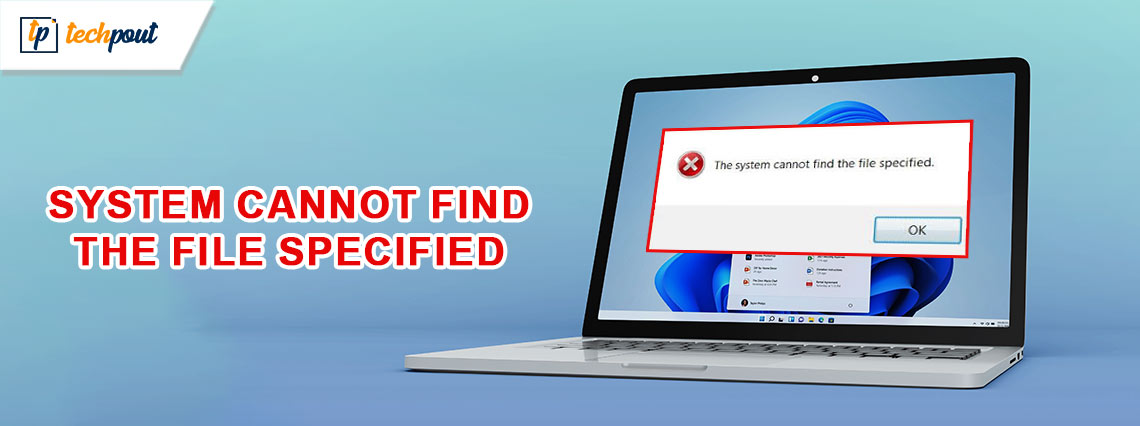
If you are also getting the System Cannot Find The File Specified Windows 10/11 error message on the screen, then follow the solutions offered in this guide to fix the issue.
The System Cannot Find The File Specified error on Windows PC is quite annoying and repetitive. The terror typically appears when you try to access a particular drive, a specific folder, file or otherwise. The error represents that the file or folder that you are trying to access is not available at the said location. However, the reality may be otherwise.
If you are facing this error, you don’t have much to worry about. In the coming sections of this guide we will have a look at some of the best ways to fix the System Cannot Find The File Specified on Windows 10/11 with ease.
How to Fix the System Cannot Find The Path Specified/The File Specified
Below, you will find a couple of simple solutions to get rid of the System Cannot Find The File Specified on Windows 11 error. We suggest that you go through and execute the solution along the way, chronologically. This will allow you to use the file, folder, or feature you seek with ease.
Fix 1: Execute the CHKDSK Command.
In light of the fact that disk corruption could also be the cause of the System Cannot Find The File Specified on Windows 10/11 error, you can address the problem by running a CHKDSK scan. The instructions for doing so are as follows.
- You will need to look for the Command Prompt on your computer’s search bar. To start the Command Prompt tool with administrator credentials, right-click the first search result and choose Run as administrator from the context menu that appears.
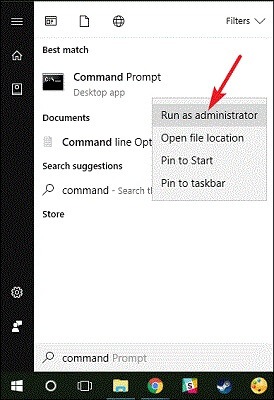
- The chkdsk C: /f command should be entered once the Command Prompt has been shown to you. Don’t forget to change C: with the partition of your disk, and hit the Enter key.
- By completing the identical procedures as described above, you will now be required to execute the /r and /x commands as well.
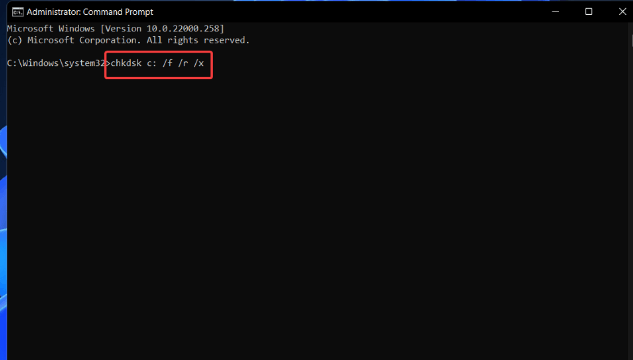
- You should wait for the disk check to finish, and then restart your computer once it has finished.
This is a simple solution that can help you with the System Cannot Find The Path Specified on Windows 11 error.
Also Read: How to Fix Windows 10, 11 System Restore is Taking a Long Time
Fix 2: Checking the System Log Files
If there is any error or problem with the log files available in the system, then the System Cannot Find The File Specified on Windows 10 error can appear. So, you need to check to see if there is an issue with the files that make up the system log. Follow these steps to accomplish this goal:
- Access the “Inf” folder in Explorer by going to the path C:/Windows/inf and opening it.
- Identify the setupapi.dev file, which may also be referred to as setupapi.dev.log, and then double-click on it.
- In order to bring up the search box, press [Ctrl] and [F]. In the space provided, type “cannot find the file” or “cannot find the file specified,” and then hit the [Enter] key. In this manner, you will be able to determine which file is absent or cannot be located.
- Make a copy of the file that was discovered and then paste it into the “Inf” folder.
- Now, replace the drive that was impacted, and then restart your computer.
This solution is a bit complicated but works to fix the System Cannot Find The Path Specified on Windows 11 error. However, if the error persists, follow the next solution.
Also Read: How to Fix System Restore Failed to Extract the File Windows 10,11
Fix 3: Update All the Outdated Drivers Available on Your System
The connection between the operating system and the hardware that is installed, is severed when drivers are out of date. This results in difficulties similar to the one related to the System Cannot Find The File Specified on Windows 10 error. All of the device drivers must thus be kept up to date at all times to avoid such problems.
Updating drivers may be done in a number of different ways. To update outdated drivers automatically with a specialized driver update program, such as Win Riser, is, however, the method that is both the most secure and the most straightforward. When it comes to optimizing the speed of the computer and updating drivers, the Win Riser software is now among the top solutions available.
In addition, Win Riser provides a multitude of remarkable functions, like the ability to revert to the previous drivers in order to resolve difficulties that are associated with updates, the identification and removal of malware, the cleaning of invalid registry entries, and the cleaning of not-easily-visible junk files.
You can use this program by following the straightforward instructions that are provided below:
- Before anything else, click on the button provided below to get the Win Riser software setup.

- In the second step, you will need to complete the rapid software installation procedure by double-clicking on the setup file that you downloaded in the previously mentioned step.
- Let Win Riser do a brief yet thorough scan of your computer once the installation has been completed.
- To automatically resolve all of the issues and update drivers, you will need to go through the list of outdated drivers and other problems that are shown on your computer and then click the Fix Issues Now button.

Also Read: How to Fix Page Fault in Nonpaged Area in Windows 10, 11
To Sum Everything Up: System Cannot Find The Path Specified
Due to the fact that the error message the System Cannot Find The File Specified on Windows 10 might happen in a variety of circumstances, it is almost difficult to pin out the specific reason and solution to this error. It is for this reason that we have provided you with the three most prevalent scenarios and the most effective solutions for each of them. One of the aforementioned suggestions will be able to resolve the issue of “System Cannot Find The Path Specified” for you.


