[FIXED] UNEXPECTED KERNEL MODE TRAP Error in Windows 10, 11(BSOD)
![[FIXED]-unexpected-kernel-mode-trap-error-in-Windows-10,-11(BSOD) [FIXED] UNEXPECTED KERNEL MODE TRAP Error in Windows 10, 11(BSOD)](https://wpcontent.techpout.com/techpout/wp-content/uploads/2024/04/11165907/FIXED-unexpected-kernel-mode-trap-error-in-Windows-10-11BSOD.jpg)
Here is a simple, quick, and effective guide to help you fix one of the most annoying UNEXPECTED_KERNEL_MODE_TRAP BSOD errors.
Kernel mode, also called the system mode, is a central processing unit (CPU) operating mode. When processes run in this mode, they do not have any restrictions on the hardware access to ensure a seamless user experience. However, problems with the Kernel mode can lead to Blue Screen of Death (BSOD) errors, such as UNEXPECTED KERNEL MODE TRAP, causing your system to freeze or shut down unexpectedly.
The Kernel mode trap error typically occurs when the operating system spots an improperly handled exception in the Kernel mode of operation. Moreover, this error indicates that there may be a hardware failure, software conflict, or driver-related issue with your computer. BSOD errors like these are often head-scratchers and not easy to fix.
However, now that you have arrived at this article, you can drop all your worries about this issue. Having experienced the same error, we researched it deeply to find the sure-shot ways to fix it. We are going to share the same with all our readers in the coming sections of this write-up.
Let us begin by shedding some light on what may have triggered this error before sharing the solutions to help you understand and fix it better.
Causes of UNEXPECTED KERNEL MODE TRAP BSOD Error
The factors below may have contributed to the Kernel mode issue on your computer.
- RAM, motherboard, hard drives, or other hardware components may be faulty
- Virus or malware infections may have corrupted the system files or processes
- Corrupted or outdated drivers may be preventing the system from communicating with hardware components
- There may be software conflicts
- Your system files may have become corrupted
Now that you have acquired enough knowledge about the error and its possible causes, let us proceed towards solving the problem.
Fixes for UNEXPECTED_KERNEL_MODE_TRAP Blue Screen Error
You can apply the following solutions to fix the Windows 10/Windows 11 UNEXPECTED KERNEL MODE TRAP stop code.
Fix 1: Restart your computer
Restarting the PC is a simple yet one of the most effective solutions to many complex problems. Hence, you can restart your computer to check if it fixes the issue before trying other solutions. However, if it does not solve your problem, you can proceed to the below fixes.
Also Read: How to Fix Critical Process Died BSOD Error in Windows 10 {SOLVED}
Fix 2: Perform hardware and device troubleshooting
If you started experiencing the error after adding new hardware, the newly added hardware may be causing the issue. Hence, you can remove the new hardware to solve the problem. However, if you are unsure about the hardware that may be faulty, you can perform the following steps to run the hardware and device troubleshooting to drive the error away.
- Firstly, right-click on the Start button on the taskbar to get the Quick Access menu.
- Secondly, select Settings from the menu available on your screen.
- The next step is to choose Update & Security from the Settings menu.

- Now you can select Troubleshoot from the Update & Security settings.
- Choose Hardware and Devices from the right pane of the Troubleshoot window.
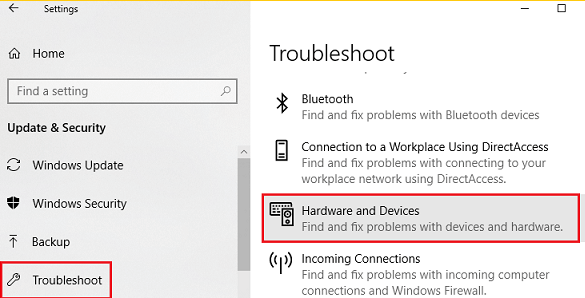
- Click on the Run the troubleshooter button to allow Windows to diagnose the hardware problems.
- Lastly, follow the on-screen instructions to solve the detected problem and restart your computer.
Fix 3: Scan your system for corrupted files
Corrupted system files are one of the major factors responsible for Blue Screen of Death problems, such as UNEXPECTED KERNEL MODE TRAP errors. Hence, you can run an SFC scan to find and fix the corrupted files. Here is the detailed process to do so.
- Firstly, input CMD in the “Type here to search” box on the taskbar.
- Secondly, right-click Command Prompt and select Run as administrator to open the Command Prompt with administrative rights.
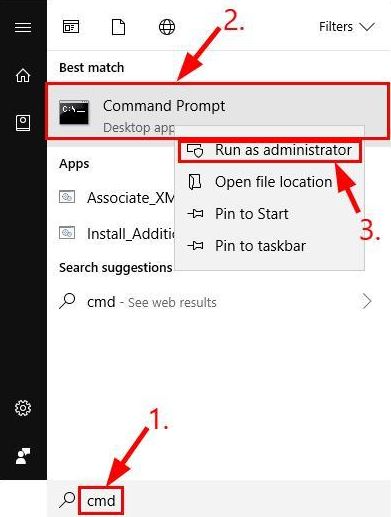
- After opening the Command Prompt, input the command sfc /scannow and press Enter.
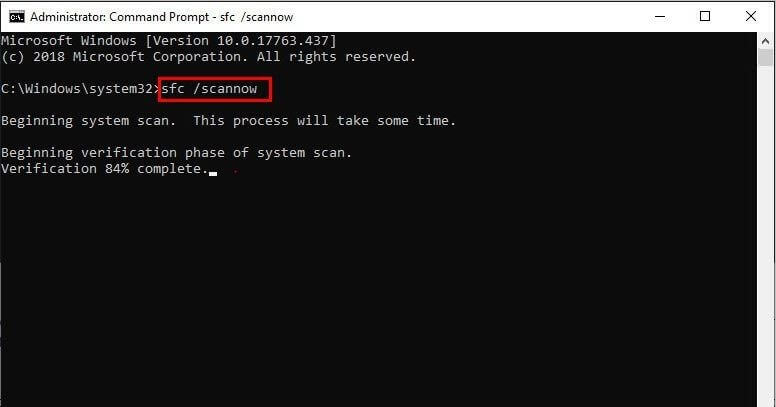
- Have patience until Windows finds and fixes the system file issues.
- Lastly, restart your computer after the above process is complete.
Also Read: MACHINE CHECK EXCEPTION BSOD in Windows 10 [SOLVED]
Fix 4: Perform the Windows Memory Diagnostic
Memory problems may also cause the Windows 10 UNEXPECTED KERNEL MODE TRAP issue. Hence, you can run the Windows Memory Diagnostic to find and fix the problem. Here are the steps to do so.
- The first step is to enter Memory Diagnostic in the Windows search.
- Next, select Windows Memory Diagnostic from the on-screen search results.
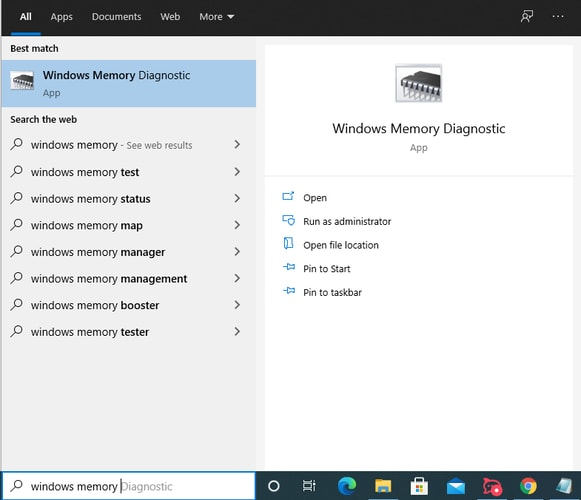
- Choose the option to Restart now and check for problems (recommended).

- Wait until your operating system detects the memory problems on your computer.
- Follow the on-screen directions to solve the detected problems.
- Lastly, restart your PC to complete the above steps.
Fix 5: Disable your antivirus and Windows Defender
Your antivirus software or Windows Defender may conflict with the computer’s functionality, causing the UNEXPECTED_KERNEL_MODE_TRAP BSOD error. Hence, you can disable these programs to fix the problem.
The steps to disable a third-party antivirus vary from software to software. Thus, you can check the software manual to learn how to deactivate it. Below are the steps to turn off the Windows Defender.
- To begin with, use the Win+R hotkey to open the Run box.
- Next, input gpedit.msc in the on-screen text box and press Enter to access Local Group Policy Editor.
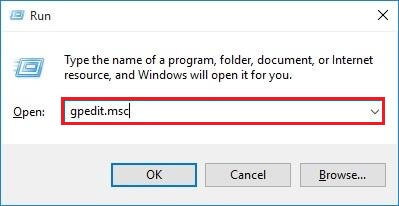
- You can now choose Computer Configuration and then select Administrative Templates.
- In this step, you are required to expand the Windows Components and then choose Windows Defender Antivirus.
- Next, double-click the option to Turn off Windows Defender Antivirus.
- Check the Enabled box and click on the Apply button.
- Lastly, click on OK and restart your PC to save the changes you have made.
Also Read: How to Fix System Service Exception BSOD error on Windows 10
Fix 6: Update the device drivers
Outdated drivers cut off the communication between the operating system and the attached hardware, causing problems like the one you are experiencing. Hence, you must keep all the device drivers up-to-date.
There are multiple ways to update drivers. However, the safest and easiest way is to update drivers automatically via a dedicated driver update software, such as Win Riser. The Win Riser software is among the best programs to update drivers and optimize the computer’s performance.
Moreover, Win Riser offers many incredible features, such as an option to go back to the previous drivers to solve update-related issues, malware detection and removal, invalid registry cleaning, and junk cleaning. You can follow the simple directions given below to use this software.
- Firstly, download the Win Riser software setup from the following link.

- Secondly, double-click on the setup file you downloaded in the previous step and follow the quick software installation process.
- After installation, let Win Riser scan your PC for a few seconds.
- Go through the outdated drivers and other issues listed on your screen and click Fix Issues Now to solve all the issues and update drivers automatically.

Fix 7: Uninstall and reinstall the faulty driver
Has the UNEXPECTED KERNEL MODE TRAP error occurred after installing or updating a driver? If yes, the newly installed or updated driver may have caused the problem. Hence, you can uninstall and reinstall the driver by following the steps below to fix the issue.
- Firstly, open the Quick Access menu using the Win+X hotkey.
- Secondly, choose Device Manager from the on-screen options.

- After opening the Device Manager, double-click on the category of the newly installed/updated driver.
- Next, right-click on the problematic driver and select Uninstall device from the available options.
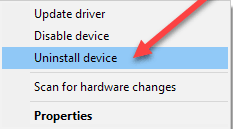
- Mark the Delete the driver software for this device option and click on the OK/Uninstall button.
- Lastly, restart your computer to get the driver reinstalled.
Also Read: How to Fix DRIVER VERIFIER DMA VIOLATION in Windows 10,11
Fix 8: Perform a Windows update
Windows updates fix security loopholes and issues like the one you are trying to solve. Hence, you can follow the below directions to update Windows.
- Firstly, activate your computer’s Settings using the Win+I hotkey.
- Secondly, choose the Update & Security setting and then Check for Updates.

- Next, download and install the suggested updates.
- Lastly, restart the PC to allow the changes to come into force.
Fix 9: Run the CHKDSK command
Since drive corruption may also be a culprit behind the Windows 10/Windows 11 UNEXPECTED KERNEL MODE TRAP BSOD error, you can perform a CHKDSK scan to resolve the issue. Here are the directions to do so.
- The first step is to search Command Prompt on your computer.
- Secondly, right-click the first search result and choose Run as administrator to open the Command Prompt utility with administrator privileges.
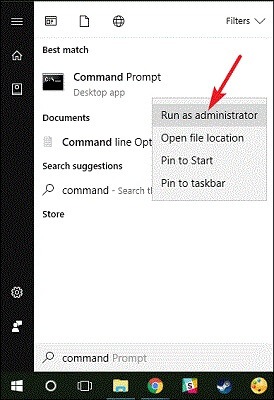
- After opening the Elevated Command Prompt, input the chkdsk D: /f command. Please remember to replace D: with your drive partition and press Enter.
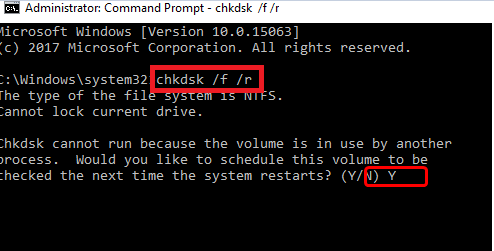
- You can now run the /r and /x commands by following the same steps as above.
- Lastly, wait for the disk check to complete and restart your computer after it completes.
Fix 10: Check your computer for virus or malware infection
A virus or malware infection causes a computer to behave strangely and results in BSOD errors. Hence, you can use one of the best antivirus software for Windows to check and eliminate such issues from your PC.
Also Read: How To Fix Faulty Hardware Corrupted Page Windows 10, 11
Wrapping Up
So, that’s all for how to fix the UNEXPECTED KERNEL MODE TRAP error on Windows 10/11 PCs. We hope the above solutions help you solve the problem. However, if the issue remains unresolved, there may be a crack, scratch, or defective motherboard component that needs to be repaired by an experienced technician. In case of any questions, doubts, or tips to improve this guide, please contact us through the comments section.


