
Minecraft is one of the most popular open-world video games in this world. It was developed by a Swedish company called “Mojang” and later in 2014, it was sold to Microsoft for $2.5 Billion.
While playing Minecraft, players explore the world filled with several 3D cubical items. These items are called “blocks”.
Everything in this game including the terrain, stones, dirt, wood, sand, etc. is made up of these blocks.
There are some items in the game which the player can use. They include furnaces and crafting tables. Players can use them to create new items such as armor, tools as well as many different kinds of blocks.
Then, the players can build 3D structures using these blocks which include statues, buildings, pixel art, and many other things. You can literally make anything that pops up to your mind. You can be as creative as you want.
When it comes to Minecraft, it is really essential to keep updated on the latest version of the video game for the game’s stability as well as getting new features in the game.
Though most gamers in today’s world are experts when it comes to technical knowledge, it is also possible that some of them may not know how to update minecraft.
Although the Minecraft version for Windows 10 automatically updates itself when you launch the game, it can also happen that the game wouldn’t update no matter how many times you relaunch it.
In this article, you will learn how to update Minecraft in Windows 10.
Here is How to Update Minecraft in Windows 10?
- Open the start menu
- Search for Microsoft Store and open it
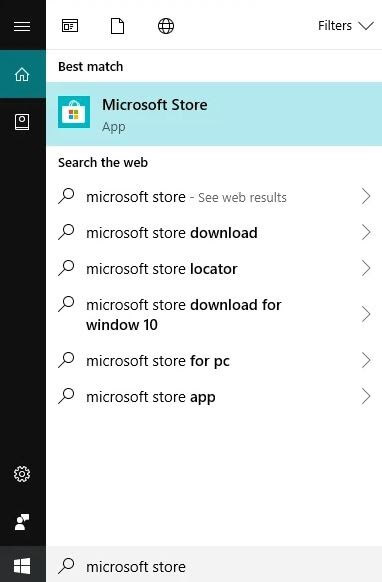
- In the store, search for the three-dotted icon which is usually located in the top right corner.
- Click on that icon and select Downloads and updates
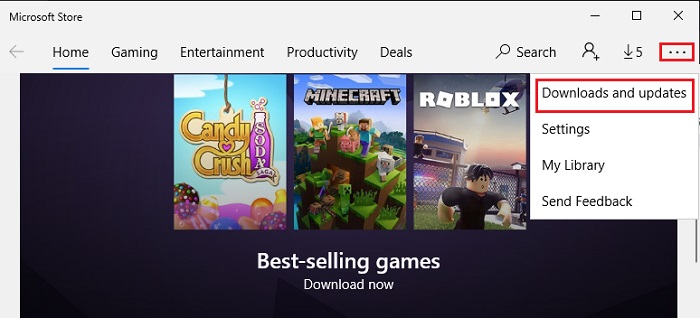
- Click on Get updates
Now, Microsoft Store will check for any updates. If any update is found (For Minecraft or any other Application / Game), it will automatically get updated.
Also See: 13 Best Minecraft Seeds for Players to Explore in 2022
What do I do if Minecraft still does not update?
Well if it doesn’t work and you are still wondering how to update minecraft, try uninstalling Minecraft and then reinstall it again. You may lose your game data and therefore you must backup your game data before uninstalling it. If you want to know how to backup your game data, keep reading this article.
In order to reinstall Minecraft,
- Go to Start Menu
- Search for Settings and click on it
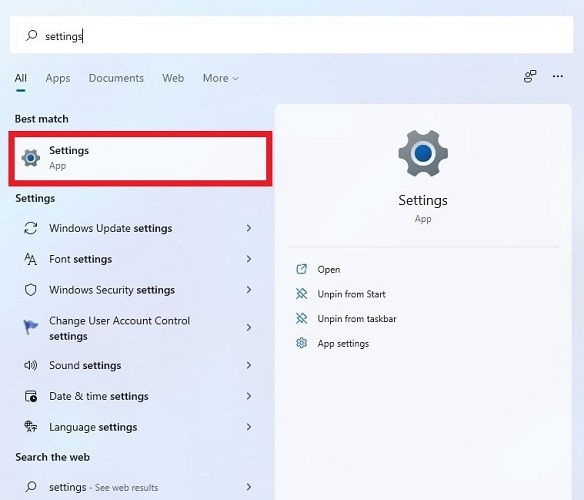
- Go to Apps
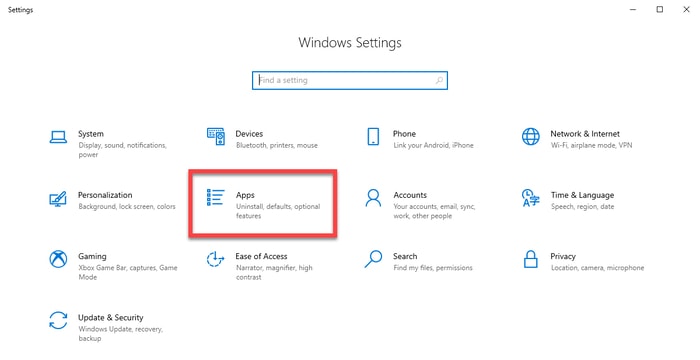
- Click on App & features from left menu
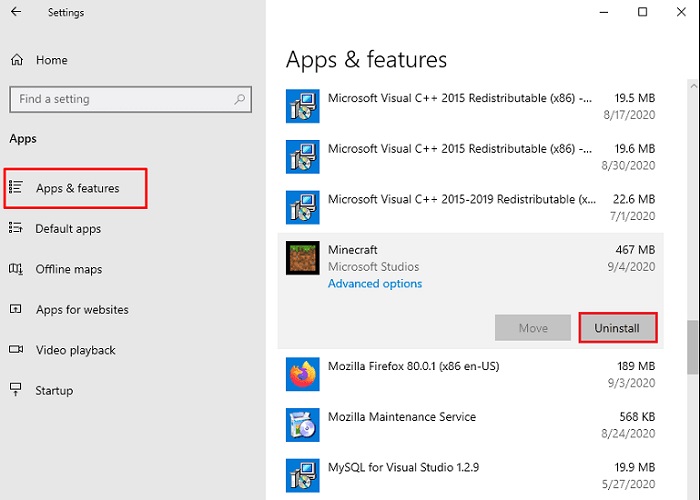
- Click on Minecraft from the appeared list of apps and games
- Click on Uninstall
- Now go to Start Menu again
- Search and open Microsoft Store
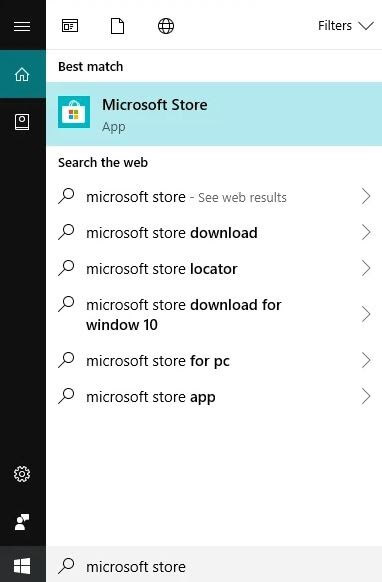
- Search for Minecraft
- Click on Get
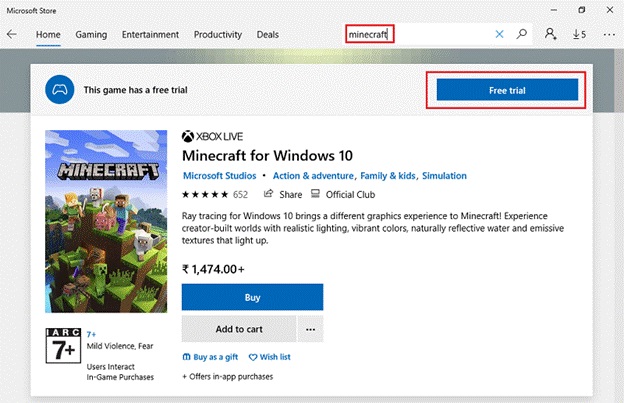
- Once the game is downloaded, open it
Reinstalling Minecraft will guarantee you the latest version of Minecraft from Microsoft.
How to take backup of Minecraft World?
In order to save your data, you need to transfer your world to another device. You can transfer your Minecraft world from one device to another using a Minecraft Realm.
Transferring Your World Using a Minecraft Realm
A Minecraft Realms is a server hosting service with which a person can create and manage their own private Minecraft servers.
You will need an active Minecraft Realm in order to do this. You can use your Realm’s trial in order to do so.
Once you have created a Realm, Go through the following steps:
From the first device,
- Click on the pen icon next to your Realm from the Realms list
- Click on “Replace World” and confirm
- Choose the world you want to transfer or back up
- Wait for the upload to complete and click on “Let’s go!“
To Access Minecraft world from the second device,
- Click on the pen icon next to your Realm from the Realms list
- Click on “Download World“
- Wait for the download to finish and click on “Let’s go!”
Congratulations! You have successfully backed up your Minecraft world by transferring it from one device to another device. If you wish to do for other worlds, you can repeat this process.
Note that you will need to use the same Edition of Minecraft and the same Xbox Live account in order to backup your Minecraft data.
Also See: Minecraft LAN Not Working Issue on Windows 10 [Fixed]
What if Minecraft is not on the list of apps in the Microsoft store?
Well if you still cannot figure out how to update minecraft, it is likely that you have any other version of Minecraft or you probably have installed Minecraft from any source other than Microsoft Store.
In this case, you need to uninstall the current Minecraft installed on your computer. (Make sure to backup your data otherwise you will lose all of your data)
Once you uninstall it, reinstall it from the Microsoft Store.
Also, make sure that if you see a Buy option while downloading Minecraft on Microsoft Store, make sure you have been signed-in through your Microsoft account that owns the game. This will probably solve your problem of how to update minecraft.
What if I see a “Try that again” or “Something went wrong” error message?
If you cannot solve your problem of how to update minecraft and the message looks like “Something went wrong error code 0x80070490” or you feel like minecraft launcher is not working, this means that the error is caused by Windows OS. So you need to ensure that your Windows 10 is up to date.
In order to check so,
- Go to Start Menu
- Search for Windows Update Settings and open them
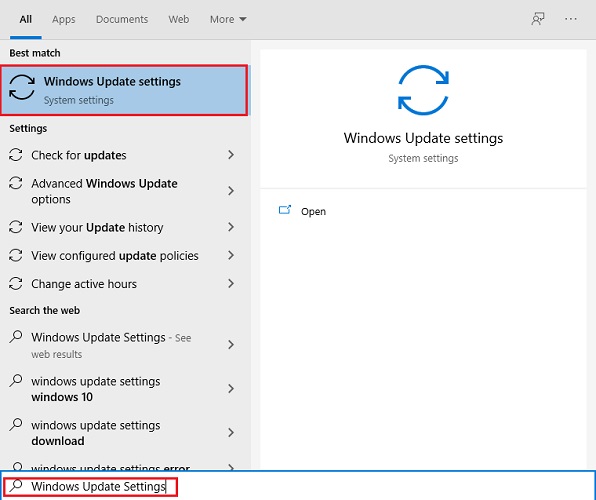
- Click on Check for updates

Now, your computer will check if there are any updates for Windows 10. If found, the computer will automatically update the Windows to its latest version and you will be able to solve your problem of how to update minecraft.
Also See: Unable to Connect to World Minecraft On Windows 10 [Solved]
How to update Minecraft on windows 10 if none of the above solutions work?
Well if you still cannot solve your problem of how to update minecraft, then you should contact the Minecraft customer care service and ask them for help. They may help in guiding you on how to update minecraft.
One more thing which you can do as a temporary solution to your problem on how to update minecraft is to try running Minecraft through an Android emulator such as Bluestacks on your computer.


