How to Upgrade Windows 10 for Free

The free download offer of Windows 10 had come to an end in 2016. However, it is only applicable to Windows C (ten) known as GWX. Besides the GWX tool, the other upgrade tools for Windows are still available for use and shall continue working in the near future.
The free offer saw its end on 29th July 2016, and it was then that Microsoft had officially announced the end of the “Get Windows 10″ free upgrade program.
Multiple users who have tried to upgrade their current Windows version to Windows 10 after the expiration date had encountered a message stating that “Windows 10 has failed to validate the product key”. But no need to get bogged down by this message, several users had received this message even when the scheme was live.
If you still wish to upgrade to Windows 10, then you will have to pay now.
But there are still ways to download the upgrade for free. Want to know how?
Then, follow the steps on “How to Upgrade from Windows 7 or 8 to Windows 10?”
Best Ways to Upgrade Windows 10 for Free
Way #1: Windows 10 Free Upgrade 2020
1) It’s always good to keep your product key handy. For those who have misplaced it, they can easily procure one by following the given steps.
Click on the start button > Settings > System > Click on the “About” button located on the left-hand panel. Your product key would be displayed there.
2) Go to the official website of Microsoft to download Windows 10. Next, click on the “Download now“ tab to start the installation process.
3) Run the downloaded installation file in your system by authenticating the “Run” option.
4) On the first screen, select “Upgrade your PC now” and then click on the Next button.
5) Go through the instructions provided on the screen to complete the Windows 10 free upgrade. Windows connects back to the internet after Upgradation; it would ask you for a digital license.
6) You need to click on the ‘Update & Security’ from the “Settings Menu” as well before you move to the Activation tab.
Point To Note:
Every system has a specific digital license associated with it, which supports system formatting and disk reinstallation. It also assists in the clean installation of the Windows 10 version. Additionally, for users who have their digital license handy does not require the product key.
Read Also: Windows 10 November 2019 Update: Everything You Need To Know
Way #2: Windows 10 Free Upgrade 2020
Start with steps 1&2 from the method mentioned above to upgrade to Windows 10 for free.
3) While you run the installation media, instead of selecting “Upgrade this PC now,” you must select “Create Installation Media (USB Flash Drive, DVD or ISO File) for another PC.”
4) In the next step choose your “preferred language,” “Architecture,” and “Windows Edition.” Click on “Next.”
5) There would now be a choice to either Download Windows 10 program in a USB device to run the setup or to get the ISO file to burn on a DVD to run the data on your system.
6) Next, move on to the USB file. To start with insert the USB drive onto your system, then select it and download the data.
7) Insert the USB drive on the system which needs an upgrade and then restart it. To change the Boot priority, press the F2 button to enter the BIOS setup window. By doing this, you allow the USB flash drive to run before the system reboots to desktop- In the following step, choose USB Drive from the Boot Priority Order. Select F10 to save changes and exit.
8) By restarting your computer system, you would reach the install page of the Windows 10 free upgrade.
9) Enter the Product Key to proceed with the final upgrade process to Windows 10.
Once you have successfully updated to Windows 10 version, you should look for all available updates along with compatible drivers.
You Can Look For Updated Drivers in Two Ways
Either choose to do a manual check for available drivers or leave the job on an excellent driver updater software.
The Driver update software is friendly and easy-to-use software that will scan for outdated drivers and device drivers whenever they release. Moreover, it also reduces the risk of installing a wrong or infected driver.
This also means that you save a lot of time, which you may waste- manually looking for the correct driver updates.
With a driver updater tool, you can enjoy advanced functionalities and benefits like:
- Round the clock support
- Peak Performance of your system
- Time Saver
- One-Click Update.
- Automatically updates all your broken and outdated drivers.
Read More: Best Tips to Speed up Windows 10 Computer
An excellent driver updater tool ensures that we do not miss any essential updates, which thereby promises enhanced system performance.
I hope our blog was of enough help to you and has also given a fair idea of “How to upgrade from Windows 7 or 8 to Windows 10”. Follow necessary and simple steps to keep your system running on the latest Windows version along with updated device drivers.
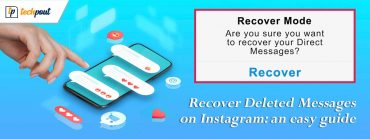


Comment 1