This article explains how to quickly and effortlessly get the necessary driver downloaded and installed for the joystick to ensure smooth performance.
Do joysticks need drivers? This is a question we are asked several times. Let us answer it for one and all. The plug-and-play peripheral devices find the drivers on their own when connected to the USB port. However, some gamepads or joysticks require the driver to be manually installed. Moreover, issues like the joystick not being recognized on the computer may prompt manual joystick driver download and installation.
If you are experiencing such situations and are concerned about how to download and install the USB joystick driver, this article is for you. Here, we are going to acquaint you with the most suitable methods to get the required driver. Let us save you precious time and get started with them right away.
You can get the required Windows 11/Windows 10 driver for the joystick by following these methods.
Microsoft has an Update Catalog to help you download and install the required driver and software updates for your computer. Below is how to get the driver for the joystick from there.

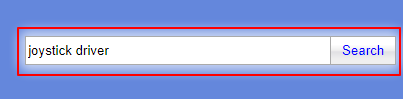

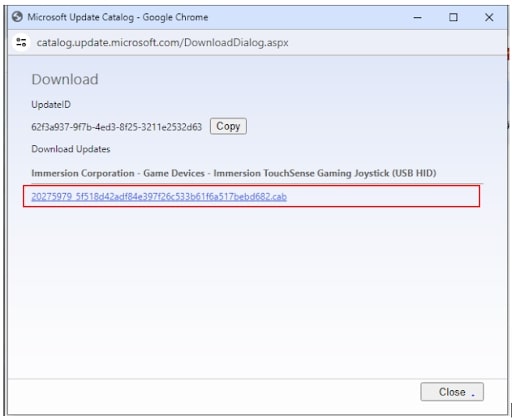
Also know: How To Fix Power Surge On USB Port in Windows 10, 11
The official website of the joystick manufacturer is one of the most reliable sources for downloading and installing the required driver for your Windows 11/Windows 10 USB joystick. Hence, you can follow these directions to get the driver from there.
Downloading, installing, and updating the universal joystick driver can be a hassle if performed manually. Hence, if you wish to save time and effort, we recommend performing the task through Win Riser, i.e., one of the best tools to update Windows drivers.
Win Riser software downloads and installs the updated versions of all drivers with a single click, backs up and restores the currently installed drivers, removes junk and malware, cleans invalid registries, and elevates the computer performance. You can download and install this incredible software from the following link.
After installing the software, here are a few simple steps you are required to take to update drivers and solve other issues using Win Riser.
Also know: Best USB Encryption Software
This write-up elaborated on various methods following which you can download and install the latest driver for your USB joystick. We hope you find this guide helpful. However, if you have any doubts or questions, you can leave a reply in the comments section. We will be back soon with another useful tech guide. Meanwhile, you can read other articles on our blog to expand your understanding of technology.
If you also want to place some bets on games this IPL season, here are…
If you wish to download and update the RNDIS device driver for Windows 10/11 or…
In the event that you are interested in executing the Bose Headset drivers download and…
If you are also facing the Guided Access not working issue on your iOS (iPhone)…
If you are looking for the best privacy screen protector to use the smartphone freely…
If you are looking for the perfect alternative to Apple Pay, refer to the Apple…