The Apple Watch is one of the world’s most renowned smartwatches in the world for a number of good reasons. Not only can you talk with your personal assistant Siri, check your heart rhythm, text, call or stream your favorite songs, and track your everyday activity and workout progress, but you can also enjoy one of the coolest features this powerful gadget has to offer: the Walkie-Talkie.
The Walkie-Talkie app on your Apple Watch allows you to have a real-time conversation with anyone on your iPhone’s contact list.
The thing that makes this feature stand out from the crowd is that it has unlimited range that means no matter where you and your friend are in the world, you can communicate with each other as long as both of you and the receiver are connected to the internet or Wi-Fi network.
However, if you don’t know how to use Apple’s Watch Walkie-Talkie feature, you don’t need to worry about it anymore as we’ve got you covered.
Below are the step-by-step instructions that will help you set up and add friends to the Walkie-Talkie app.
Note: The Walkie-Talkie feature is available for only Apple Watch Series 1 and newer models with watchOS 5.3 or later. Apart from that, you and your friend both require to set up the FaceTime app on your iPhone or iPad devices with iOS 12.4 or later in order to be able to make and receive FaceTime audio or video calls.
Whether you’re in the middle of an important business meeting or simply trying to spot your friends in a large crowd, you can utilize the Walkie-Talkie app to quickly interact with your friends without the need to call or text. Here’s how!

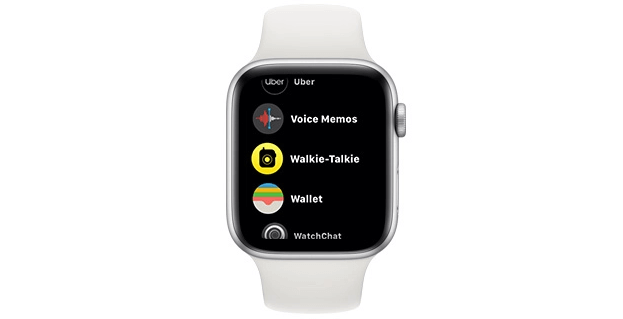

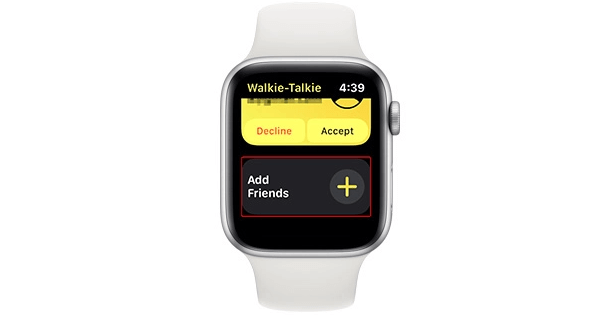
Note: If you want to remove a person from your Walkie-Talkie friends list, all you need to do is swipe left on their contact card and then tap the delete button (Red Cross icon).
Read More: How To Use WhatsApp on Apple Watch
Accepting a Walkie-Talkie invite is pretty simple. All you need to do is open the Walkie-Talkie app on your Apple Watch and tap the ‘Accept’ button as shown in the image below.
If you’ve added a friend on your Walkie-Talkie app, then follow the simple steps below to get in touch with just a few taps of your finger.
Read More: Apple Watch Series 6 Could Get Touch ID & Sleep Tracking Support
That’s all folks! Hopefully, this article has helped you use the Walkie-Talkie on Your Apple Watch. Personally speaking, I love talking with friends over the Walkie-Talkie app on my Apple Watch Series 5. So, if you haven’t tried it yet, I would say that you’re missing out on a very exciting form of communication.
However, if you’re still having issues regarding adding friends or sending and receiving Walkie-Talkie invites, let us know in the comments section below. We will be happy to help you resolve any or all of them.
Image Credit: Beebom
If you also want to place some bets on games this IPL season, here are…
If you wish to download and update the RNDIS device driver for Windows 10/11 or…
In the event that you are interested in executing the Bose Headset drivers download and…
If you are also facing the Guided Access not working issue on your iOS (iPhone)…
If you are looking for the best privacy screen protector to use the smartphone freely…
If you are looking for the perfect alternative to Apple Pay, refer to the Apple…