Valorant Packet Loss: How To Reduce/Remove Packet Loss In Valorant
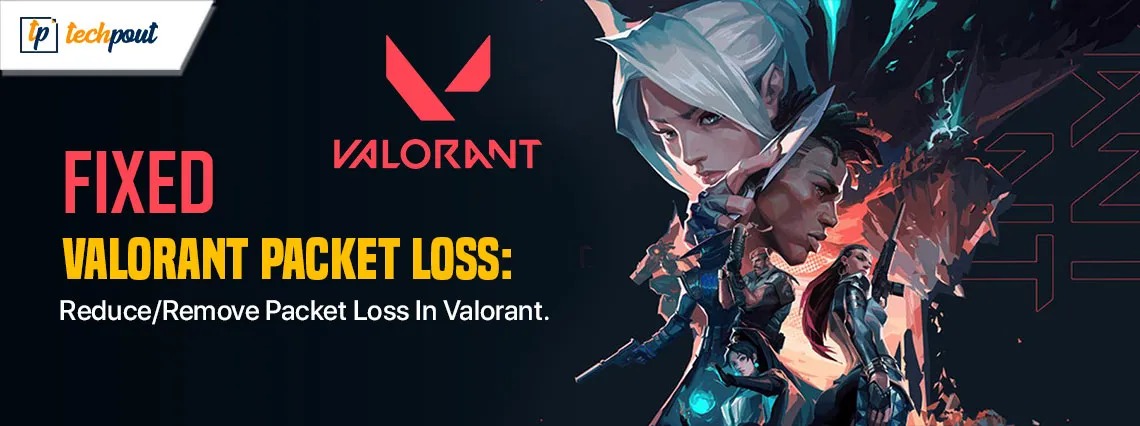
If you wish to learn how to remove packet loss Valorant from a Windows PC, then take the help of this simple guide to enlighten yourself.
Each of our personal computers is required to provide information to Riot’s game servers on what we are doing locally while we are participating in an online game such as Valorant.
This data is sent in what are known as packets, which are clusters of interconnected data. You may also experience what is known as “packet loss,” which occurs when a certain proportion of these packets do not make it all the way from your computer to the game server. This causes your computer to have to transmit the same information again.
The majority of the time, you will become aware of lag spikes or rubber banding, which is a phenomenon in which your character leaps or teleports from one location to another without your control. This interrupts the gameplay experience and the question of how to remove packet loss Valorant arises.
There are a couple of solutions that you can use to ensure a minimal loss of data packets during the gameplay. This article is dedicated to the same solutions.
Packet Loss on Valorant: Top Methods to Fix
In the coming sections of this guide, we will have a look at some of the most reliable methods that will allow you to reduce packet loss on Valorant. All you need to do is follow the solutions provided below chronologically until the issue is fixed. So, let’s look at solutions right away.
Solution 1: Change the Settings Inside the Game
To reduce packet loss in Valorant, you can try modifying the settings inside the game to see if it helps address the spikes in the Valorant packet loss. Modding the settings will allow the game to use fewer system resources and thus reduce the packet loss as well. To do it, follow the below instructions:
- First, launch the Valorant client on your computer and then sign in to your Riot account.
- If there are any updates that are still outstanding, upgrade the game to the most recent version.
- Choose the Gear symbol (Settings) and then go to the Video tab from the menu at the top of the screen.
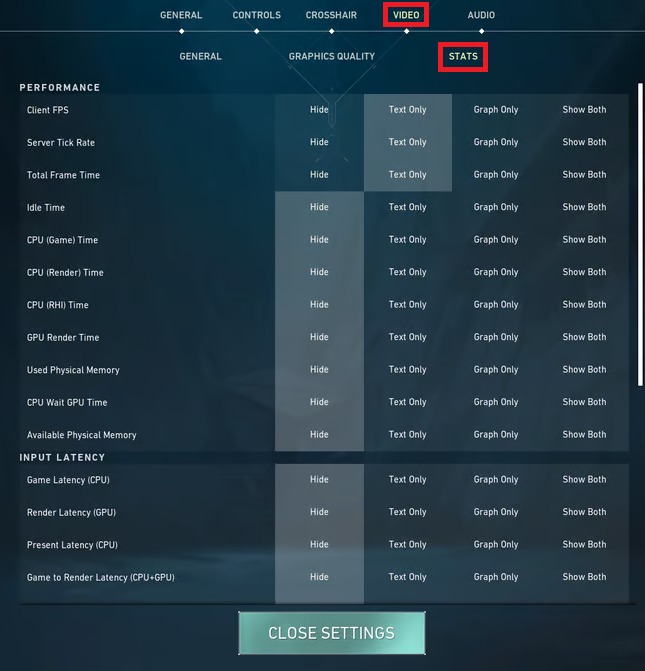
- Select the Statistics category, and under the Packet Loss option, select either Graph Only, Text Only, or Display Both, depending on your preference.
This will allow you to keep an eye on the packet transfer rate as well as allow you to reduce the same with ease. Execute the next solution to further reduce the packet loss.
Solution 2: Put an End to All Applications
There are occasions when the packet loss in Valorant happens when there are an excessive number of browsers or applications that use a lot of bandwidth operating in the background. To remove packet loss on Valorant, you need to close these apps. It is possible for you to attempt closing all of them in Task Manager in this scenario:
- Open the Task Manager window by pressing the Ctrl, Shift, & Esc keys simultaneously.
- In the pop-up box, pick the Network tab and arrange apps/services according to the amount of bandwidth they use. After that, immediately right-click the task that uses the most bandwidth and select End task. After that, you may proceed to repeat this procedure in order to shut any and all programs and applications that are not essential.
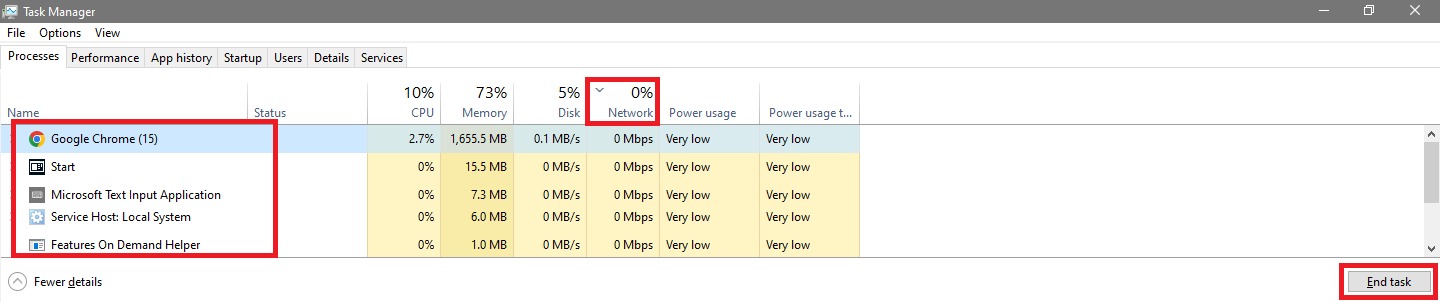
Closing the app will allow you to offer more resources to Valorant. This will in turn help you reduce packet loss on Valorant.
Also know: How to Fix Valorant VAN9003 Error [FIXED]
Solution 3: Perform a DNS Server Change.
Changing the DNS server to either Google or Cloudflare, according to the reports of several other individuals, can help you fix the packet loss on Valorant. It doesn’t hurt to give it a go so follow the steps provided below to do the same:
- Search for the Control Panel after pressing the Win + S keys and open the tool.
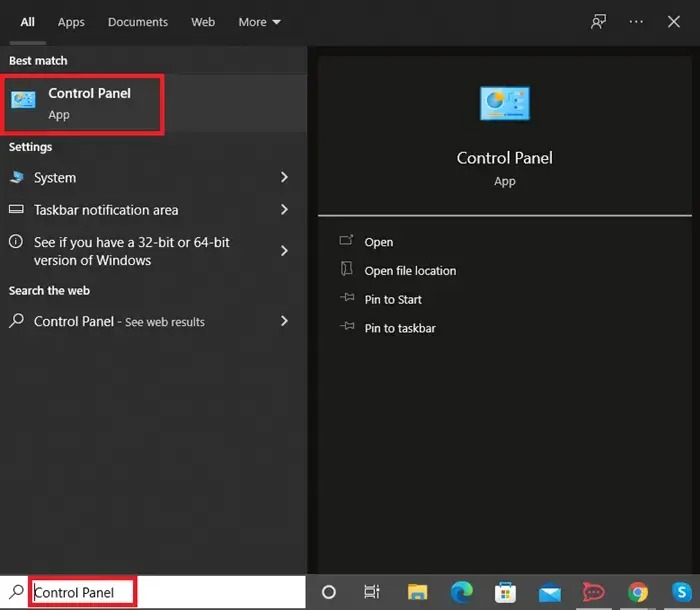
- Change the View by type to Category.
- Now click on Network and Internet
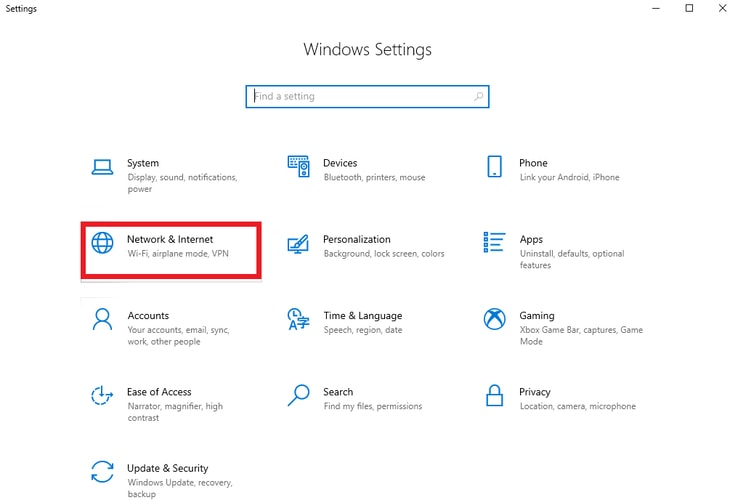
- Further, open the Network and Sharing Centre.
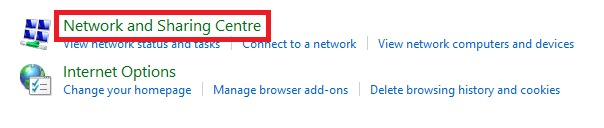
- Now, you need to click on the Change Adapter Settings so that you may make the necessary adjustments.
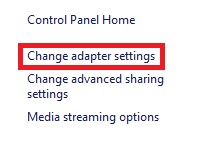
- Right-click an existing network that you are presently using, and then pick Properties from the context menu.
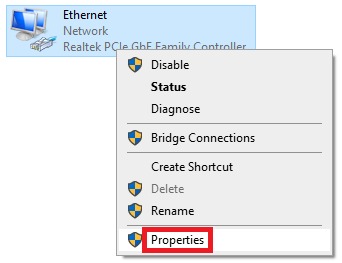
- Select Internet Protocol Version 4 (TCP/IPv4) from the Networking tab, and then click on Properties. This will bring up the Properties window.
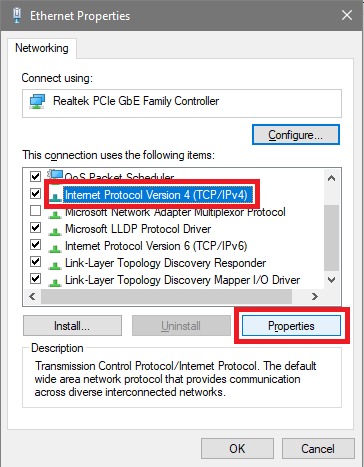
- After selecting the option to Use the following DNS server addresses, go to the next step.
- Set the Preferred DNS server to 1.1.1.1 and the Alternative DNS server to 1.0.0.1 for Cloudflare DNS. Or. Choose the Preferred DNS server to be 8.8.8.8 and the Alternative DNS server to be 8.8.4.4 if you wish to utilize Google Public DNS.
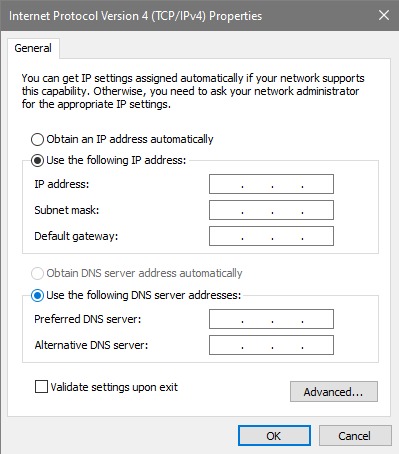
- Once you have finished that, use the OK button to save the changes.
- In the search box, type cmd, and then from the context menu that appears, choose Run as administrator.
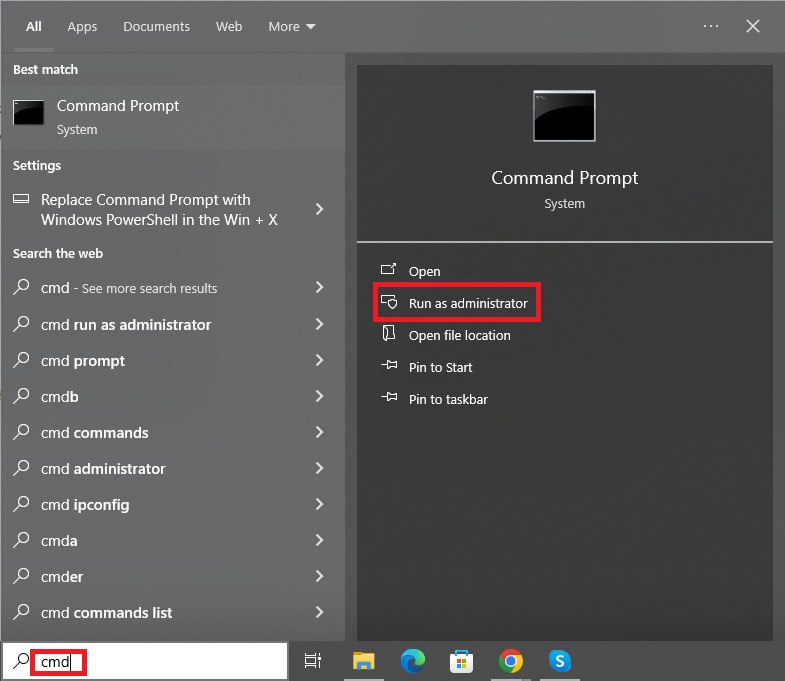
- For the purpose of clearing out the DNS cache, type or copy-paste ipconfig /flushdns into the elevated Command Prompt and then press the Enter key.
The above steps will allow you to flush the existing DNS settings and use the new ones as provided by you. This will in turn allow you to get rid of packet loss on Valorant.
Solution 4: Update the Network Driver
All types of devices connected to your system take the help of drivers to run feasibly. These drivers help your system communicate with the device and vice versa. Hence, an outdated or faulty driver can easily cause the packet loss error on Valorant. The most optimal solution in such cases is to install the latest version of the network adapter driver.
To execute this task, you can take the help of Win Riser. Win Riser is a free-to-download driver updating tool that will help you update and install the drivers. Other options to update drivers are also there but this is the most reliable one as it is automatic.
The tool will help you update drivers as well as get rid of faulty registries, junk, and malware, thus optimizing the performance of the system and that of Valorant. Follow the steps below to learn what you need to do:
- Download the Win Riser tool using the button provided below.
- Install the tool and don’t interrupt while it launches automatically to scan the system afterward.
- Allow some time for the scan to complete and then click on the Fix Issues Now button to get rid of all the problems diagnosed on the system.
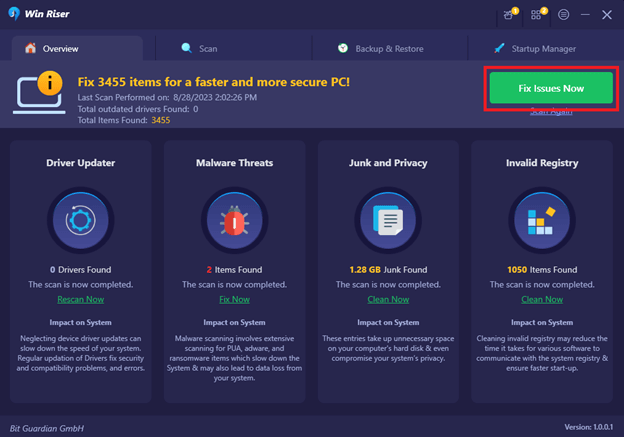
- Restart the PC in the end.
Executing this simple solution has multiple benefits apart from the reduction of the packet loss on Valorant.
Also know: How to Fix Valorant Vanguard Not Initialized (FIXED)
Solution 5: Make use of IPv4
In Valorant, several gamers have stated that they were able to resolve the issue of packet loss by using IPv4. In comparison to IPv6, it is well known that IPv4 is capable of delivering more dependable TCP & ACK answers. This, in turn, may help minimize fragmented MTU & assist in the correction of latency spikes. Thus, you can easily remove packet loss on Valorant using this simple technique. To that end, follow the below steps:
- Search for the Control Panel after pressing the Win + S keys and open the tool.
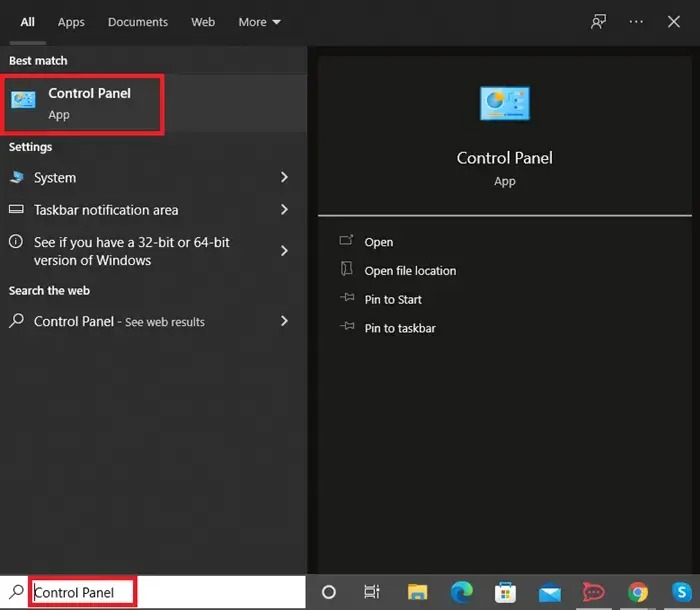
- Change the View by type to Category.
- Now click on Network and Internet
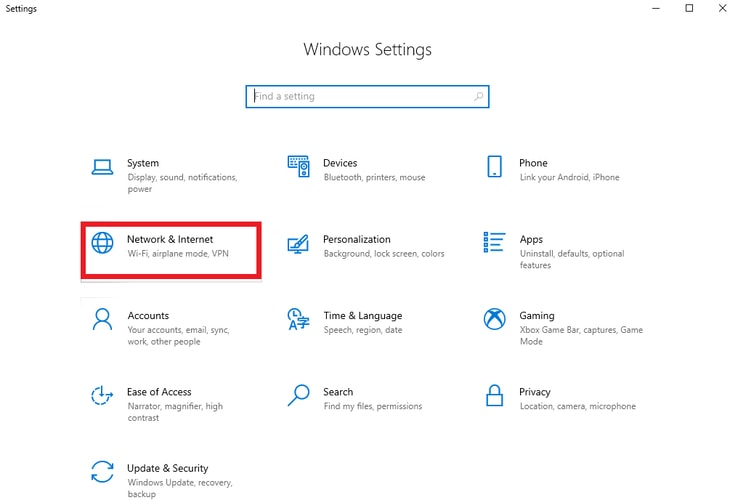
- Further, open the Network and Sharing Centre.
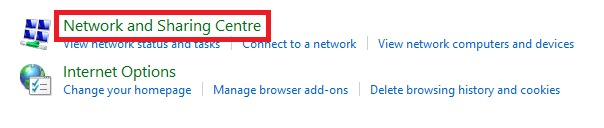
- Now, you need to click on the Change Adapter Settings so that you may make the necessary adjustments.
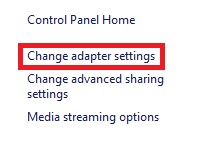
- Right-click an existing network that you are presently using, and then pick Properties from the context menu.
- Select Internet Protocol Version 4 (TCP/IPv4) from the Networking tab. Attempting to uncheck the option for the IPv6 protocol is something you may do here.
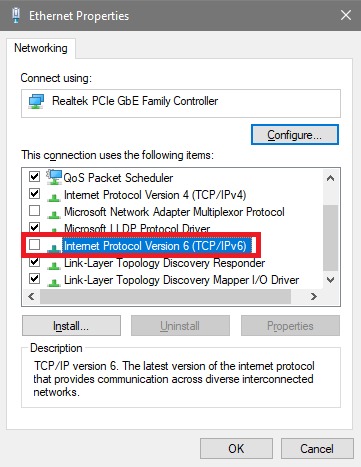
- Once you have finished that, use the OK button to save the changes.
Now that your system is using the IPv4 settings to run the internet, you can easily reduce packet loss on Valorant.
Solution 6: Look into your Internet Connection
Among the primary causes of the Valorant packet loss spikes, a bad internet connection is one of the most important factors. In light of this, we strongly advise you to investigate whether or not there is a problem with your network and then reduce the packet loss on Valorant. In the event that you are unsure of how to do it, you may consult the following group of suggestions.
- Use a cable that is Ethernet. The internet connection that you get via a wired connection is both more dependable and speedier than the one that you receive from a wireless connection.
- Perform a restart on your modem or router. In order to do this, you may first disconnect your router from the power source, wait for a minimum of thirty seconds, and then reconnect it.
- Reduce the amount of connections that are currently active on your network. When you share your internet connection with several users, it is possible that you will not have sufficient bandwidth to operate Valorant.
- Call your ISP. You may enlighten your Internet service provider (ISP) about the problem of Valorant packet loss spikes and provide them with the server details.
Ensuring the above suggestions will help you fix the packet loss on the Valorant error with ease.
Solution 7: Examine the Current State of the Server
When the game servers are suffering outages, there is a possibility that a Valorant packet loss problem may result. During this particular scenario, all that is required of you is to wait for the server to work smoothly. Through the official website of Riot, you are able to check the current status of the server here.
How to Remove Packet Loss on Valorant: Summarized
Previously we discussed some of the most effective ways to reduce packet loss on Valorant. These solutions will surely help you reduce the loss and enhance the gameplay. However, you should get in touch with your internet service provider if none of the solutions described above work.
We can only hope that they would be able to inform you whether the problem is on their end and then repair it. If it does not assist, you may want to consider switching to a different internet provider and selecting a more suitable one.
Having to deal with issues such as packet loss on Valorant will make it very difficult to win gunfights and to move up in the rankings. Instead of attempting to push your way through an experience that is not playable, you should set aside some time to have the issue remedied.
If you need our help any further, you can state your requirements in the comments section below. We are all ears and will try to help you with everything you seek.



