Download WD SES Device USB Device driver and install it to connect external hard drives to your computer without any problems. Keep on reading to learn the best possible ways to do it.
Western Digital, commonly shortened to WD is currently one of the largest computer hard drive manufacturers in the world. Headquartered in San Jose, California, Western Digital is known for producing a variety of products, such as hard disks, SSDs, flash memory devices, data center systems, and cloud storage services.
However, just like the other computer peripherals, Western Digital hard drives also require compatible and updated driver software. The Western Digital SES (SCSI Enclosure Services) driver establishes a communication channel between the computer’s operating system and the hard drive to enable many of the optional features such as LED control, password protection, and access to the driver labels.
Therefore, through this article, we acquaint you with some easy and safe methods to download, install, and update WD SES Device USB Device driver on Windows 10.
Editor’s Recommendation For WD SES Device USB Device Driver Download
There are a plethora of ways and programs to update drivers. However, if you want to download drivers in no time with just a couple of clicks automatically, we suggest using Win Driver Updater. It is a specialized software that provides multiple benefits, such as driver backup and restore, to name a few. You can get this software from the link below to experience all its incredible features yourself.
Try the following methods to download, install, and update WD SES driver on Windows laptops and desktop computers for free.
You can visit the official support website of Western Digital to download WD SES Device USB Device driver and install it step by step. You can follow the instructions given below for doing the same.

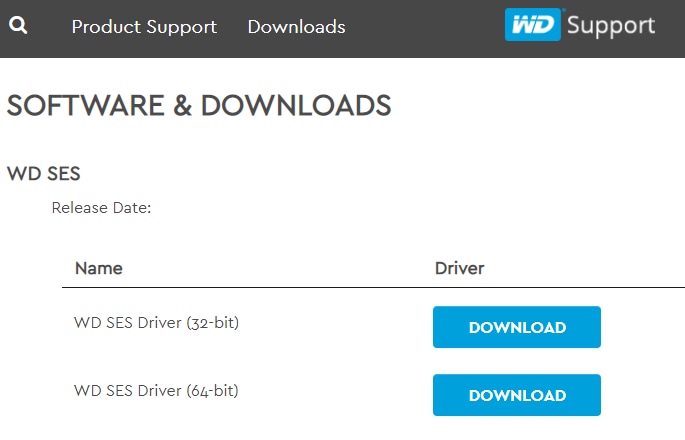
Also Read: USB 3.0 Driver Download and Update for Windows 10, 8, 7 {Quick Tips}
Microsoft Windows comes with a tool named Device Manager that helps users download and install updated driver versions for every peripheral device. Here’s how to use it to download and update Western Digital SES USB driver on Windows 10 and older operating systems.
Also Read: Download USB PnP Sound Device Drivers on Windows 10
If Device Manager fails to find a new version of WD SES Device USB Device driver, you can try checking for the same using another built-in functionality called Windows Update. Here’s how to use it to get all the required drivers and software updates.
Also Read: How to Update USB Driver in Windows 10,8,7 {Quick Tips}
If you find the above-shared manual methods time-consuming and cumbersome to implement, here’s an easy way to download WD SES driver & other device drivers. With Bit Driver Updater in place, you can easily detect problematic drivers and replace them with the latest manufacturer-recommended versions in just a single click. Moreover, the software provides a generous amount of incredible features that you can learn through our detailed Bit Driver Updater review guide.
Below is how to download WD SES Device USB Device driver, install, and update it using Bit Driver Updater.
Below are some of the most commonly asked questions answered here to help you with your queries related to the driver:
Q.1 What do you mean by the WD SES Device USB device driver?
The WD SES Device USB device driver is a set of system files that allow the system to run the WD SES Device on your Windows PC/laptop with ease. Without this driver, you can not run the WD SES Device quite easily and smoothly.
Q.2 What are the methods to install WD software on Windows?
To install WD software on Windows, you can take the help of the official website of the manufacturer, the Device Manager, the Windows Update utility, or the Bit Driver Updater. All these options allow you to get the required updates with ease. Follow the steps provided below for detailed information.
Q.3 Why is the WD drive not present on the system?
If you are unable to see the device or if the WD drive is not present on the system, this could be because of a faulty port. If you are using a laptop, try connecting the device with another port. However, Windows desktop users can try plugging in the drive to the ports present at the back of the CPU for effective connectivity.
Q.4 What to do to access the WD external hard drive on the device?
At times, the system may not be able to recognize the WD external hard drive. You can try switching the port, restarting the device, and updating the driver to fix this issue. To update the driver, you can take the help of the methods provided in the previous sections of this article.
Also Read: Windows 10 Disk Management: Get Complete Help in Disk Management
Here in this guide, we’ve discussed multiple methods to download and install WD SES Device USB Device driver for Windows 10 and older operating systems. You can adopt any of the aforementioned methods to perform the task. However, in our view, updating the drivers automatically through Bit Driver Updater is the best decision as it saves you valuable time, effort and energy.
If you have any further questions or suggestions, then feel free to share them with us in the comments box provided below.
If you also want to place some bets on games this IPL season, here are…
If you wish to download and update the RNDIS device driver for Windows 10/11 or…
In the event that you are interested in executing the Bose Headset drivers download and…
If you are also facing the Guided Access not working issue on your iOS (iPhone)…
If you are looking for the best privacy screen protector to use the smartphone freely…
If you are looking for the perfect alternative to Apple Pay, refer to the Apple…