Why Does My Search Engine Keep Changing to Yahoo? (FIXED)
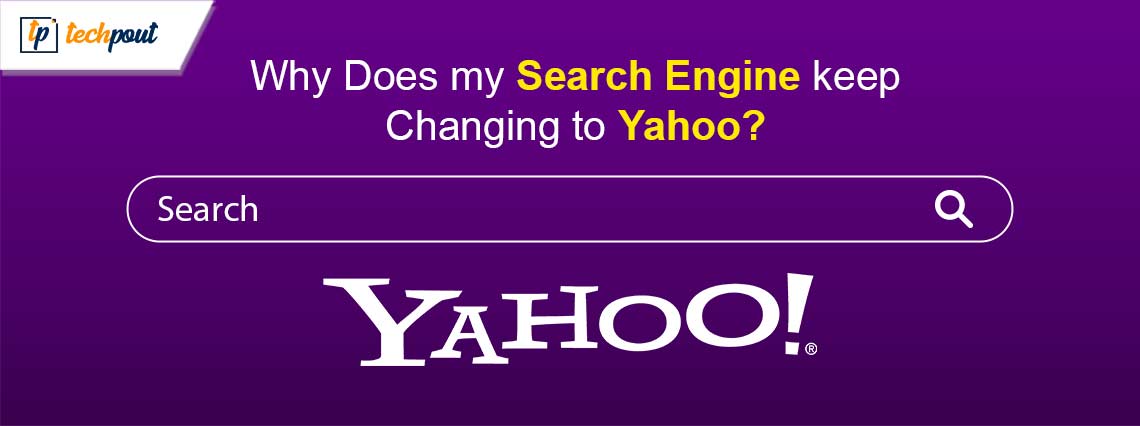
Unauthorized changing of your search engine to Yahoo is a case of browser hijacking, something you can fix effortlessly with the help of this simple guide.
We all have our favorites. For example, we have a favorite movie, a favorite song, a favorite outfit, and even a favorite search engine. And it is a frustrating situation when instead of those favorites something completely different or unwanted appears. For instance, many of our readers and other users on the web are experiencing an annoying problem where their go-to or preferred search engine gets replaced by Yahoo, prompting them to try finding answers to the question, why does my search engine keep changing to Yahoo?
Are you also experiencing a similar problem? If yes, kudos to you for finding the right article to read. Here, you are going to find all the answers you need.
Let us begin by answering the burning question, “Why does my default search engine keep changing to Yahoo?” before attempting to fix the issue.
Why Search Engine Keeps Changing to Yahoo
Yahoo is among the most popular and legitimate search engines. There is nothing wrong with the search engine itself. However, the situation gets disturbing when Yahoo is continuously replacing your default or preferred search engine.
Going deeper into the problem, we find it occurs because of a browser hijacker. In simple terms, a browser hijacker is malware that infects your browser and changes the browser settings without your knowledge or authorization.
Categorized as a Potentially Unwanted Application (PUA), this malware modifies the default browser settings, the homepage of your browser, and new tab URLs. Many browser hijackers redirect you to websites with advertisements that you can click to help the hacker generate revenue.
Sometimes, revenue generation is not the only goal of the hackers. They may even keep tabs on your browsing history to gather your information. Moreover, browser hijacking also makes it easier for hackers to control your entire system, steal confidential information from your computer to use your identity for various fraudulent purposes.
However, you do not need to panic, as the next section of this article discusses how to reset browser settings to eliminate the browser hijacker malware.
Also Read: Best Safari Browser Extensions for Mac
How to Remove Yahoo Search from Chrome and Other Browsers
After answering your question “Why does my search engine keep changing to Yahoo?” let us discuss how to solve this problem on various browsers by resetting the browser settings.
Resetting Chrome Browser Settings
You can follow the steps below to reset your Chrome browser’s settings on Windows and Mac to solve the problem you are experiencing.
Chrome browser settings reset on Windows
- To begin with, launch Google Chrome on your PC.
- Secondly, click on the three vertical dots present in the upper right corner of the Chrome window.
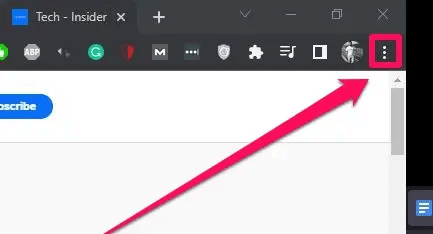
- Now, select Settings from the menu you get on your screen.
- Choose Reset and clean up from the left pane of the settings window.
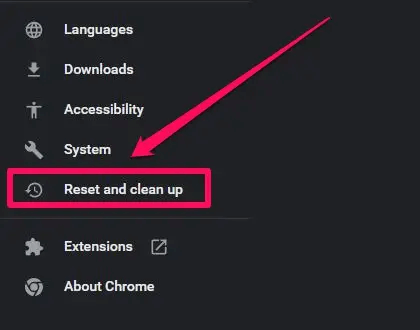
- Choose the option to Restore settings to their original defaults from the right pane of the Chrome window.

- Lastly, click on the button to Reset Settings to complete the process.
Resetting Chrome settings on Mac
- Firstly, launch Google Chrome on your Mac.
- Secondly, navigate to the browser’s Settings by clicking on the three dots icon in the top right corner of the Chrome window.
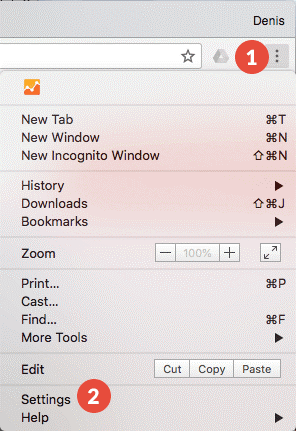
- After opening the settings, scroll down to the Advanced button and click on it.
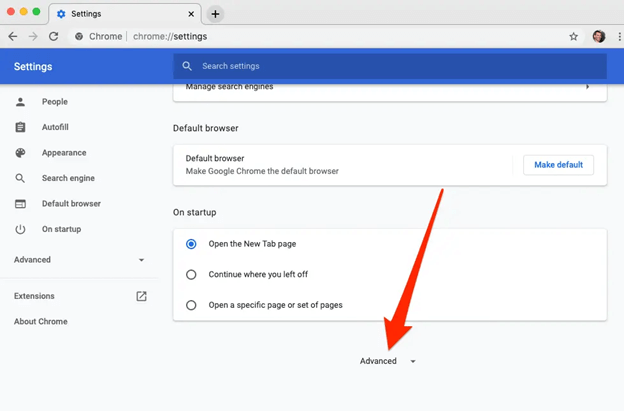
- Now, scroll down to find the option to Restore settings to their original defaults and click on it.

- Lastly, click on the Reset settings button to confirm your intention to reset Chrome browser settings.
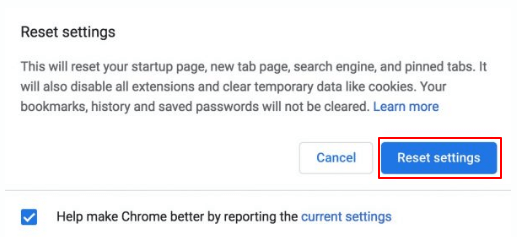
Above, we answered a question many users have, “Why does my Chrome search engine keep changing to Yahoo?”, and learned how to fix the issue. Now, let us learn to reset other browsers.
Also Read: How to Clear Search History From Any Browser?
Resetting Safari browser settings
Here are the steps you can take to reset the settings of the Safari browser to fix the search engine being replaced by the Yahoo problem.
- To begin with, choose Safari from the menu in the upper pane of your screen.
- Secondly, select Preferences from the on-screen menu.
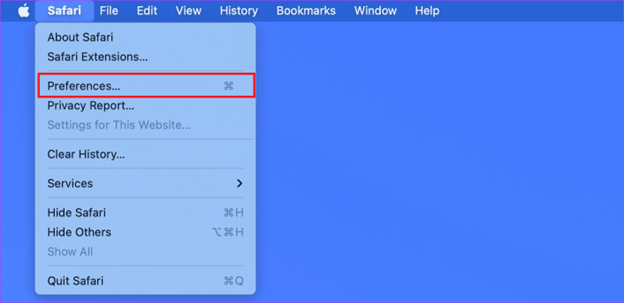
- Now, navigate to the Advanced tab.
- Ensure the Show Develop menu in the menu bar is marked.
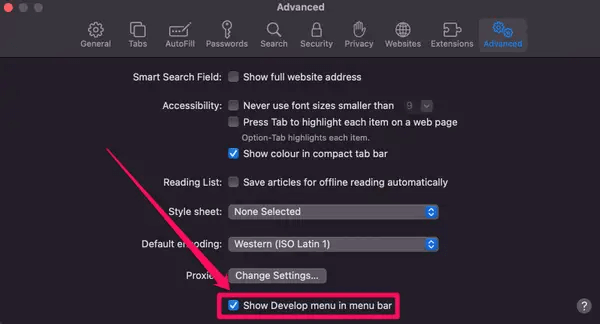
- Choose Develop from the menu bar.
- Now, select the option to Empty Caches from the on-screen menu.
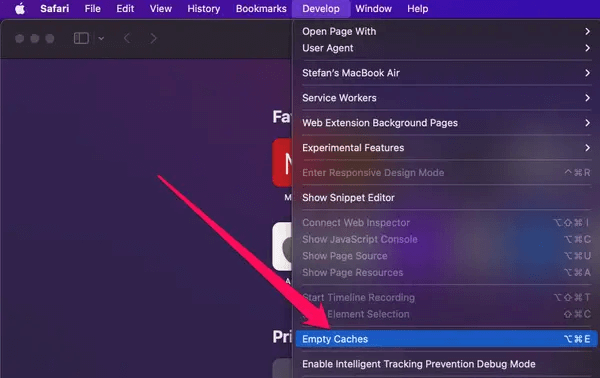
- Select History from the top menu and then Clear History.
- Click on the dropdown option present alongside Clear and choose whether you wish to clear the history for the last hour, today, today and yesterday, or all history. In our opinion, it is better to clear all history.
- Click on the Clear History button.
- Now, you can return to the Preferences of Safari.
- Click on the Privacy option (it looks like a hand).
- Select the option to Manage Website Data.
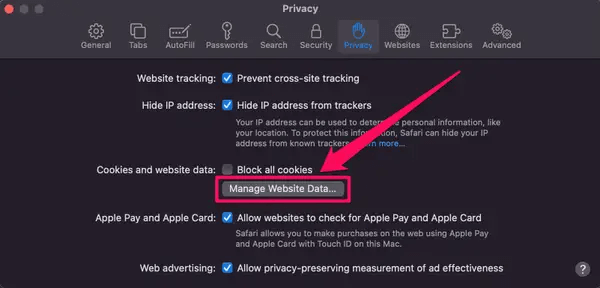
- Choose the Remove All option.
- Lastly, restart your Safari browser.
Resetting Firefox browser settings
Following are the steps to reset your Firefox browser’s settings on Windows and Mac if you are searching “Why does my default browser keep changing to Yahoo and how to fix it?”
- To begin with, open your computer’s Firefox browser.
- Secondly, click on the three horizontal lines menu icon in the upper right corner of the browser window.
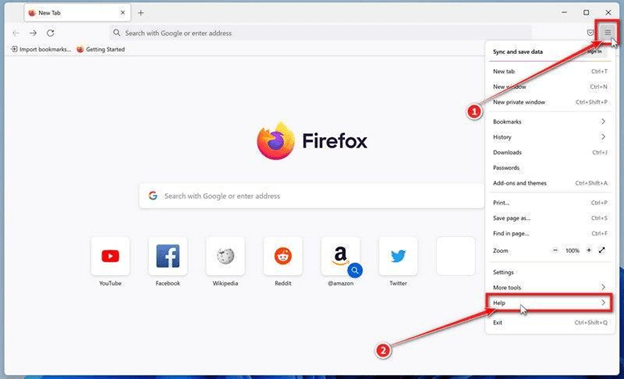
- Now, select Help from the on-screen menu.
- Select More troubleshooting information from the Help menu.
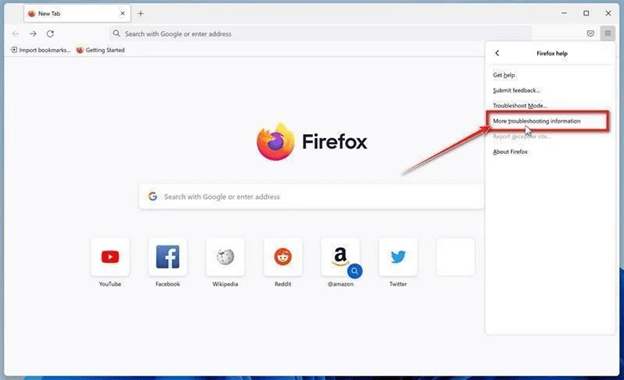
- Now, choose the option to Refresh Firefox.
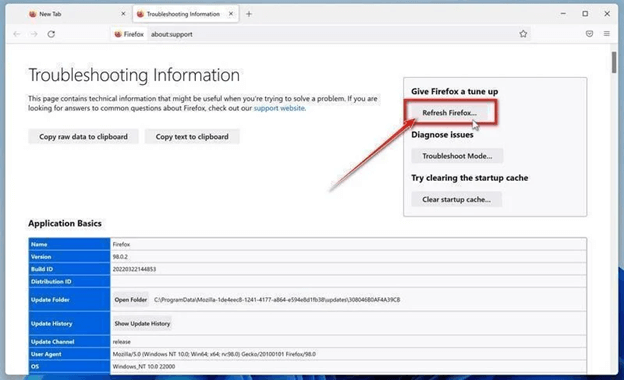
- Confirm your intention to reset the settings of your browser by clicking the button to Refresh Firefox.
- Lastly, click Finish to complete the process.
Once you have reset your browser settings using the above guide, we suggest scanning your computer using the best antivirus software to ensure no trace of malware remains on your computer.
Also Read: How to Clear Cache and Cookies on Browser (Windows PC)
Summing Up
This article addressed an issue of browser hijacking where the Yahoo search engine replaces your default search engine. We hope we succeeded in answering your question, “Why does my search engine keep changing to Yahoo, and how to solve this problem?” to your satisfaction. However, if you still need more clarity on the subject or wish to suggest something about this write-up, you can leave us a comment without any hesitation. We will be pleased to help you.


