You can download, install, and update the Bluetooth driver effortlessly through the methods shared in this article.
Are you not getting undisrupted Bluetooth connectivity on your computer? If yes, you need to pay heed to Bluetooth drivers. Like any other hardware component, you cannot use Bluetooth without a correct, compatible, and up-to-date Bluetooth driver for Windows 10 or other versions of the Windows operating system.
The Bluetooth driver for Windows 11 and older versions helps you connect with other Bluetooth devices without any problems. Moreover, it keeps annoying issues, such as Bluetooth not working, at bay.
Hence, this article guides you through the methods to download, install, and update the Bluetooth driver for Windows 7/10/11. Let us begin with them without any further delay.
Experts Recommended: Use Win Riser
If you’re thinking about updating or reinstalling Bluetooth driver Windows 10, then we suggest you use one of the most proficient software Win Riser Driver Updater. It not only helps update all your hardware drivers in a jiffy but also improves the speed and overall performance of your computer. Additionally, you can even schedule the updates for any driver if required. Driver backup and restore are two of the main reasons why users love this tool. That’s why we recommend you give it a try. Here is the download tab.
You can follow these methods to get the latest Bluetooth driver for Windows 10,11 downloaded and installed on your computer.
Like every other driver, Bluetooth drivers are also available on the manufacturer’s website. You can download the latest Bluetooth driver for Windows 10 or other Windows operating systems via the manufacturer’s website. The common Bluetooth manufacturers include Intel, Broadcom, etc. You only need to follow the below steps to download and install the required drivers.
Note: We are sharing the screenshots from Intel as an example. However, the steps to download the Bluetooth driver for Windows 11/10/7 are more or less the same for all manufacturers.

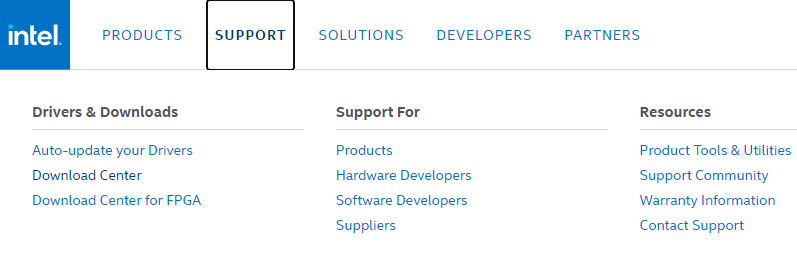
Also Read: HP Bluetooth Driver Download and Update for Windows 10 (Laptop & PC)
You can use an in-built driver management tool in Windows, i.e., Device Manager to download the Windows Bluetooth driver for Windows 10 and its counterparts. The following are the steps to do it.
Also Read: MSI Bluetooth Driver Download for Windows 10, 11
Updating Windows downloads the missing drivers on your computer and updates the already existing ones. Hence, you can get your operating system updated to download, install, and update the Bluetooth driver for Windows 10, 11, or 7. Below is the way to do it.
Note: Windows 7 users need to choose Windows Update from the Control Panel. You can open the Control Panel by using the search utility of your computer.
Also Read: Asus Bluetooth Driver Download and Update for Windows 10, 11
After going through the methods shared above to download, install, and update the Bluetooth driver for Windows 11/10/7 manually, you might have understood why we don’t recommend manual driver updates. Updating drivers manually is such a hassle. Moreover, if even a single step goes wrong, you may face extremely annoying consequences, such as system crashes.
Hence, we recommend updating drivers hassle-freely and automatically through Bit Driver Updater. It is one of the best programs to update drivers with highly-beneficial features, such as driver backup and restores, driver download speed acceleration, automatic one-click driver updates, and much more.
You can go to the following link to download, install, and try this amazing software.
After installing the Bit Driver Updater, here are a few simple steps you need to follow to download the Windows 10, 11 Bluetooth driver update.
If you wish to download only the Bluetooth driver update, you can do so using the Update Now feature. However, we always prefer updating all drivers on Windows 10 to ensure smooth computer performance.
Above, we discussed various ways to download and install updated Bluetooth drivers for Windows 10 and its successors/predecessors. Let us now answer a few questions you may have about the same.
Also Read: Toshiba Bluetooth Driver Download and Update for Windows PC
Below we answer all the questions you may have about downloading, installing, and updating the Bluetooth driver for Windows 11/10/7.
In simple words, a Bluetooth driver is a connecting link between your operating system and Bluetooth device. It helps them communicate seamlessly with each other, so you get an error-free Bluetooth connection.
A Bluetooth driver is essential for seamless communication between your computer and Bluetooth device. Hence, you should install it to prevent errors such as Bluetooth not working.
It is extremely simple to get a driver for your Bluetooth device. You can download the Bluetooth driver for Windows 10 (64-bit and 32-bit) effortlessly through the methods shared in this article.
You can find your Bluetooth driver in the Bluetooth category of the Device Manager. Firstly, launch the Device Manager and then click on Bluetooth to find it.
It is quite simple to get the Bluetooth driver reinstalled. All you have to do is follow these steps.
This article discussed how to download, install, and update the Bluetooth driver for Windows 10, 11, and 7. You can follow any of the above methods to do it.
However, in our opinion, the best way to download and install updated drivers is through an automatic Bluetooth driver installer and driver updater software like the Bit Driver Updater.
If you know other better methods to get the Bluetooth driver for Windows 10 or have any questions/suggestions about this article, kindly drop them in the comments section.
If you also want to place some bets on games this IPL season, here are…
If you wish to download and update the RNDIS device driver for Windows 10/11 or…
In the event that you are interested in executing the Bose Headset drivers download and…
If you are also facing the Guided Access not working issue on your iOS (iPhone)…
If you are looking for the best privacy screen protector to use the smartphone freely…
If you are looking for the perfect alternative to Apple Pay, refer to the Apple…