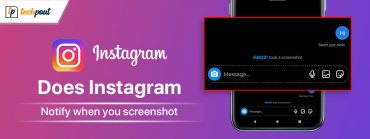Windows 11 22h2 Update: New 10 Features You Should Use
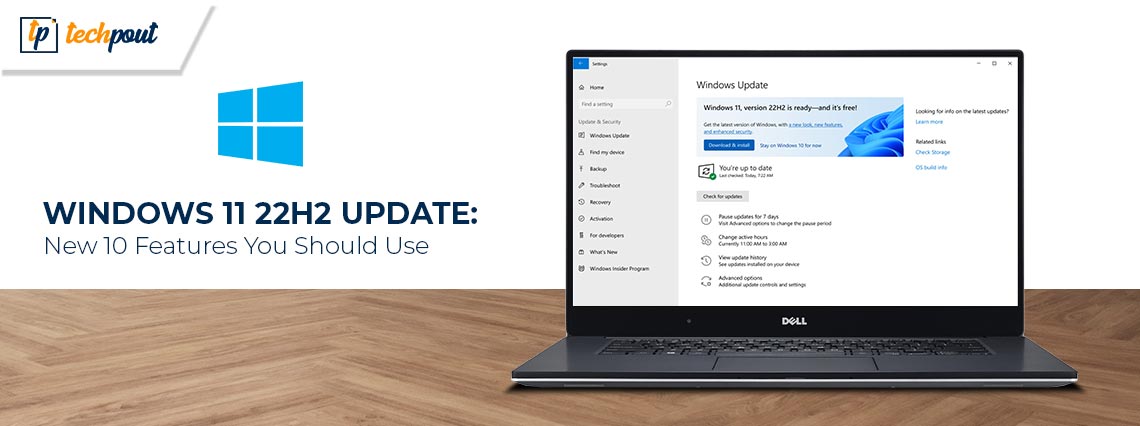
Windows 11 22h2 update – the post has everything you need to know about this new update. Read on to the entire article for complete information!
Since Windows 11 was released a year ago, Microsoft has been hard at work developing new upgrades for the operating system. The latest edition of Windows included quite a few enhancements over its predecessor, Windows 10, including a redesigned interface, new layouts for multitasking, and many other new features. The next significant upgrade to Windows 11 will be version 22H2, and it is anticipated to become available on September 20 of the following month. The next update for Windows 11 version 22H2 will include the following 10 brand-new and very amazing features.
One of the most significant improvements that Microsoft plans to release this year is Windows 11 version 22H2. Although Microsoft has released multiple updates and bug fixes for its operating system, we have not yet seen a significant update to Windows 11 since the software’s first release. This new version brings in a number of recently requested improvements, such as a dark mode for the Task Manager and a totally redesigned User Interface (UI).
For a number of weeks, Microsoft has been conducting beta testing for the Windows 11 22H2 upgrade. The ability to drag & drop files onto the taskbar was a particularly exciting feature for video editors, who were among the many users who reported discovering several new functions. The majority of the newly added capabilities included in the most recent beta version of Windows 11 22H2 should be available in the stable rollout sometime in the following month.
10 New Features to Be Included in the Next Update for Windows 11 22H2
Following our discussion of the significance of this big update to users of Windows, we will now provide a list of all of the brand-new and interesting features that will become available after installing the Windows 11 22H2 upgrade.
New Design for the Task Manager, Now Featuring a Dark Mode
The Task Manager in Windows 11 22H2 has undergone a significant revamp, and as a result, it is now capable of providing more information at a glance. The Processes tab displays usage information for the central processing unit (CPU), graphics processing unit (GPU), memory, and network. On the left-hand side, you’ll now find the menus that are very easy to reach. In addition, the Task Manager now has a Dark Mode, which, in our view, looks very sleek and modern.
Also Read: EarTrumpet on Windows 11: What is it and How to use it
Windows 11 Finally Allows Users to Drag and Drop Files on the Taskbar
With the upgrade to Windows 11 version 22H2, the long-awaited Drag & Drop functionality will finally be available. It’s safe to say that the absence of this function in Windows 11 at the time of its release irritated a great number of people, especially given that it had been available in Windows 10 for many years. However, Microsoft listened to all of its customers and was able to successfully reinstate it in Windows 11 with the most recent release. Video editors and other creative professionals will be able to load files into their editing timeline more rapidly as a result of this.
Application Folders in the Start Menu
Utilizing folders inside the Start menu itself is now a viable method for organizing your programs on a computer running Windows 11. Microsoft has enhanced the support for folders in the Start menu, allowing users to add any application that has been installed on their computer to the folders. In a manner comparable to how our mobile phones have made this possible for some time. It seems like Microsoft is finally starting to take the user experience more seriously.
New Animations and Gestures
The latest update for Windows 11, version 22H2, will also include improved and accelerated animations for launching and switching apps. In addition to this, it will provide you with additional gestures that will make it easier for you to move between applications. The integration of new gestures and animations into Windows 11 will undoubtedly result in an improved experience while switching between several windows.
Also Read: How to Fix Windows 11 Printer Sharing Not Working
Live Captioning
Although Microsoft did discuss Live Captions in Windows 11, we did not have a chance to see it in action at the launch event. It seems that they have labored over this feature for quite some time in order to perfect it, and now they are at last prepared to release it as part of the 22H2 upgrade. People who have problems with their hearing will be able to view live subtitles of any video or audio file that is played on their Windows computer thanks to this feature.
Voice Assistant
Microsoft has said that they have been working on a voice assistant in order to improve and simplify the user experience that is available in Windows. The last time we heard anything similar from Microsoft, we received Cortana; it goes without saying that people were not very pleased with this new feature. There have been rumors that the forthcoming Windows 11 22H2 version would feature a more advanced voice assistant; this is definitely something to keep an eye out for!
Updated Snapshot Layouts
Snap Layouts in Microsoft Windows 11 was a feature that gained acclaim from the vast majority of Windows users. This was particularly true for users who often switch between various applications and operate in split-screen mode. In the Windows 11 22H2 update, Microsoft is now providing additional snap layouts, which will provide users with more alternatives to pick from when utilizing layouts. This will help users save time. Additionally, the update will correct a few scaling problems that were present with the previous snap layouts.
Also Read: Task Manager Back at Taskbar in Windows 11 Build 25211
Dates & More: Suggested Actions
The upcoming Windows 11 22H2 update will introduce support for Suggested Actions to the operating system. This is a feature in which Windows identifies specific components on your screen, such as the Date or the Title, and then offers a fast action to you based on the material that is now shown on your screen. For example, when you write a date, Windows 11 will provide you a fast shortcut that allows you to quickly create an Event using the date that is now shown on the screen. Windows 11 will even allow you to add a time schedule to the Event if it detects that you already have a time schedule. This is just one example of how the Suggested Actions feature might be put to use in Windows 11, but the functionality will be available in many other programs as well.
Focus Assist in Notification Center
With the 22H2 update, Windows 11’s updated notification center will finally get integration for Microsoft’s Focus Assist feature. Users will be able to modify their notification priorities in Focus Assist as well as access the settings and preferences of Focus Assist directly from the notification center itself.
Improvements to the OneDrive Integration
Many customers experienced frustration because some versions of Windows 11 had problems synchronizing with their OneDrive accounts. After receiving feedback from beta testers, Microsoft addressed concerns about OneDrive in the 22H2 release and made the necessary fixes. It was also discovered that the new Windows 11 22H2 update brings in improved OneDrive integration options with File Explorer. These options allow users to immediately access and alter OneDrive files while they are working inside the File Explorer itself. This was one of the things that was discovered.
Also Read: How to Fix Bootrec/fixboot Access is Denied in Windows 11, 10
Closing Words!
According to many reports, the Windows 11 22H2 update is anticipated to be released soon. Because they have been in the beta versions for such a long time, the features that are described on this list will undoubtedly be included in the 22H2 update. However, Microsoft has not yet officially announced the date for when the update will be released. Until then, we will ensure that this list is always up to date with everything that Microsoft plans to include in the next version.
Hopefully, you found the information shared in this blog post helpful. Feel free to drop your doubts in the comments box below. And, to receive daily technical updates, you can subscribe to our Newsletter and follow us on Social Media – Facebook, Twitter, & Instagram.