Windows Could not Prepare the Computer to Boot into the Next Phase of Installation: FIXED
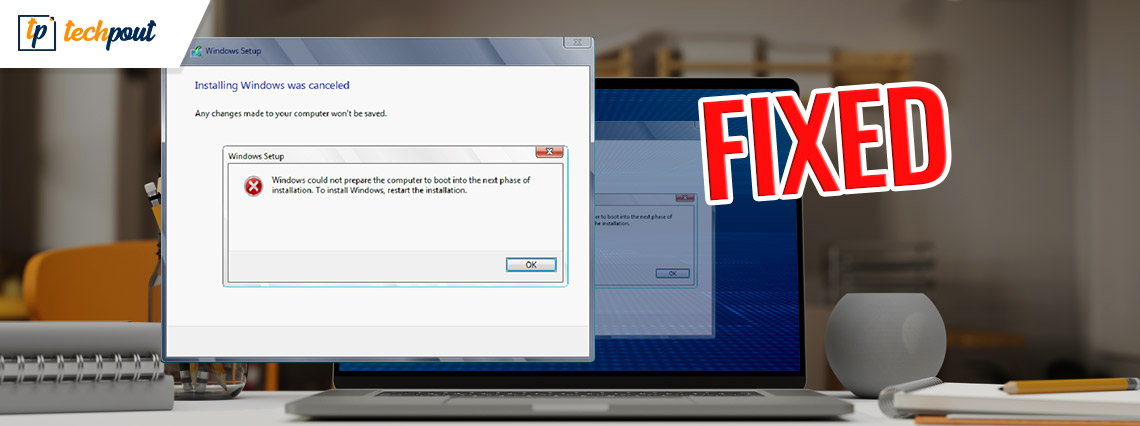
When attempting to install Windows or upgrade to an existing version, some users are getting an error that reads “Windows could not prepare the computer to boot into the next phase of installation.” The problem is not exclusive to a single version of Windows, since it has been documented to occur with installs of Windows 7, 8.1, 10, or later versions too. Although the problem can be frustrating it has easy solutions.
The following guide explains the most workable solutions to fix the mentioned issue. So without wasting any more time let’s begin.
Reasons for “Windows could not prepare the computer to boot into the next phase of installation” Error:
- An excessive number of non-essential hardware components are connected
Some versions of the BIOS malfunction if an excessive number of non-essential hardware components are connected while the process of install or upgrade undergoes. By deleting or turning off any unneeded hardware, a significant number of users who were impacted by the problem were able to successfully fix it. - Improper Preparation of Installation Media
Some of the users who were impacted have verified that this specific problem was happening as a result of incorrectly prepared installation media. The majority of customers have indicated that the problem has been fixed when it was recreated in the correct manner. - This specific problem is most often experienced by users of Mini PCs and other comparable devices. The BIOS does not support the version of Windows. The majority of newly launched smaller motherboard models that come with a version of the BIOS are incompatible with older versions of Windows i.e 7, XP.
- It’s conceivable that a corrupted file in the system is the source of the problem. It’s possible that a corrupted file in the system is the source of this specific issue. Users who were in a scenario similar to yours have stated that the problem was addressed when they performed a clean installation and removed all of their partitions.
Solutions to resolve Windows Could Not Prepare The Computer to Boot Into the Next phase of Installation Error:
The following methods help in resolving the Windows could not prepare the computer to boot into the next phase of installation issue.
Method 1: Eradicating Each and Every partition
After erasing all partitions and beginning the process of operating system installation from the beginning, some users who were affected by the issue have reported that they were finally able to continue with the installation and finish the process without the “Windows could not prepare the computer to boot into the next phase of installation” error. This was the only thing that allowed them to do so.
Obviously, this may be a significant hassle if all you were attempting to do was update an existing installation of Windows, but if you’ve already gotten this far without a solution, you don’t really have any other options left to try at this point.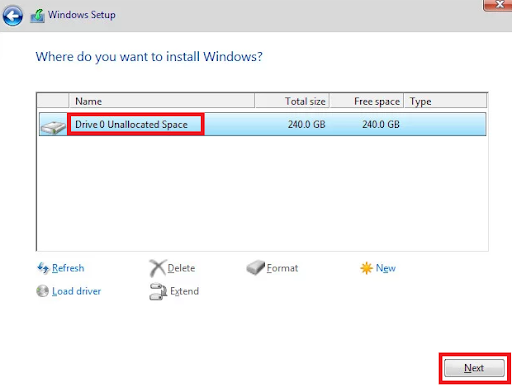
Before you continue with the process of deleting all accessible partitions, however, we strongly recommend that you first build a backup of your Windows system image in case something goes wrong.
After you have ensured that a backup has been created, you should restart your computer and configure it to always boot from the installation disc. When you arrive at the page where you get to choose where to install the operating system, erase every existing disk, and then make new partitions out of the Unallocated space.
Also Read: SOLVED whea_uncorrectable_error Windows 10
Method 2: Deactivate Unused Hardware
When you get the error message “Windows could not prepare the computer to boot into the next phase of installation,” the solution that will work the best to cure it is to delete or deactivate any superfluous devices on the computer. This is particularly useful in circumstances in which the user is attempting to update the existing version of Windows.
Some people have hypothesized that the problem is caused by an outdated computer’s faulty BIOS version, although this is just a theory at this point. The only time this has been observed to take place is when the computer is linked to a large number of peripherals and other external devices.
Keeping this in mind, remove any hardware that is not absolutely necessary.
- This includes things like network adapters, USB, sound, and serial cards.
- During the installation process, you should detach any hard disk drives or solid-state drives (SSDs) that are not required.
- Deactivate optical drives in use on your device, as well.
Now when your device is ready to operate with a very minimal amount of hardware, simply restart your system and begin the installation process once again. There is a good chance that you will finish the procedure without encountering the issue once again.
Method 3: Determine if BIOS is compatible with the version of Windows
There is a possibility that the model of your BIOS does not support the version of Windows that you are attempting to install if you are using a more recent desktop or laptop computer and you are attempting to install an older version of Windows. There have been several reports of incidents like this one occurring on various versions of Mini-PCs. Virtually many of the more recent devices will not support earlier versions of Windows than 8.1.
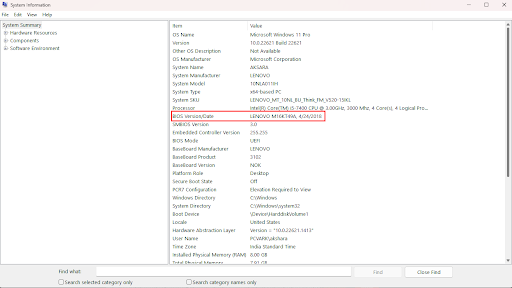
If you believe that this scenario may possibly apply to your current situation, you should contact the warranty service for your product or do an internet search to see whether or not the BIOS model that is already installed on your personal computer is compatible with the version of Windows that you are attempting to install.
You might also attempt to install a more recent version of Windows and check to see if the problem message “Windows could not prepare the computer to boot into the next phase of installation” still appears after doing so.
Also Read: Fix: nvlddmkm.sys Failed Error on Windows 11/10/7
Method 4: Prepare Installation Media in the Correct Manner
A poorly written installation medium is yet another potential perpetrator that might be responsible for bringing about this specific problem. Since it has been established that the “Windows could not prepare the computer to boot into the next phase of installation” error can arise if media installation was improper. However, to resolve this start from the beginning and reinstall the media.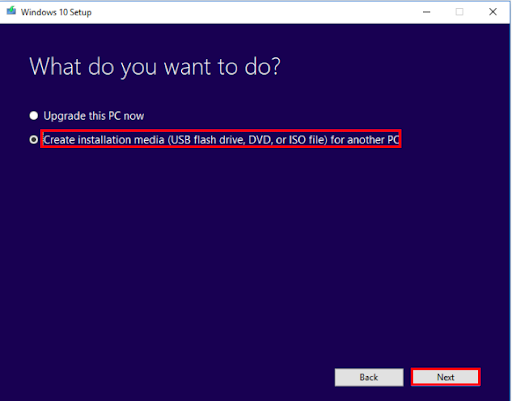
Conclusion:
Hopefully, the aforementioned methods have helped you in fixing the Windows could not prepare the computer to boot into the next phase of installation error. Make sure you apply the solutions in the listed format to avoid wasting any time. If you still face any problems or have any suggestions write them in the comments section. For more information, guides, and tech updates subscribe to our blog.


