Latest Windows Update Bug Triggers Driver Update Loop on Windows 10
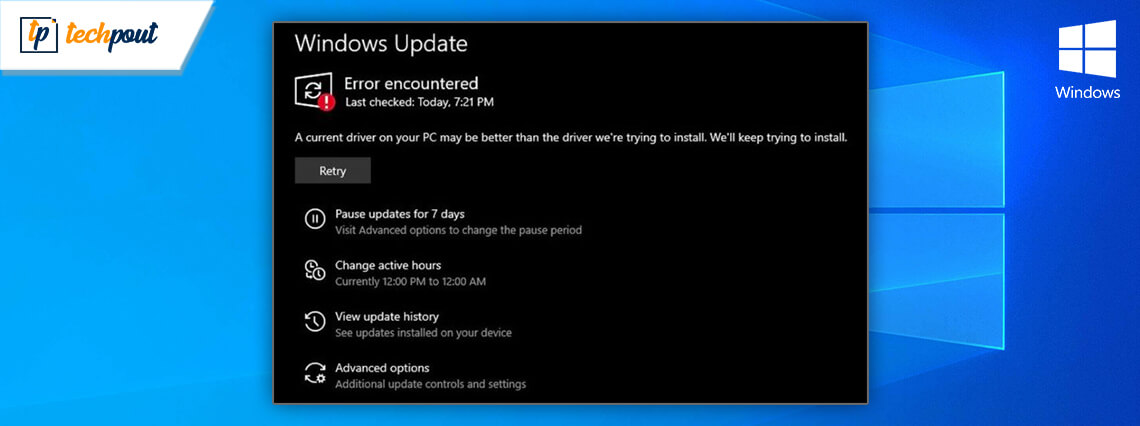
Windows 10 is known for its highly powerful and customizable Operating system. Installation of new drivers being one of its most talked-about built-in mechanisms.
For smooth device performance Windows is designed to automatically update device drives with new versions available on Microsoft driver’s store. For instance, if your printer is not working on an outdated driver, Windows will automatically update it with its latest driver to ensure smooth performance.
Windows offers an easy and convenient way to update your device drivers. However recently users have reported few issues around it. One of the users reported that rather than updating to the current version his Windows is repeatedly trying to update his display drivers with an earlier version of Intel Corporation driver.
One of the recent reports published by Feedback Hub and Reddit also confirmed that instead of using the latest version Windows it is using the older version of graphic drivers which is resulting in a failed update. The updates are getting stuck in the installation loop.
Additional Example:
1. A user faced issues with the latest version of Intel UHD Graphics chipset and reported that although the latest version is available his windows updates kept trying with the older version.
2. Another issue was reported by a user who was trying to download the latest version of Intel corporation display 26.20.100.7325. He reported that an error message got displayed on his window screen saying that a better driver was installed on your device. However, in reality, Windows was still using the same driver.
Research from Microsoft clarified that the issue may be related to updated cache. He further clarified that users can try the below easy fixes to handle the situation.
- Launch the Setting option on your Windows device.
- Open Update & Security option and then move on to choose the Troubleshooting tab.
- Now select Windows update from Troubleshoot page.
- In the next step click on the “Run the Troubleshooter” button.
Apart from this expert at Microsoft are also advising users to clear Windows update cache from their system with the steps as mentioned below:
- To start with, open the Services app.
- Now stop the process by double-clicking on the Windows update entry.
- In the next step launch File Explorer window
- Navigate to C:\Windows\SoftwareDistribution\Download and then select and delete all the existing files and folders.
- Now open to the Service app.
- Restart the Windows update process.
- Check for the results and updates.
- Confirm if the Windows update cache has been successfully removed. If the issue persists, reboot the system after uninstalling the Intel GPU Driver from your device.
Read More: Lightweight OS Ubuntu-based Linux Lite 5.0 ‘Emerald’ Replace Microsoft Windows
After a successful device reboot, you will be able to update windows driver without any blocking conflicts and issues.
In light of the recent encounter with driver updates, Microsoft has started taking all possible measures for proper evaluation of drive quality and compatibility. This should take care of all the crashing issues.
Additionally, you can also deploy a powerful and automatic driver updater software, this will erase the need for manual intervention and ensures the timely update of device drivers with the most recent and compatible drivers.
One such globally renowned program is Bit Driver Updater, the tool not only automatically scans and detects outdated drivers, but also helps install the official certified driver versions in just one-click.
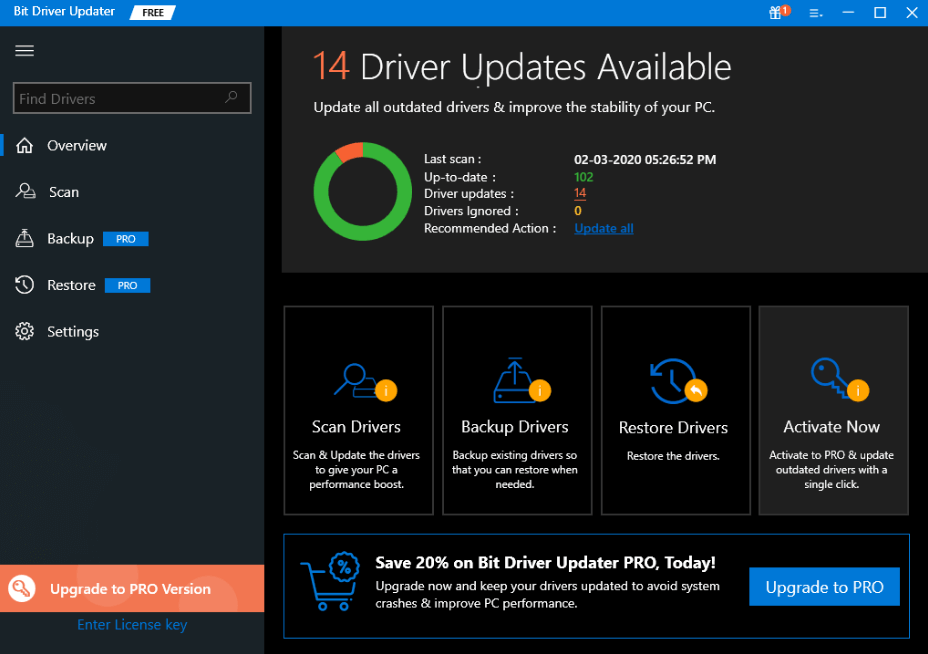
Why Choose Bit Driver Updater?
Here are some of the attractive perks of using this automatic tool:
- One-click driver update functionality
- Huge database of WHQL certified device drivers
- Faster Windows performance and smooth hardware functioning
- Driver backup and restore options
- 24/7 free customer support
Since Windows Update is not able to install the latest driver updates, it is suggested to use a powerful driver update utility such as Bit Driver Update to ensure the optimal running of your computer, always.



