Download the Xiaomi Redmi S2 USB Driver for Windows

This article explains how to get a driver Xiaomi Redmi S2 on your computer to connect your phone to it effortlessly.
Connecting your Redmi S2 smartphone to the computer brings your games and applications to a bigger screen. However, you may find it challenging to establish this connection with the Xiaomi PC Suite application. Hence, a Xiaomi Redmi S2 USB driver comes in handy if you do not wish to install the PC Suite app to connect your phone to the computer.
Moreover, the driver helps you transfer files from the phone to the computer or vice versa. Furthermore, the driver turns out to be helpful in fixing many software-related problems. However, downloading and installing this driver is something many users find confusing.
If you are one of those users, this article is all you need to know how to effortlessly download and install the USB driver for Xiaomi Redmi S2 on Windows 10/11. Here, we are going to elaborate on the best possible methods to perform this action. Let us save invaluable time and dive right into them.
Methods to Download and Install the Xiaomi Redmi S2 USB Driver
You can get the required Xiaomi Redmi S2 driver in the following ways.
Method 1: Use Device Manager to download the Xiaomi Redmi S2 USB driver
Device Manager is a tool built into Windows computers to help you download and install the required drivers to solve various problems. You can follow these steps to use it to download and install the Xiaomi USB driver on your Windows 10/11 computer.
- First, right-click the Start icon on your taskbar and choose Device Manager from the options that appear.

- After opening the Device Manager, choose Action from the top menu and Scan for hardware changes.
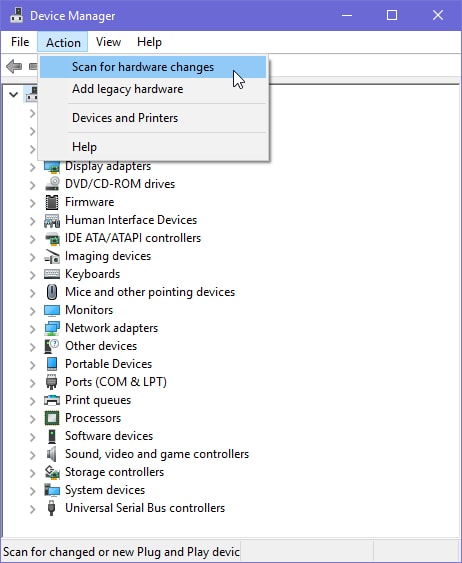
- Next, double-click the Other Devices category to expand it.
- You can now right-click Android and choose Update Driver/Update Driver Software from the on-screen options.
- When asked how you want to search for drivers, choose the option to Search automatically for updated driver software.

- Wait for a few hours until Windows downloads and installs the latest driver on your system.
- Lastly, restart your computer to complete the process and allow the changes to come into effect.
Also know: 802.11 n WLAN USB Adapter Driver Download on Windows PC
Method 2: Get the Xiaomi Redmi S2 USB driver using the Mi Flash Tool
Mi Flash Tool is a software developed by Xiaomi Corporation to help users flash or install firmware on Xiaomi devices, particularly those with Qualcomm chipsets. Below is how to use this tool to install the needed drivers on the PC.
- The first step requires you to download and install the Mi Flash Tool on your PC.
- Next, launch the tool you installed in the previous step and click Drivers in the top-left corner.
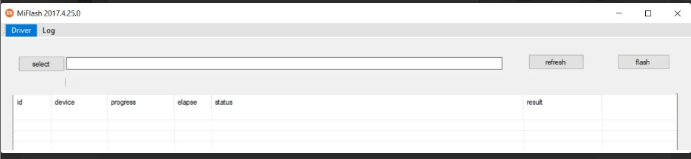
- In this step, click on the Install button to get the drivers installed.
- Lastly, allow the process to complete and restart the computer when it completes.
Method 3: Download the latest Xiaomi Redmi S2 USB driver via Win Riser
Manual download and installation of the latest drivers is, no doubt, a hassle. Hence, we suggest using Win Riser if you are looking for an automatic and easy way to get the updated drivers.
Win Riser downloads and installs the new driver version automatically with a single click. Moreover, it creates and restores driver backups, runs scheduled system scans, performs driver updates on a schedule, removes malware, cleans junk, deletes invalid registries, manages startup items, and elevates the computer’s overall performance. You can experience the magic of this software for yourself by downloading and installing it from the following link.
After installation, allow Win Riser to scan your computer for a few seconds, review the scan results, click Fix Issues Now, restart your computer, and you are good to go.

Xiaomi Redmi S2 USB Driver Downloaded and Installed
In this article, we explained various methods to download and install the latest driver for Xiaomi Redmi S2 USB. You can follow any of these ways keeping your comfort in mind. However, in case of any persisting doubts or questions, please reach out to us through the comments section. We will do our best to help you in whatever way possible.



