You Require Permission from Administrators to Make Changes to This Folder: FIXED
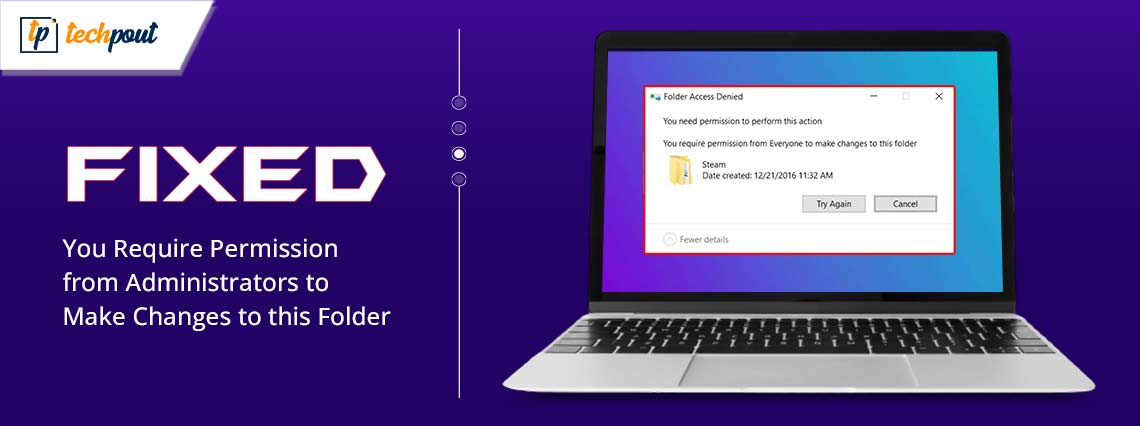
When removing the files that are placed inside a certain folder, you see an error that reads “Folder Access Denied, You require permission from administrators to make changes to this folder,” this article will be of assistance to you. There is a possibility that you may get the same error message when you attempt to copy or delete the files that are contained inside a certain folder.
The error often arises because of permission problems. In addition to this, the use of antivirus software, on the other hand, may sometimes prohibit you from removing or altering a file or folder on your computer. In this section, we will discuss all of the potential solutions to this problem, to ensure that error “You require permission from administrators to make changes to this folder” does not prohibit you from removing or editing the files or folders in question. Let’s take a closer look at each of these tweaks.
How to Fix ‘You Require Permission From Administrators To Make Changes to This Folder On Windows 10/11
Listed below are a few tried and tested solutions that you can use to fix the error saying, ‘You require permission from administrators to make changes to this folder’ on Windows 10, 11.
Solution 1: Logged into Windows Using the Administrator Account
Keeping this in mind is the single most crucial point that every PC user should concentrate on. Using a Local account to log in to the respective device carries with it the possibility of encountering permission restrictions. Using an Administrator account to get into your system is the best course of action if this describes your situation. Thereafter, you will not encounter any difficulties while attempting to remove or alter the folder/ file.
Also Read: Windows Couldn’t Automatically Bind The IP Protocol Stack To The Network Adapter (Fixed)
Solution 2: Verify the Permissions of the File/Folder
Check to see if you possess the necessary rights to make changes to or remove the file. This might help you fix the ‘you require permission from administrators to make changes to this folder’ problem on your PC. Here is how to do that:
Step 1: Right-click the desired folder or file.
Step 2: Choose Properties menu to proceed.
Step 3: Then. switch to the Security tab.
Step 4: Under the Group or User Names box, choose the user names one at a time to display the rights associated with each user.
Step 5: It is necessary to provide authorization to alter, read, & write a document. In the event that any required permission is disabled, click on Edit.
Step 6: After that, choose the names of the users, and then tick the option that says “Full Control.”
Step 7: Apply the changes, then click the OK button.
This should now allow you to remove any kind of file & folder, as well as let you make changes to it. If in case, you still run into the ‘you require permission from administrators to make changes to this folder’ error then proceed with the other solutions mentioned below.
Also Read: The User Profile Service Failed the Sign-In Windows 10: Fixed
Solution 3: Open your System in Safe Mode
Attempt to remove files or directories in Safe Mode if you are unable to delete them after signing in to Windows as an administrator and granting the required permissions. It is necessary to utilize MSConfig in order to turn on your computer in Safe Mode.
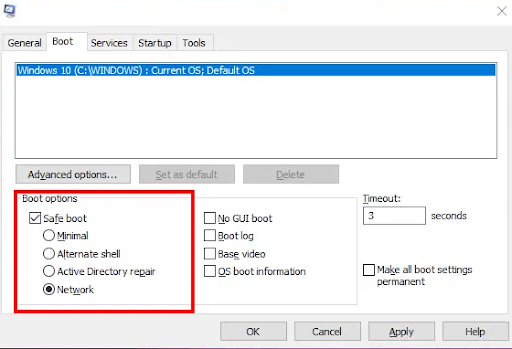
You should remove the file after you have entered Safe Mode. Within Safe Mode, you also have the ability to modify the permissions of files or folders. As a result, Safe Mode is useful not only for deleting files that do not remove while operating in regular mode but also for modifying the permissions of files or folders.
Solution 4: Activate the Hidden Administrator Account
Many PC users have complained that they are unable to modify the permissions of files or folders, additionally, they are unable to assume ownership of files & folders, even when they are logged into their devices as administrators. If you find yourself in this situation, activating the secret Administrator account may be of assistance to you.
There is a hidden Administrator account in Windows 11 and Windows 10. Users have the ability to activate it in order to resolve difficulties that arise as a result of permissions concerns. If you want to access your system, you must first enable the hidden Administrator profile and then use that account to log in. The use of a password is not necessary for this account. In addition, we do not recommend that you encrypt this account with a password. You have the option of disabling this account rather than creating password for it initially. The ability to assume ownership of folders or files will be available to you after you have successfully logged in to your default hidden Administrator user account.
Also Read: Windows Could Not Find Driver for Your Network Adapter (FIXED)
Solution 5: Taking Ownership of Folder or File
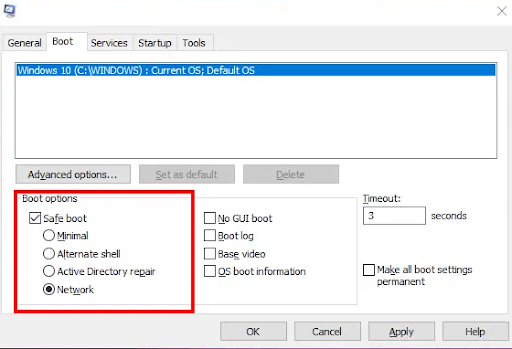
In the event that none of the options presented above are successful, you will need to have ownership of a necessary file or folder. If the folder you want to transfer or delete has subfolders, it is essential that you remember to tick the option that is labeled ‘Replace owners on sub containers and objects’. The completion of this step will result in you gaining ownership of all subfolders. Taking ownership of the particular file or folder that you wish to open helps you fix you require permission from administrators to make changes to this folder problem on Windows 10/11 PCs.
Also Read: The Request Failed Due to A Fatal Device Hardware Error: Fixed
Final Words
So, the following are a variety of approaches that you may use in order to resolve the ‘you require permission from administrators to make changes to this folder’ problem on Windows 10, 11. However, you do not need to apply them all, just work your way down until you find the one that works best for you.
Was this troubleshooting guide helpful? Please share your queries or further suggestions in the comments section below. Additionally, you can subscribe to our Newsletter for more tech-related tips and pieces of information. Lastly, you can also follow us on Social Media (Facebook, Instagram, Twitter, or Pinterest) so you never miss an update.


