How to Fix Your IP has Been Temporarily Blocked (FIXED)
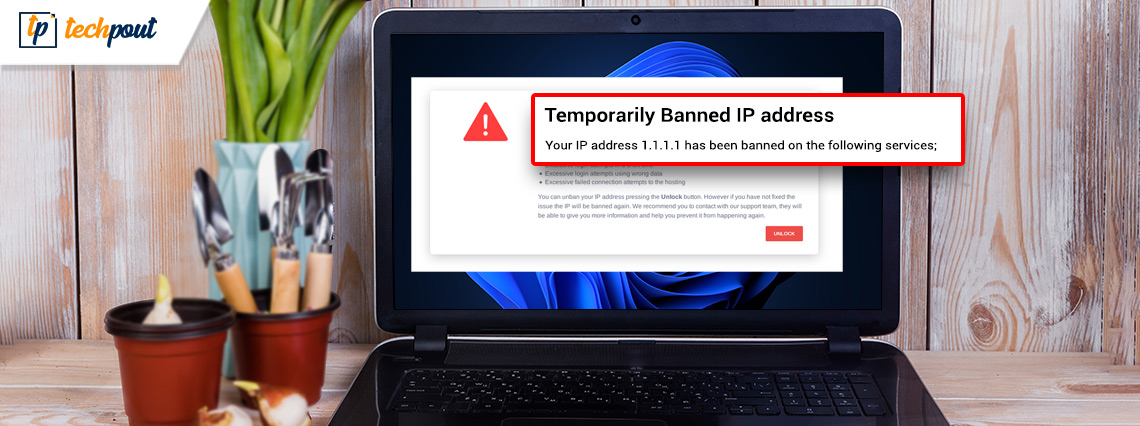
Although most users should not encounter this error frequently, it is possible that the site you are attempting to access blocks your IP address, to block your access to it. The ‘your IP has been temporarily blocked’ error could come up due to multiple reasons, including excessive login attempts or a violation of the site’s terms of service The violation includes posting unapproved content.
However, there may be circumstances beyond your control, such as if your computer’s IP address is included in a prohibition of IP addresses because you are suspected as a spammer.
But Thankfully if you are not and your IP address has been temporarily blocked there are several methods to investigate and resolve this issue. Unblocking your IP address so you can resume your online activity is possible through several methods. But before we move on to the solutions to fix your IP has been temporarily blocked error, we must learn some basics about Static and Dynamic IPs.
What are the Static vs. Dynamic IPs
The Internet Protocol is an exclusive symbol allotted for each device. There are two types of IPs: Static & Dynamic. The Static IP is provided by Internet Service Provider whereas Dynamic Host Configuration Protocol i.e DHCP provides a Dynamic IP address to users.
| Static IP | Dynamic IP | |
| 1. | Provided by Internet Service Provider i.e ISP. | Provided by Dynamic Host Configuration Protocol i.e DHCP. |
| 2. | Comparatively less secure | Low risk |
| 3. | Does not change | Address never changes |
| 4. | The stability is higher than Dynamic IP Address | It is not that Stable when compared to Static IP |
| 5. | The cost of maintenance is higher. | The cost of maintenance is lower than the Static IP address. |
| 6. | Used when the data is less confidential | Used for more confidential data. |
Also Read: Best Free VPN For Windows 10, 11
What are the Common Reasons for a Blocked IP
Your IP address is usually banned as a protective measure by whoever administers the Internet asset you’re attempting to access. There are a few key reasons why you may be viewing this message:
- Malicious behavior or security threats: Whenever a website or service detects an automated effort to access the site (such as a bot or a script), the IP address may be temporarily blocked to prevent future access.
- High resource consumption: If a website or service consumes an excessive amount of bandwidth or processing power, it may temporarily block an IP address. This is a typical DDoS or “Distributed Denial of Service” defense.
- Terms of service violation: If an IP address breaches the terms of service for a website or service, it may be banned temporarily or permanently.
- Temporary difficulties with the website or service: A temporary block may be applied in certain situations owing to a technical fault with the website or service.
- Geolocation restrictions: Certain websites or services may limit access based on geolocation to specific areas or countries. In some circumstances, the error message may occur if you attempt to visit the site from an unsupported area or nation.
Now that we know the most common reasons for a blocked IP, let us proceed with the solutions to fix the ‘Your IP has been temporarily blocked’ error.
Methods to Fix Your IP has been temporarily blocked Error
If your IP address has been temporarily blocked apply the following solutions. No need to apply all the methods, just move down the list of solutions until the issue is fixed.
1. Turn off or on your VPN or proxy server
If you use a VPN or proxy service, disable it and attempt again to access website or service. Since certain websites or services may ban access from specific VPN or proxy servers, disconnecting these services may help fix the problem.
In rare situations, however, VPNs and proxies may be used to bypass a prohibited IP address since the server sees the IP address of the VPN or proxy server, which may not be blocked. Now check if this fixes the ‘your IP has been temporarily blocked’ error.
Also Read: Difference Between VPN and Proxy Server
2. Go to a different device or network
To determine whether the problem your IP has been temporarily blocked remains, try visiting the website or service from a different device or network. This may assist assess whether the problem is limited to your device or network, or whether there is a broader problem with the website or service.
3. Examine for Malware or Viruses
If you think that the block is caused by malicious activities or security risks, you should scan your device for any malware or viruses that may be causing the problem.
Scan your device with a trustworthy antivirus product and uninstall any harmful software that is discovered. Even if you have no cause to suspect malware, conduct a scan nevertheless. It’s never a terrible thing.
4. Factory Reset Your Router
If you see the error notice when attempting to connect to the Internet through a router, consider restarting the router to see if it addresses the problem. Unplug the router from its power supply and wait a few minutes before connecting it back in. This will fix your IP has been temporarily blocked issue on your device.
5. Call Your Internet Service Provider
If you are seeing the “Your IP Has Been Temporarily Blocked” problem notice and have used all other troubleshooting options, you should contact your Internet Service Provider (ISP).
Your Internet service provider (ISP) is the firm that offers your Internet connection and gives you an IP address. If the problem is due to your Internet connection or IP address, they may be able to give more instructions or aid in troubleshooting.
Try contacting your ISP using their customer service methods. Certain ISPs may allow you to cycle your IP address manually by utilizing a companion app or a web-based dashboard. You may also be able to get a static IP address (for an extra charge) to avoid receiving a recently blacklisted IP address.
6. Talk to the Server Administrator
If you fail to modify your IP address and feel you are being banned by mistake, you can connect with the service provider directly. Try connecting with them through websites or customer care channels.
Also Read: How to Hide Your IP Address For Free
Closing Lines:
Hopefully, the above information helped you in resolving the error ‘Your IP has been temporarily blocked’. If you have any more questions or suggestions for us leave them in the comment section below. Also, if the article helped you in resolving the issue make sure you subscribe to our blog for more information and troubleshooting tech guides. To never miss any tech news or updates follow us on Facebook, Pinterest, Twitter, and Instagram channels.


