Steam: Your Transaction Cannot Be Completed [FIXED]
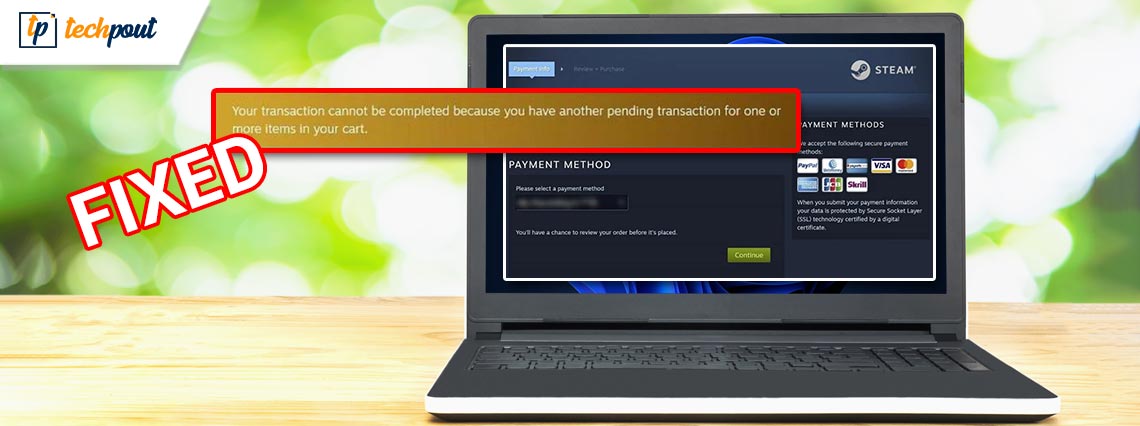
If you also get the message stating “Your Transaction Cannot Be Completed” on your Steam client account, this article will help you eliminate the message and complete the transaction easily.
Steam is one of the perfect and widely used platforms for gaming. Gamers from around the globe can play a variety of games using the client. Additionally, it allows the developers and creators of games under various genres to upload their games onto the platform. This allows the whole world to access the creations of different small creators and access their games to show support.
The platform has tons of different paid and free games. Apart from standalone and genre-specific games, the gaming client also contains games from various popular series like Call of Duty, Total War, etc. You can download the free games in a single click and enjoy the same using a Steam account. This allows you to save the performance of your character in any game and resume from the last stop.
As for the paid games, Steam allows multiple methods of payment. Once the payment is complete, the specific game unlocks on Steam and is ready for you to access. The entire process is quite easy and quick. However, at times different gamers have reported that while making a payment for a game on the platform, they received a message stating Your Transaction Cannot Be Completed.
This error message is quite complicated and may appear on your screen repeatedly. It’s very easy to get rid of this error. A couple of easy solutions will allow you to break past the error, make the payment successfully, and then enjoy the gameplay. You will find all of these solutions in the coming sections of this guide.
How to Fix Your Transaction Cannot Be Completed
Below are some of the most effective and easiest methods to fix the error with ease. We suggest you follow the solutions, chronologically as provided so that you can fix the error quickly.
Fix 1: Restart the Client
One of the most common reasons behind the transaction-related error is that even if you try to make the payment for any game, the platform is unable to avail of purchase options. This happens when either the internet connection weakens or if the Steam server requires reloading.
So, to get rid of the message reading “Your Transaction Cannot Be Completed because you have another pending transaction on your account”, you need to close Steam, turn off the system, and then restart both. This will allow the platform to get a fresh start and run properly. A properly running Steam client means that you would be able to make purchases quite smoothly and quickly.
If the error persists, move on to the next solution.
Also Read: [Fixed] Could Not Connect To Steam Network Error
Fix 2: Is Steam Down? Is Internet Connectivity Down?
If you are facing the error Your Transaction Cannot Be Completed, it is possible that there is nothing to worry about as the problem is not appearing from your end. At times, Steam servers may fail, break, get corrupted, or face other kinds of problems. Even the simple and regular maintenance of the platform may also affect the payment cycle and interrupt you from getting your favorite games.
The simple solution is to check if Steam is down or not. There are multiple third-party websites that you can try and see if Steam is down in your country. If Steam is working fine, then you may need to check the internet connectivity. See if the Internet Service Provider has sent you any text or intimation about the network issue. You can also try using some other platform like a browser to rule out connection errors.
If Steam or the Internet, nothing is down or anything, then fix the issue using the next solution.
Fix 3: Check for the Pending Steam Transactions and Cancel
It may not be the first purchase you make on Steam and face the error. If your Steam account has some pending payments that need to be addressed, then you will see a message stating “Your Transaction Cannot Be Completed because you have another pending transaction on your account.” This message means that you either tried to make a payment previously, for the same or some other game, and the same is not confirmed yet or some game needs to be renewed and the payment for said game is incomplete(some developers charge an annual price to play certain games).
Follow the set of steps below to check for the pending transactions in your account and cancel the same if necessary:
- Run Steam and log in to the platform (if logged out).
- Open your Steam Client Account Details by clicking on the profile picture present on the right-top of the window.
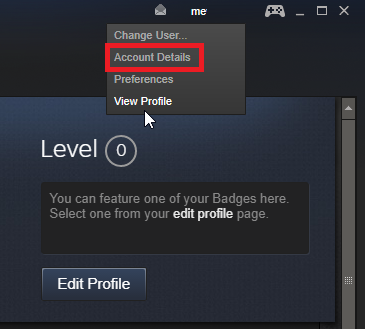
- To access all the previous and pending transactions’ lists, click on View purchase history.
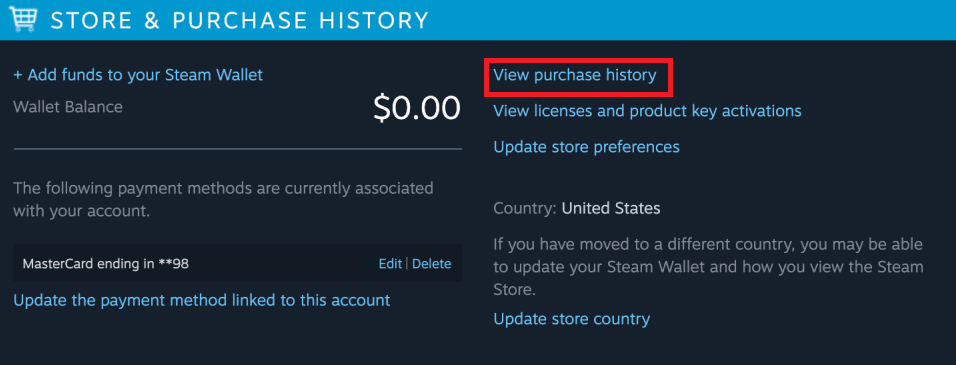
- If you find any of the pending transactions, right-click the transaction and cancel.
If somehow this solution does not work or if you have no pending payments, follow the next solution.
Also Read: How to Access Steam Screenshots on Windows 10
Fix 4: Disable the VPN or IP Proxy Tool
Another suitable and reliable way to fix the error, Your Transaction Cannot Be Completed, is to disable and close the VPN or the IP proxy tool that you might be using. When you are using a VPN in the background, the server of Steam can not reach the specific payment gateways. This shortcoming of the payment will surely affect your purchase and can possibly show an error. So, follow the steps below and close/disable such tools right away using the Task Manager:
- Press the combination of Ctrl+Shift+Esc keys to summon the Task Manager.
- Under the Task Manager window, you will find various processes. From the list of processes, click on the VPN or Proxy tool, and then click on the End Process button.
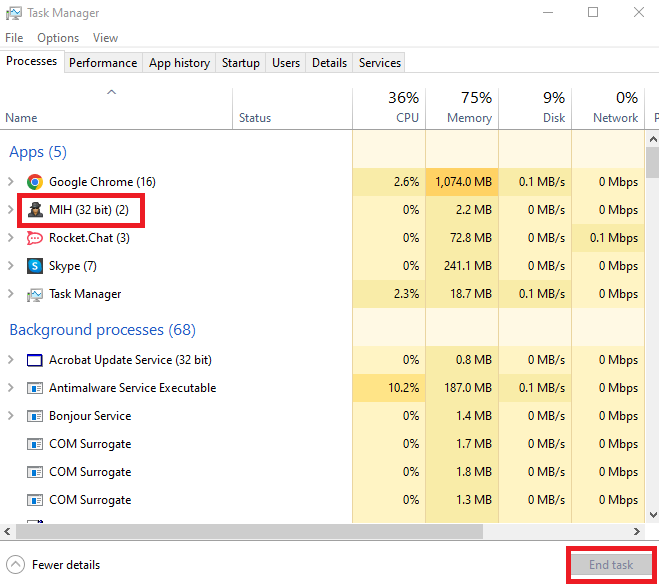
- Now go to the Startup tab, select the VPN or Proxy tool, and right-click to disable it.
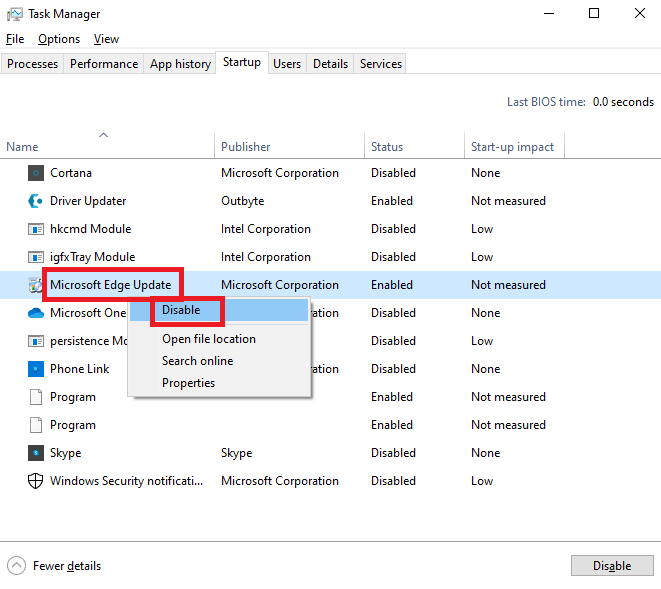
Fix 5: Use the Official Steam Website to Purchase
The next and last solution that has proven to surpass Your Transaction Cannot Be Completed errors and allowed users to purchase different games is to use the official website of Steam to get any game. The standalone app of Steam can be troublesome at times and contain bugs. These bugs may affect your game payments and show such errors. So, it’s best for you to visit the Official Steam Website, log in as suited, look for the required game, and make a purchase successfully.
Also Read: Quickly Fix Steam Disk Write Error on Windows 10
Fix Your Transaction Cannot Be Completed: Successfully
Now it’s time to conclude this amazingly simple guide on how to fix transaction-related errors on Steam. With the help of the provided solutions, you can get rid of the error instantly and enjoy a better and quicker gameplay experience. Now that you own the edition of any game you want, you can either play online with your friends in multiplayer mode (if the game supports it) or proceed alone with your character by your side.
If you have any more questions related to how to fix Your Transaction Cannot Be Completed because you have another pending transaction on your account error, we suggest you take the help of the comments section below. Present your queries or offer your reviews related to the guide and we will get back to you with an apt and fulfilling response. If you liked the article and want to get more of such new and moving updates, subscribe to our blog’s newsletter. Just enter your email in the box below and click on Subscribe. Lastly, show your love for the web page and follow us on Facebook, Twitter, LinkedIn, Instagram, and Pinterest.


